 Adobe Community
Adobe Community
make pure black
Copy link to clipboard
Copied
how to make an image pure black?
I found something before, but now want to ask the forum people of how they do it
smoothening the curves which now look like pen marks on paper (possible?)
thank you for your response ![]()
Explore related tutorials & articles
Copy link to clipboard
Copied
You mean pure black in the sense of »only printing in the K channel in CMYK output« or what else?
Copy link to clipboard
Copied
yes, pure black
fx color overlay makes it black
not satisfying
workflow from sketch to black icon possible?
Copy link to clipboard
Copied
How does the Color Overlay fall short?
Could you post the unedited image?
Copy link to clipboard
Copied
unedited ![]()
(I do not know why the image rotates while placing it in this post, but I hope it is visible)
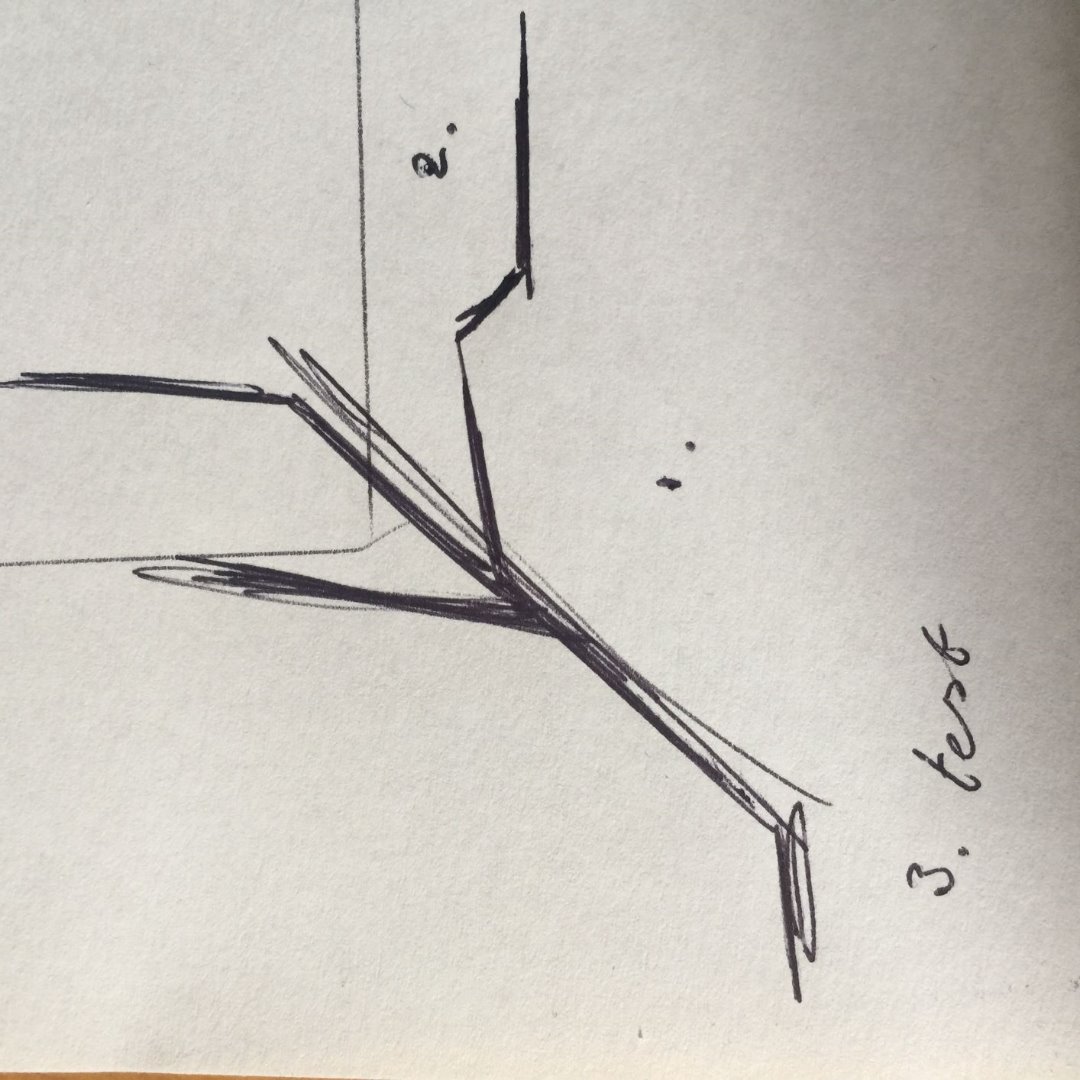
Copy link to clipboard
Copied
I would recommend using Blend if-settings and applying Color Overlay to a Group containing the Layer.
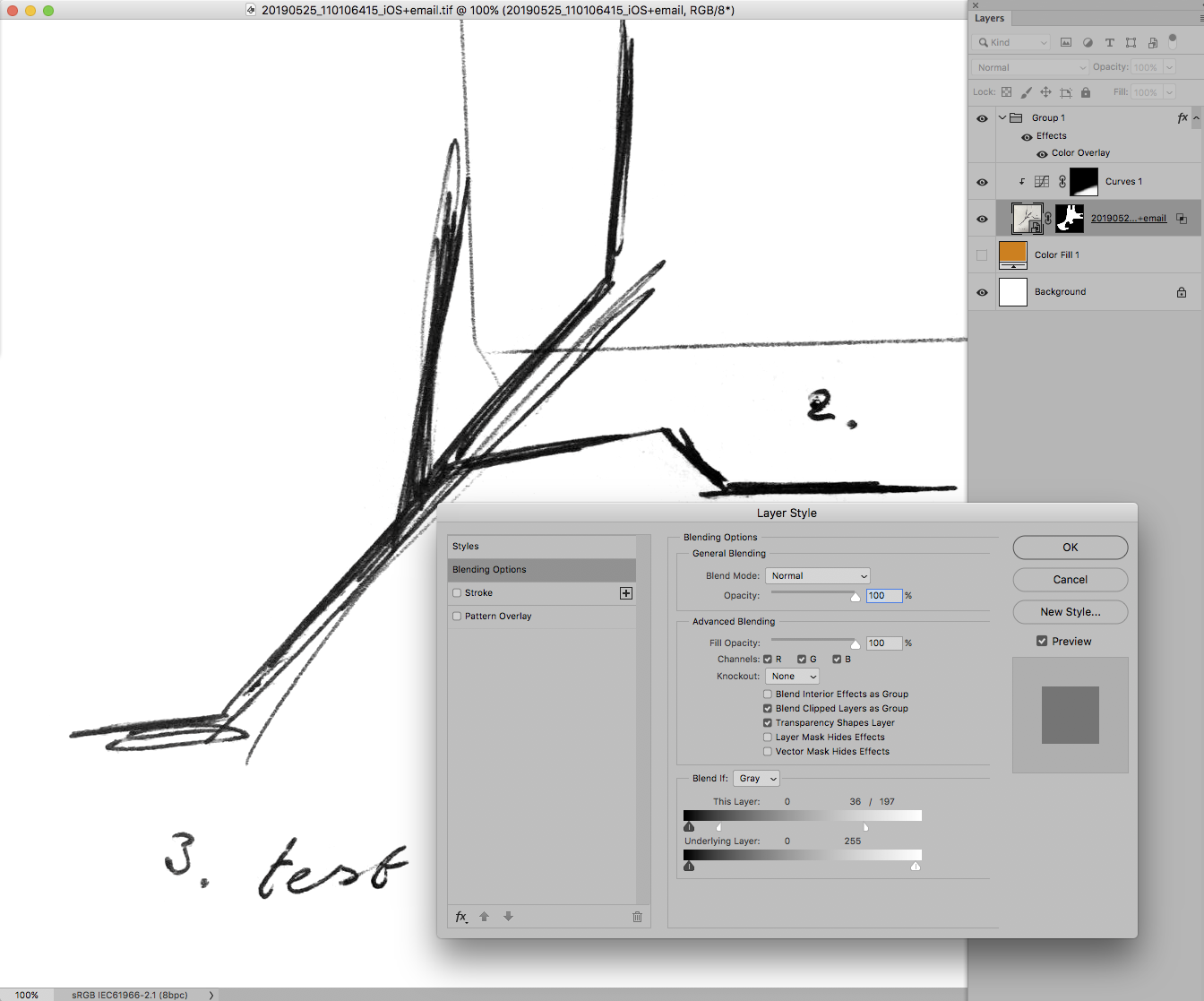
Copy link to clipboard
Copied
select color range>select all pixels>mask it over a black sheet
now smoothening part? I was thinking feathering or select and mask and then smooth, but no succes
it there something like 'cluster pixels together' to make it something more 'icon like'
I know photoshop is not 'one-click-and-get-a-everything,' but is there a 'cluster pixels together thing?'
Copy link to clipboard
Copied
I think he means 0-0-0 instead of the charcoal grays here. A simple levels adjustment will do that, just drag the black input slider to the right.
Vanilla, I hope you're doing this with layer masks, which allows you to go back and readjust the mask later to get the perfect selection. It looks like you may have made the selection first, and then used it to permanently delete the background. That's a one way street and you can't fix mistakes later.
Copy link to clipboard
Copied
thank you for your response ![]()
how do you mean?
Copy link to clipboard
Copied
Does Threshold work?
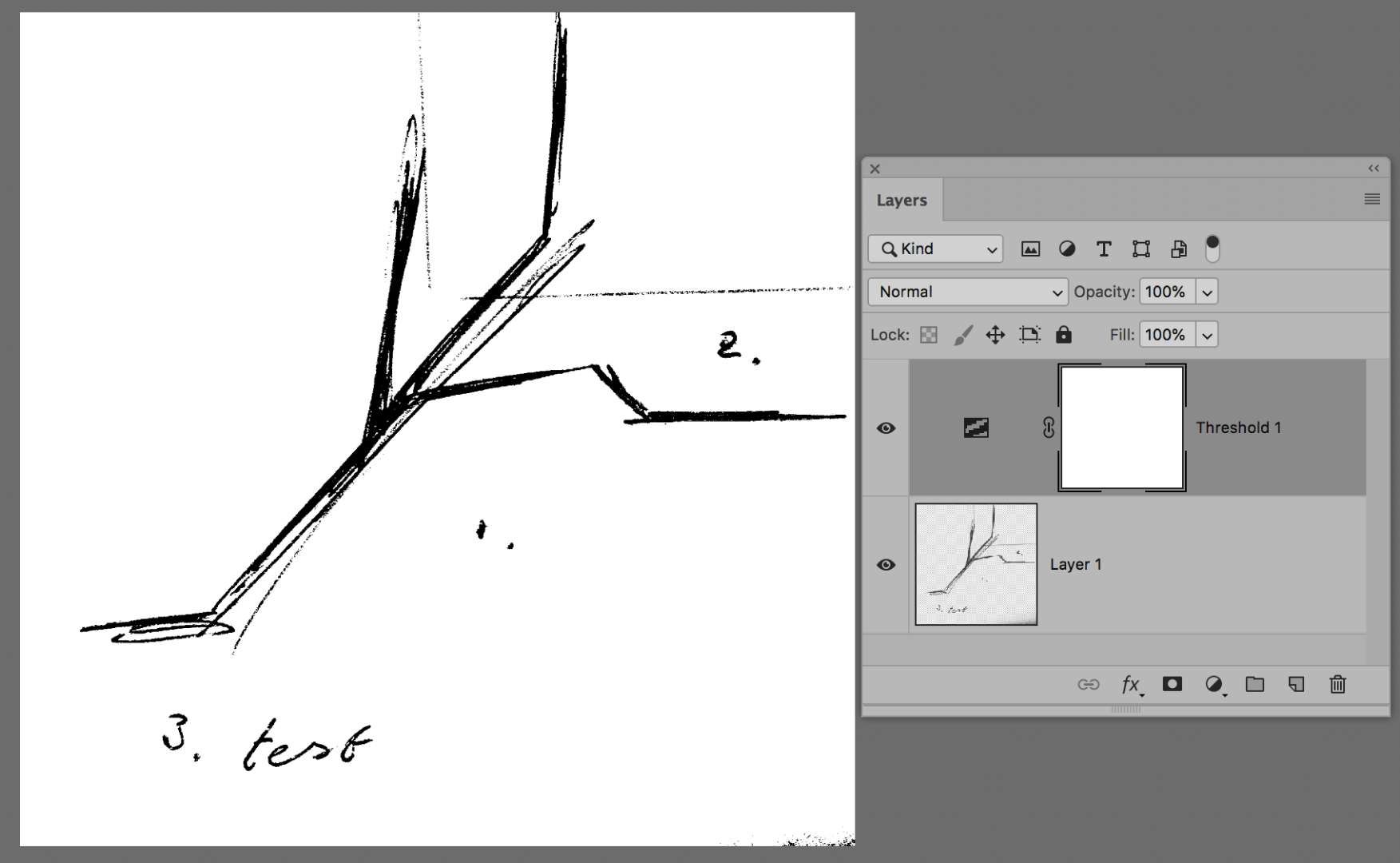
Copy link to clipboard
Copied
thank you Jane ![]()
do you might also know a way to 'cluster the pixels together' to make it more 'icon-like' in photoshop?
like image trace illustrator but than in photoshop? ![]()
Copy link to clipboard
Copied
You’re welcome, Vanilla Vanilla,
Maybe, except that I’ll need a definition for “icon-like”! ![]()
~ Jane
Copy link to clipboard
Copied
but there is no blur tool or something like that which filters the dense pixels whereafter the pixels can be offset?
Copy link to clipboard
Copied
Hi Vanilla,
There is a blur tool and there are also blur filters.
One of your screen shots is in Illustrator. Are you trying to clean up the image in PS before doing an Image Trace?
Can you tell us what your goal is? I think if we know that we can collectively give you a better answer!
Jane
Copy link to clipboard
Copied
I tried with illustrator image trace to clean the image, yes.
If the best workflow is: PS select pixels> PS threshold to blacken> PS cleaning (what is best way to clean)> AI image trace to clean up odd dots and fading pen strokes of original image
My main goal now (after threshold) is to clean up the image to make it as iconic-like as possible, without using PS or AI lines or tracing it manually; basically, I am trying to get a clean sketch, yes, true. ![]()
Copy link to clipboard
Copied
Hi Vanilla,
How well do you know Image Trace in Illustrator? You can trace with fill or strokes or both. The presets select that for you, but you can customize the settings.
By default you preview the final result, but you can also preview the paths to make sure it’s what you want. (There are four things available to preview.)
Be sure to spin open the Advanced section (I call it “Required Settings” instead of “Advanced”) and change those controls.
If you use B&W in ImageTrace, your image will be pure B&W, not grayscale. The Threshold setting in Image Trace is the same as Threshold in PS, so try dragging that control in ImageTrace. The default is 128, right in the middle.
~ Jane
Copy link to clipboard
Copied
You can also duplicate the layer by pressing Ctrl+J.
It gives you a better result.
You can merge layers after that.
Copy link to clipboard
Copied
You can easily do that by using the Levels command Image> Adjustment> Levels or Press Ctrl+L
Adjust the Shadows stop till you get the black you need.
Copy link to clipboard
Copied
The very first thing to do in cases like this is always to correct uneven lighting (curves and layer mask painted in):
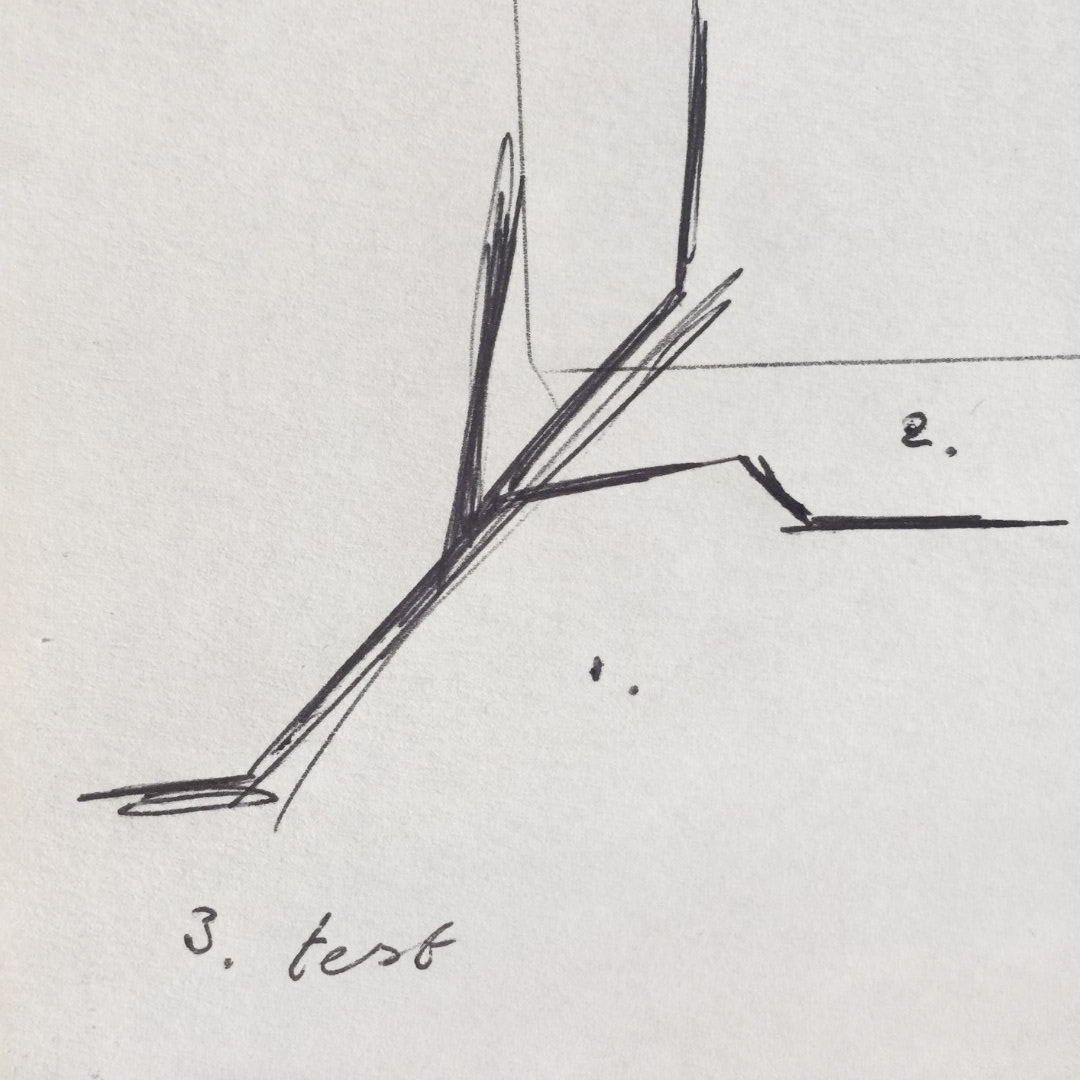
Then set black and white endpoints to maximize the workable contrast range:
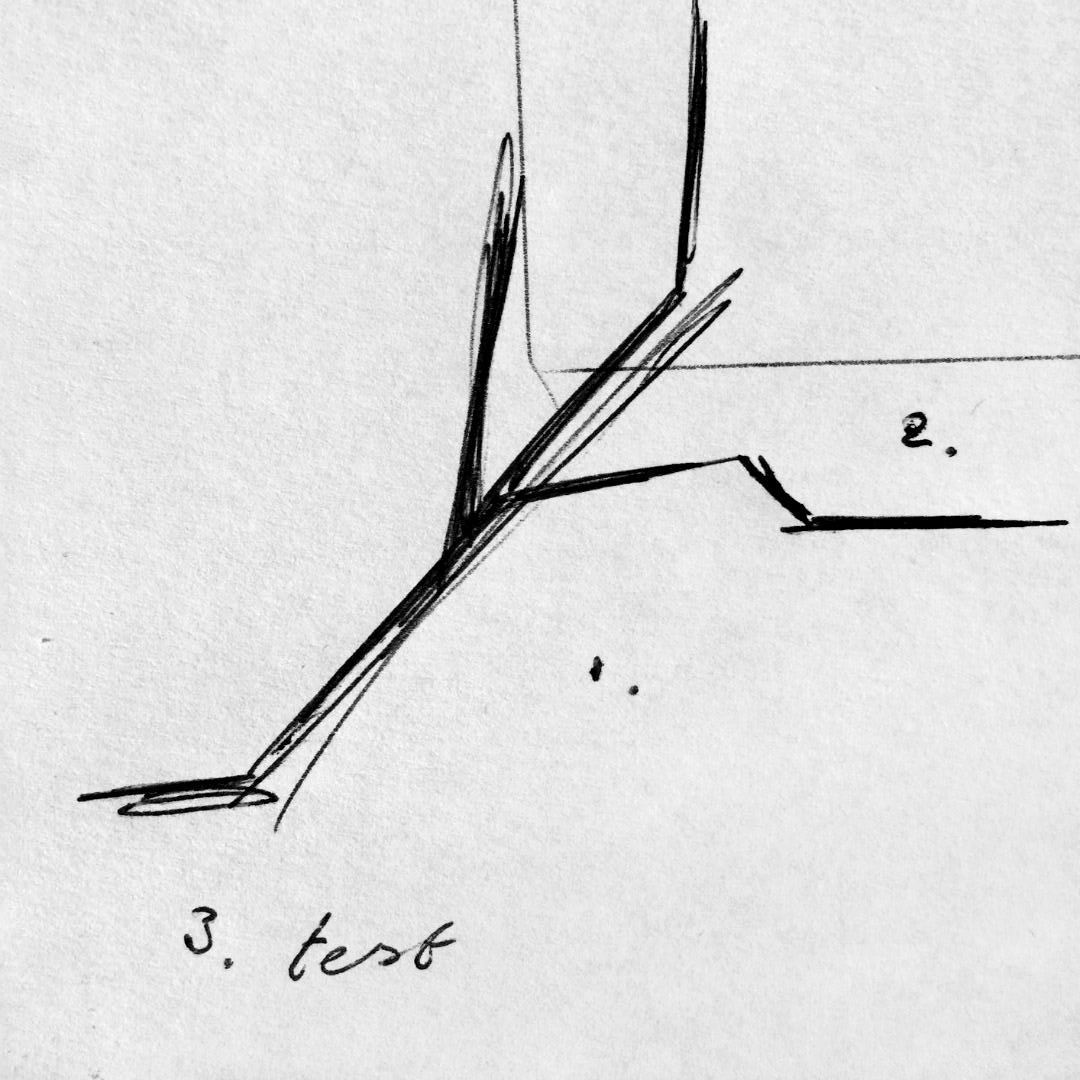
So now you have a much better starting point to use any of the techniques outlined above, and the end result will be much better.


