Copy link to clipboard
Copied
Salutations,
I am a new user and well I'm doing my best to get accustomed to this and the learning curve. I'm currently trying to make a 3x3 grid with the black boarders. This is the project I'm currently working on, I have tried using the single row marquee tool and have been watching videos and nothing has been working. Still I must be paitent and well if anyone can give me the proiper insturctions it would be greatly appreciated.
[Images removed by moderator, as unsuitable for all ages.]
 1 Correct answer
1 Correct answer
In latest version of Photoshop CC,
1. Go to to File > New. Create a new canvas that is 3000px X 3000px and 300 ppi.
2. Go to View > Show > Grid.
3. Go to View > Snap to > Grid.
4. Go to Edit > Preferences > Guides, Grid & Slices.
5. Change the Grid settings to a Grid Line every 1000 pixels and subdivisions 1. Hit OK.
You should end up with something that looks like this. To remove the appearance of Grid lines, hit Ctrl/Cmd + H.
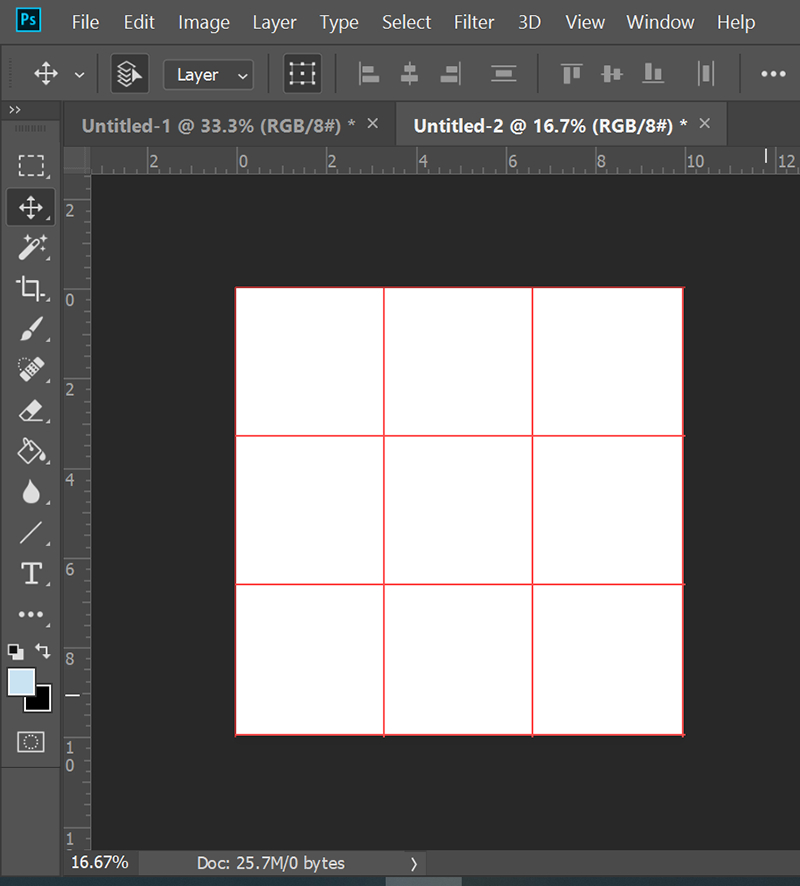
Explore related tutorials & articles
Copy link to clipboard
Copied
This is a family-oriented, public forum.
I assume this is a Photoshop question. Which version of Photoshop do you have?
What size is your canvas?
Copy link to clipboard
Copied
In latest version of Photoshop CC,
1. Go to to File > New. Create a new canvas that is 3000px X 3000px and 300 ppi.
2. Go to View > Show > Grid.
3. Go to View > Snap to > Grid.
4. Go to Edit > Preferences > Guides, Grid & Slices.
5. Change the Grid settings to a Grid Line every 1000 pixels and subdivisions 1. Hit OK.
You should end up with something that looks like this. To remove the appearance of Grid lines, hit Ctrl/Cmd + H.
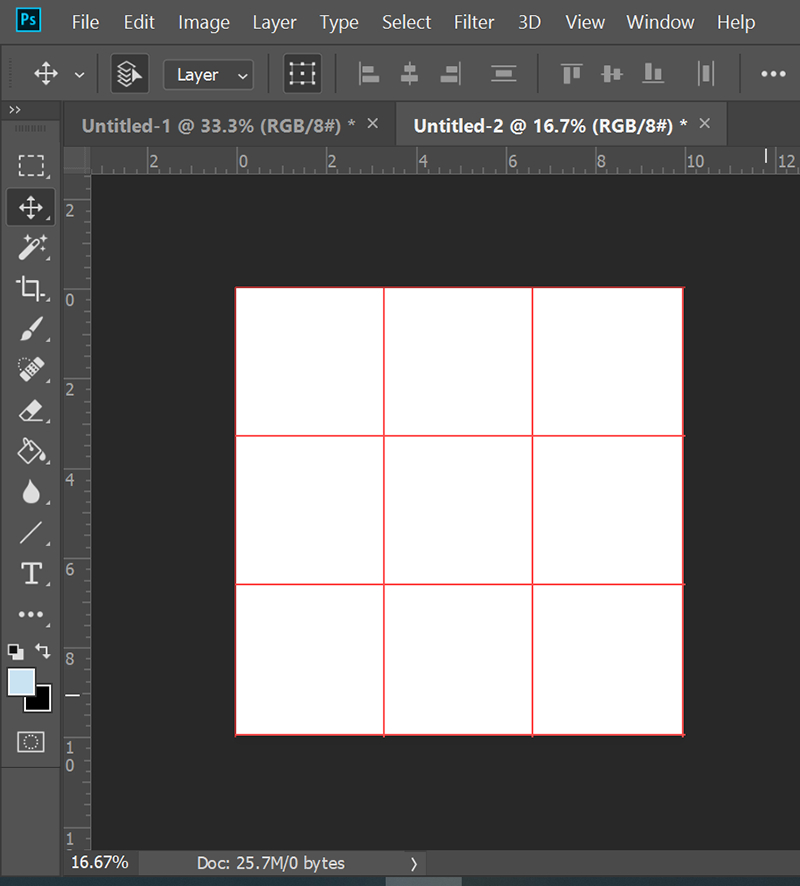
Copy link to clipboard
Copied
This can be done in as few as two steps:
- Choose View > New Guide Layout, and set it to 3 columns by 3 rows.
- With the Line tool and/or Rectangle tool (the shape tools, not the marquee selection tools) set to a black stroke, draw along the guides.
Get ready! An upgraded Adobe Community experience is coming in January.
Learn more
