- Home
- Photoshop ecosystem
- Discussions
- Re: Making a plastic piece look metal
- Re: Making a plastic piece look metal
Copy link to clipboard
Copied
Hi,
I'd like to edit the attached image by changing the finish of the white plastic neck and pump on the top of this cosmetic bottle to match the shiny silver piece below it, but still maintain the shape and contour of the white plastic neck and pump.
I've tried bringing in a shiny silver image I like and doing an overlay over the plastic, as well as creating a gradient overlay. Neither of those have worked. Any suggestions?
Thanks!
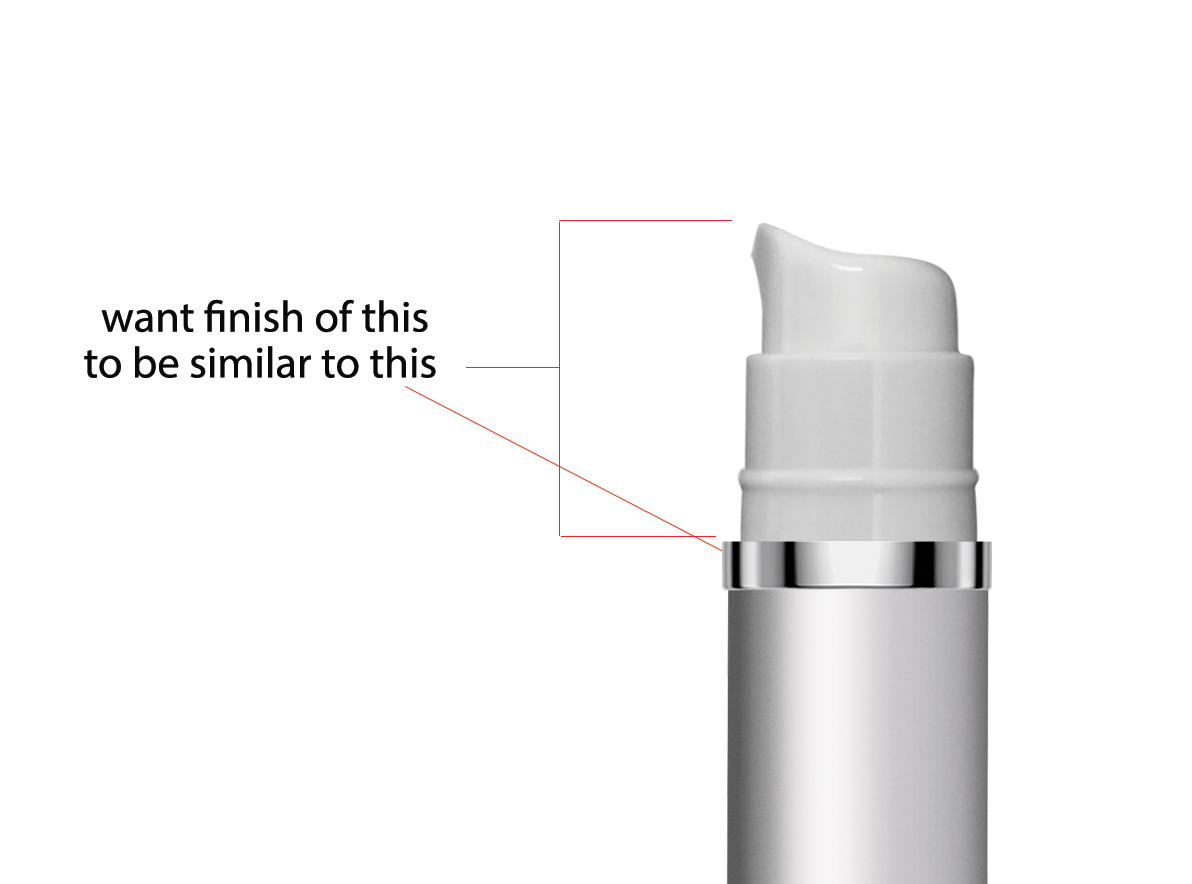
 1 Correct answer
1 Correct answer
Copy the silver element up to each section and use scale and warp to match the shape.
Something like below:
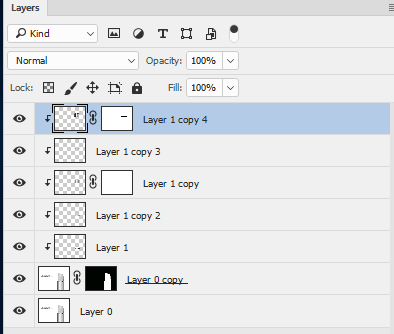
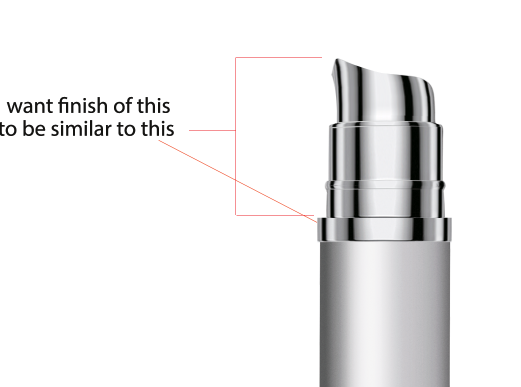
Dave
Explore related tutorials & articles
Copy link to clipboard
Copied
It seems you painted yourself into a corner by using a metal element with different surroundings and lighting than the plastic elements.
No Adjusting or Filtering of the plastic elements seems likely to be able to reproduce the reflections on the metal element, so you may have to do some painting.
For the fairly cylindrical parts of the plastic you should be able to use transformed copies (Smart Object instances perferably naturally) but the »ring« and the top and dispenser tip will likely need some painting – unless you create the whole thing as proper 3D objects.
Copy link to clipboard
Copied
Hi, I did a fast test acting this way:
1. Make a selection of the element
2. create a new fill layer/gradient
3. Create a gradient with greyscale similar to the one below, vertical alignement
4. add a bevel and emboss effect (top white, chisel hard, lower part black but with a lower opacity)
5. rasterize the layer and keep the mask
6. in the layer (not in the mask) select an area around the gradient area, trasform it using the wrap mode (enter trasformation mode then wrap) and try to follow the contour of the element.
The process is not short, you will need to make some try to have a better result than mine, but I think this can be a way.
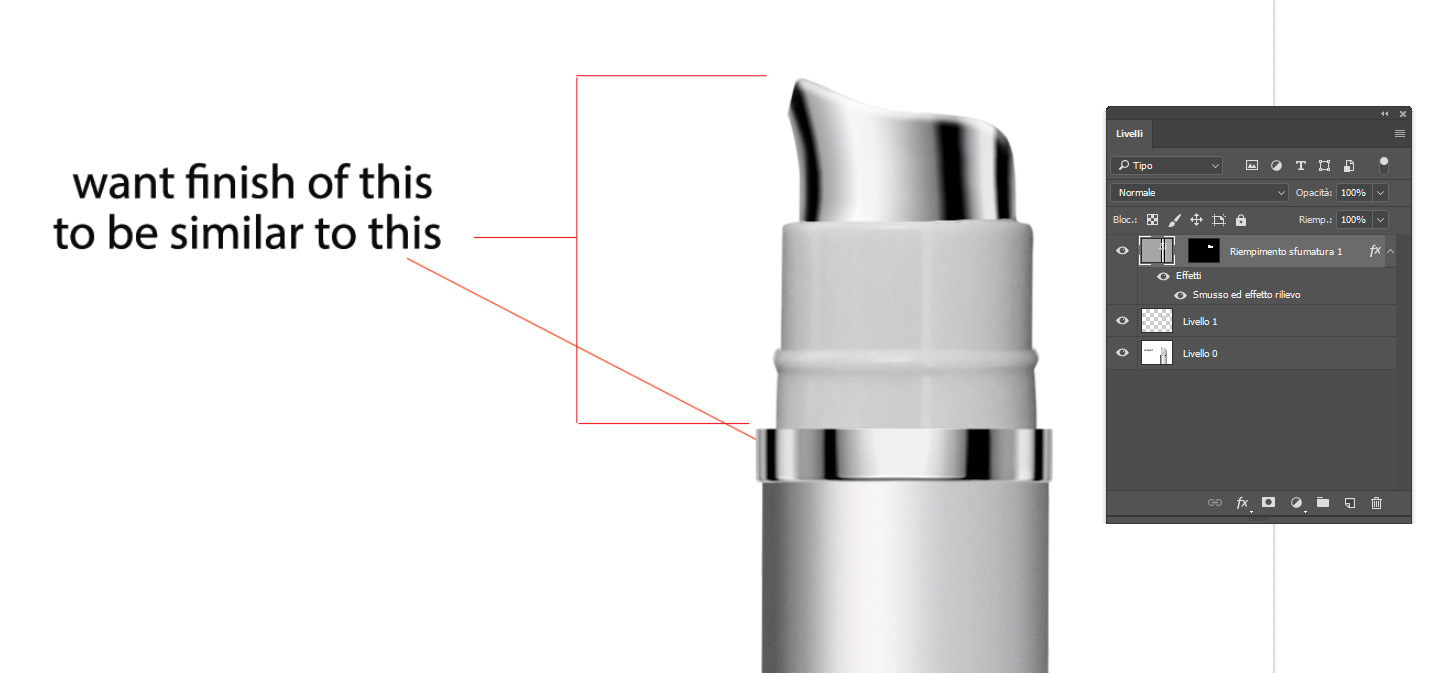
Copy link to clipboard
Copied
Copy the silver element up to each section and use scale and warp to match the shape.
Something like below:
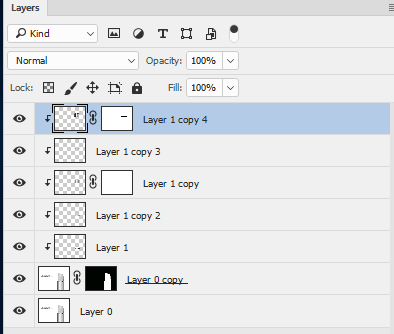
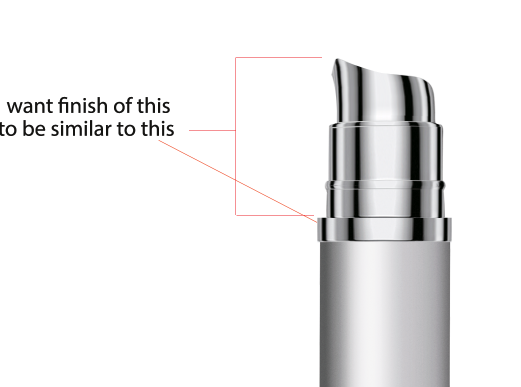
Dave
Find more inspiration, events, and resources on the new Adobe Community
Explore Now