masking for focus stacking
Copy link to clipboard
Copied
Hi, I'm sure there's an easy way to do this, but...
I brought two images in as layers (from Lightroom) for the purpose of focus stacking (bird in one, moon in the other).
Edit/Auto-Blend almost does it, but the blurry moon is still in the photo. What's the easiest way to select and remove that? I've tried modifying the mask made by auto-blend, but get myself into a mess. Screenshot attached (History panel showing only the auto-blend steps). TIA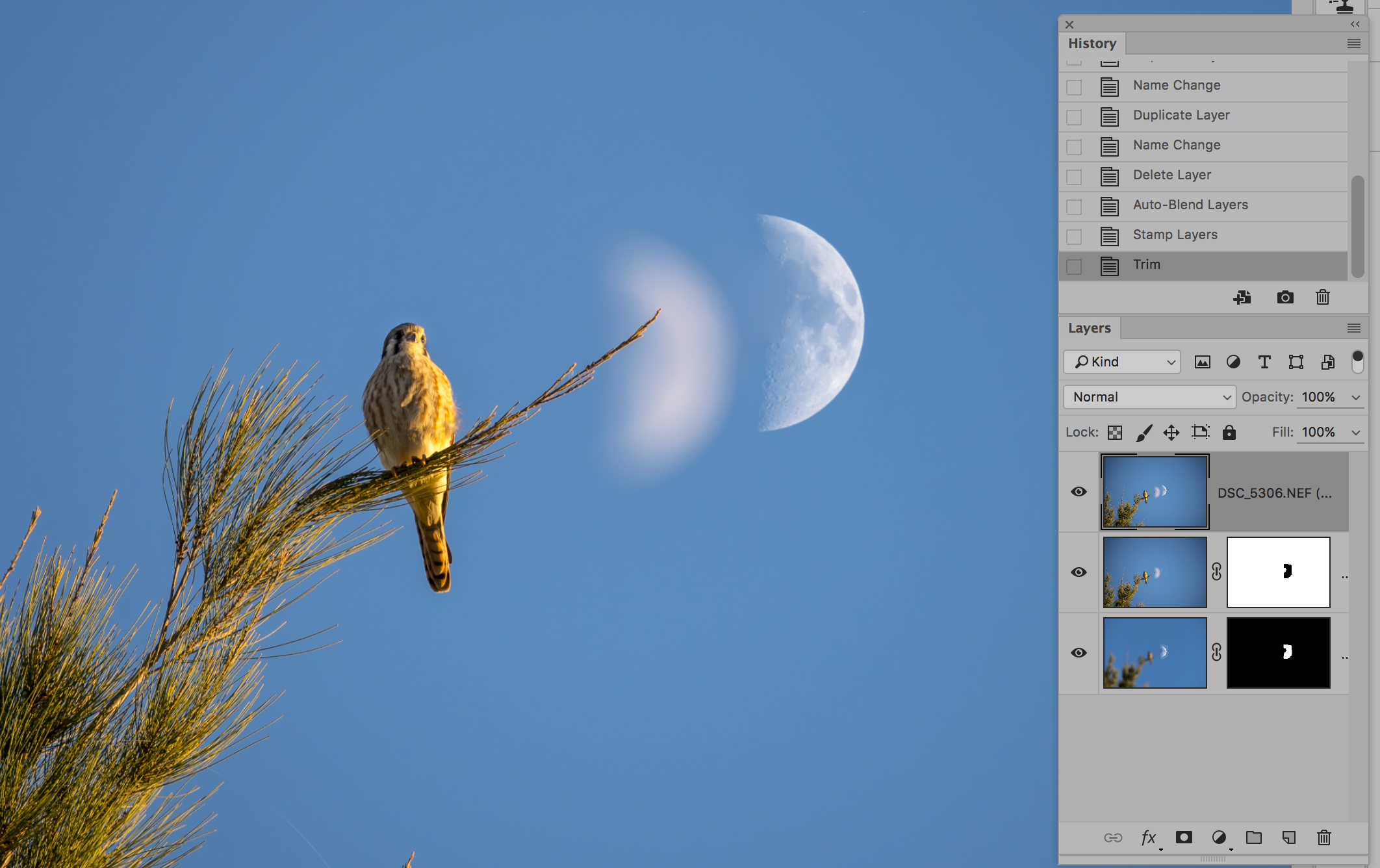
Explore related tutorials & articles
Copy link to clipboard
Copied
Hi Ben
As you have found if you try and mask the blurred moon, then the blurred branch will show.
Take a merged copy of the layers to a new layer. Use select and mask to select the branch then invert the selection, so that everything but the branch is selected. Now use the clone stamp tool to take out the spare moon. Your selection will prevent you from cloning out the branch

Dave
Copy link to clipboard
Copied
Thanks Dave, I've tried something similar, i.e., using magnetic lasso and selecting the fuzzy moon and right up next to just part of the branch, as shown. But I don't see how to make clone/stamp work in only the selection.
Copy link to clipboard
Copied
I think I might use Quick mask in a case like this with that thin end of branch. Do as Dave has suggested, and add the copy merged layer to the top of the stack. Enter quick mask; zoom way way in, and paint in the end of the branch with black. Come out of Quick mask, add a layer mask, and (I think) invert the layer mask — depending on how you have Quick mask set.
Copy link to clipboard
Copied
Hi Ben
If you have a selection you can clone from anywhere (in or out of the selection) but when you paint with the tool it will only change pixels inside your selection. That allows you to freely paint over the branch knowing that it is not selected so will not change.
Dave
Copy link to clipboard
Copied
...meant to add this, showing selected area in one of the layers
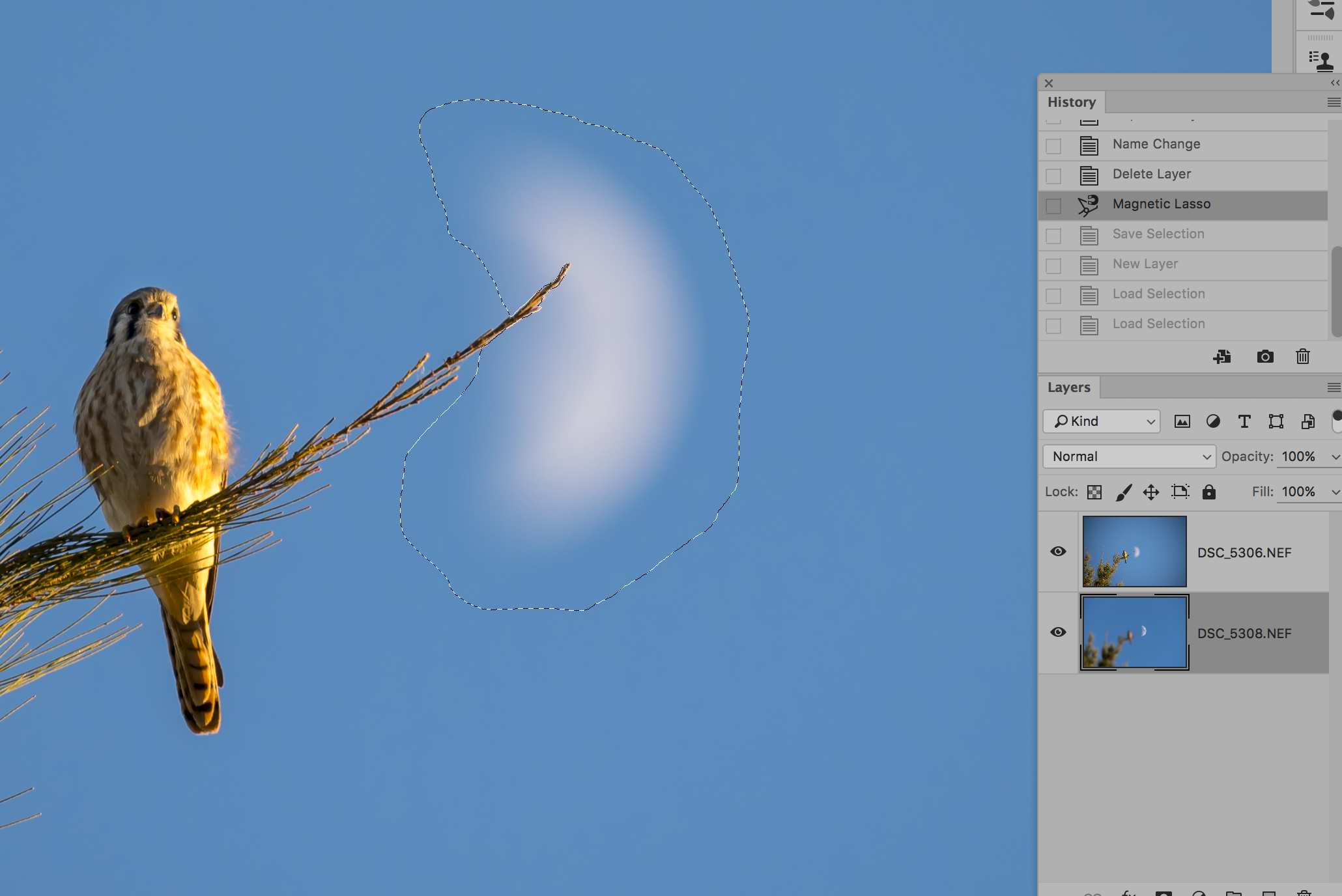
Copy link to clipboard
Copied
Thanks very much, I'm getting there. (I have the method working now, but will do over for quality.)![]()
Copy link to clipboard
Copied
I have a result which I'd call good enough. But with some hope of getting something better, and of course just learning more...
The remaining problem is that the mask made by auto-blend takes a chunk out of my "good moon" (left side of the moon), as shown in the following screen shot of the mask. I'm trying to find if I can brush/tailor that mask to not cut into the moon so much.
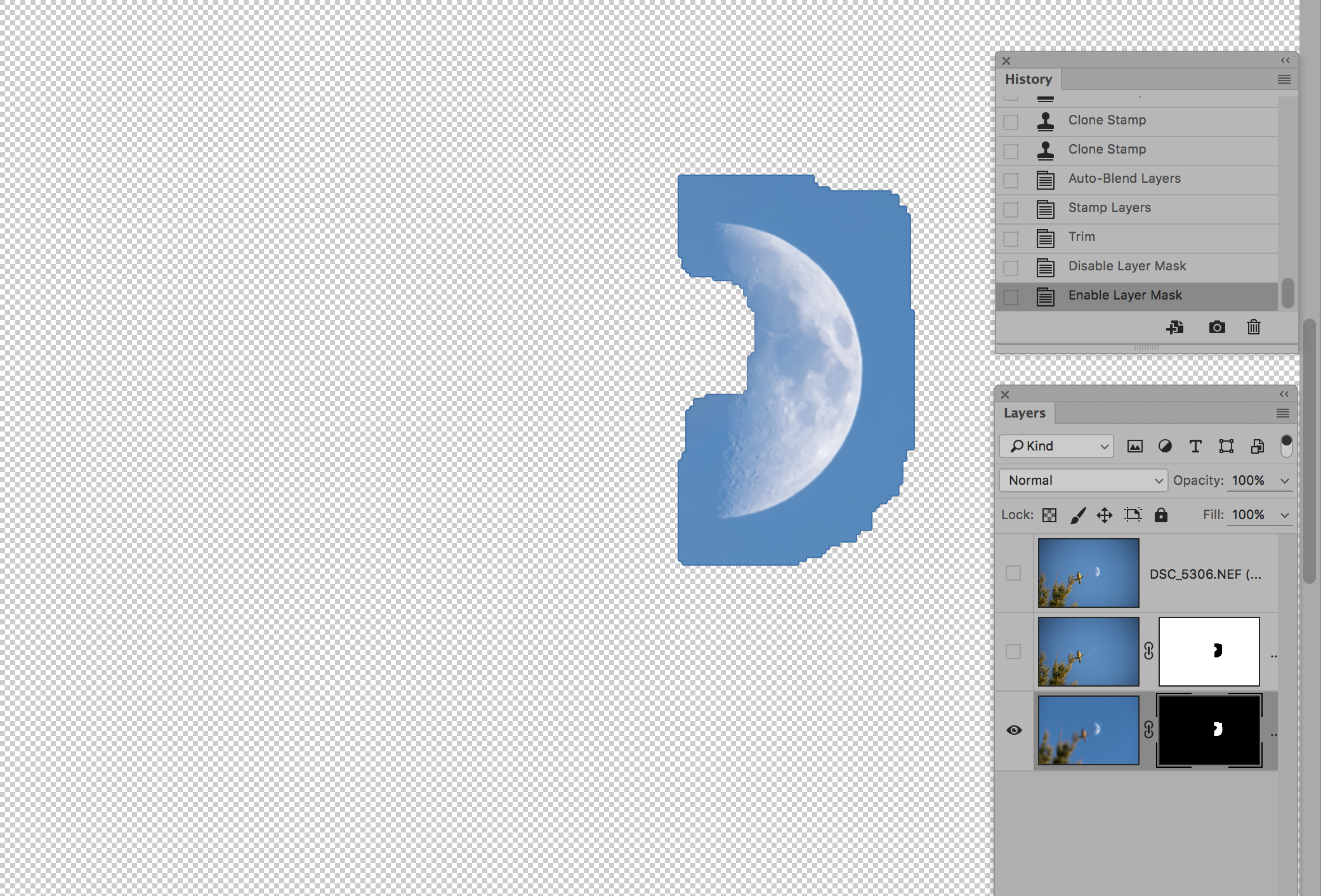
Copy link to clipboard
Copied
OK, NM on that last part ...Whooot, I got it!
I was able to see that the chunk masked out of my good moon was probably due to an out of focus remnant of the tree branch. I changed over to doing all of the magnetic lasso and quick mask edits to each layer independently, before asking PS to Auto-Blend. Basically, I completely edited out the fuzzy moon in the layer with good tree and bird, edited out a little bit of that remnant fuzzy branch in the focused moon layer, then blended. Viola!!
Thanks again everyone!
Copy link to clipboard
Copied
i mean Voila!!![]()
Find more inspiration, events, and resources on the new Adobe Community
Explore Now