- Home
- Photoshop ecosystem
- Discussions
- Re: Massive colour shifts between printing small &...
- Re: Massive colour shifts between printing small &...
Massive colour shifts between printing small & large with same print settings
Copy link to clipboard
Copied
Hi everyone,
Hope you can help me before I pull my hair out. I've spent the morning ensuring that my prints are the right colour when proofing/test printing small prints of them. Then without changing any settings within photoshop, as soon as I print a larger version, on the same type of paper, I'm getting a huge colour shift in the blues to aquas particularly for no reason at all. I'm using the same Hahnmule photo rag 308 paper, same settings. I've tried both "photoshop handles colours" with both sRGB profile and hahnmule's own ICC profile (that made it even worse) and even "printer manages colours". The image's profile is PhotoRGB. I'm using an Epson P800. Editing on a 2017 MBP. As you can see there's quite a difference in the orange/pink tones also
Any explanation?
Thanks.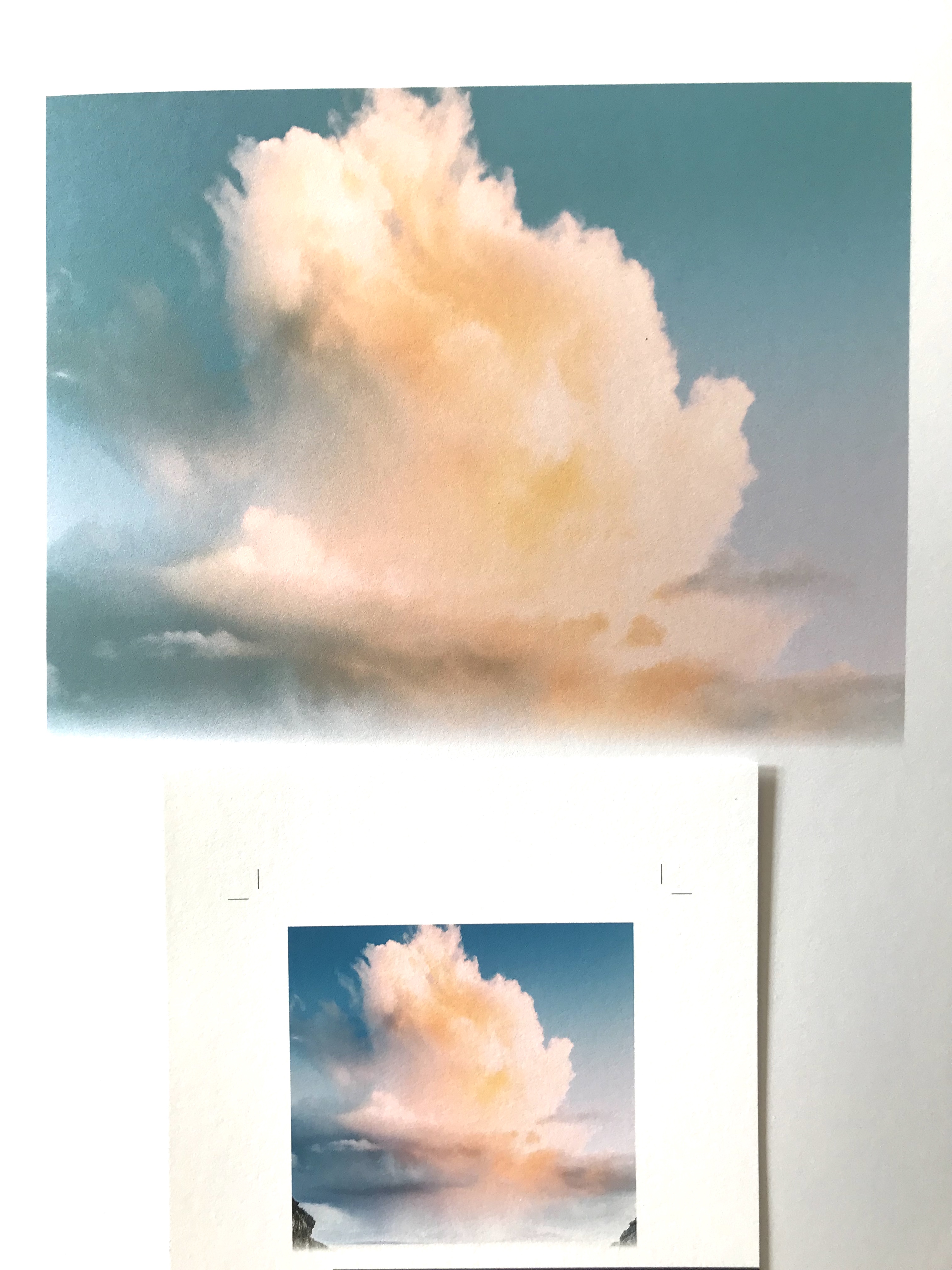
Explore related tutorials & articles
Copy link to clipboard
Copied
The one thing that strikes me here is that this appears to be an extremely grainy image. If the grain structure is different in the three channels, which it often is with phones and other simple cameras, you may see resampling artifacts if you're printing with adjustment layers.
Just to reduce the number of variables, flatten the file and resample each to correct size.
Also try to print from Adobe RGB. ProPhoto is very prone to errors in the color management chain because of the huge gamut.
That's all I can think of...
Copy link to clipboard
Copied
Thanks for your feedback.
The photo is actually from a DSLR, granted it's an old one but still, it was processed from a 10mp RAW file, some of the extra grain was from additional grain added in Lightroom. Am I correct in saying that I have to convert the ProPhoto RGB in the edit menu? I have tried printing in both sRGB and Adobe RGB and the results are both ideal when I've printed my small test print. It's only when I try printing the same image as an 18x12 the colour shift occurs and I haven't changed the settings so I'm baffled as to why this occurs?
Copy link to clipboard
Copied
Yes, just Edit > Convert to Profile. You need to flatten first if you have adjustment layers. I'd flatten before printing anyway, as I said, just to reduce variables.
The most reliable result should be to let Photoshop manage color, keep the file in Adobe RGB or ProPhoto, and pick the paper profile as appropriate.
Check that nothing changes in the printer driver settings as you change size. You must have the correct media type selected here as well as in the PS print dialog.
Other than that - I can't see any explanation for this.
Copy link to clipboard
Copied
Thanks for the extra info. Like I mentioned, I've tried various methods of managing the colour, but keeping the settings the same when photoshop manages colour and only increasing the print size should not account for the dramatic colour shift due to the print size, I'm completely stumped. Thanks for your input.
Copy link to clipboard
Copied
Can you print a screenshot of the Photoshop print settings and the printer driver settings for both a small print and a large print.
It really does sound like a setting is changing and it would be good to see and compare the screenshots, where we may be able to spot something.
Dave
Copy link to clipboard
Copied
Hi Dave,
Thanks for your input, I've attached the screenshots, they don't change as far as I'm aware between printing small and large but maybe I'm missing something. I've also tried this using both the Hahnmule profile and AdobeRGB and also sRGB.
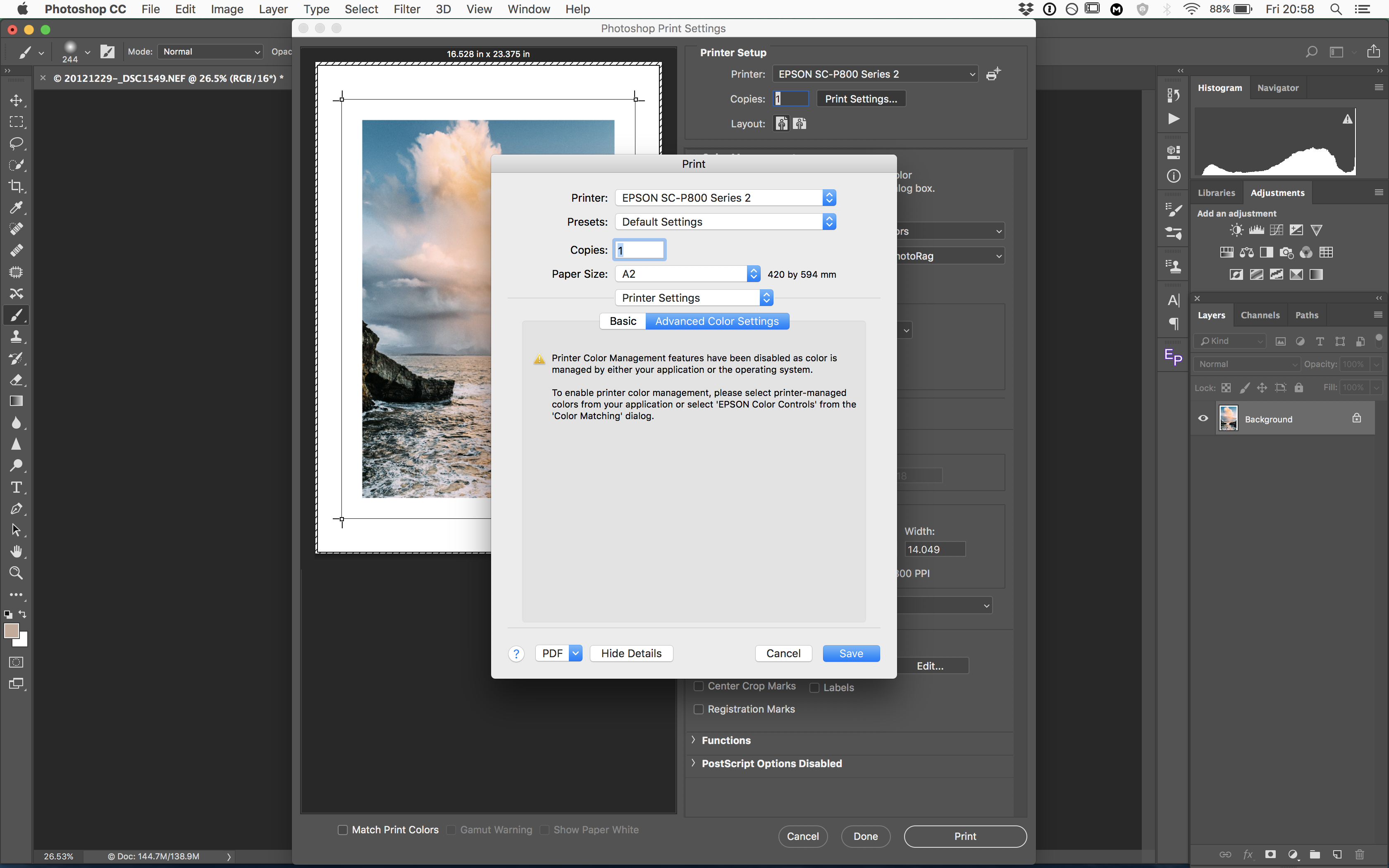
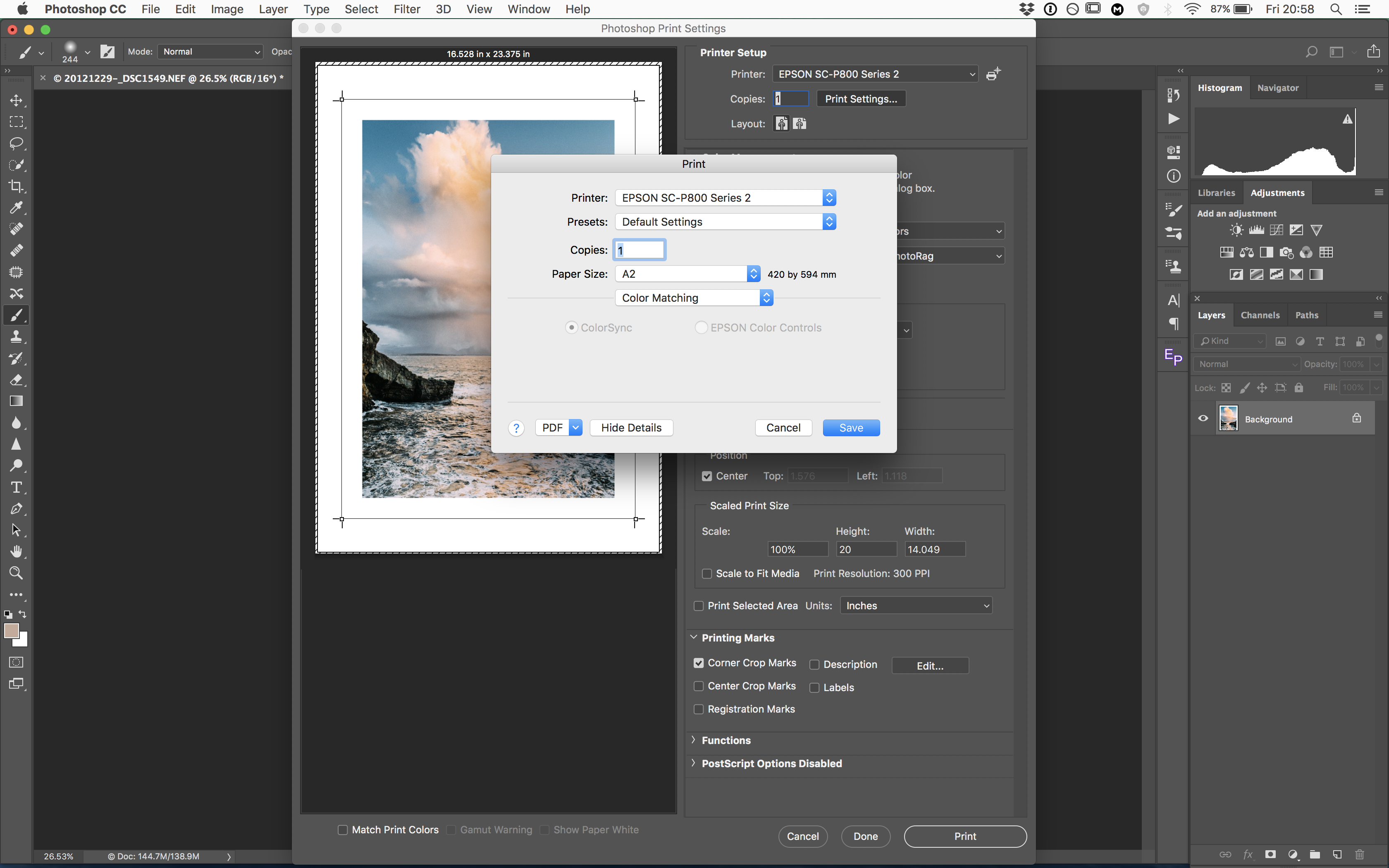
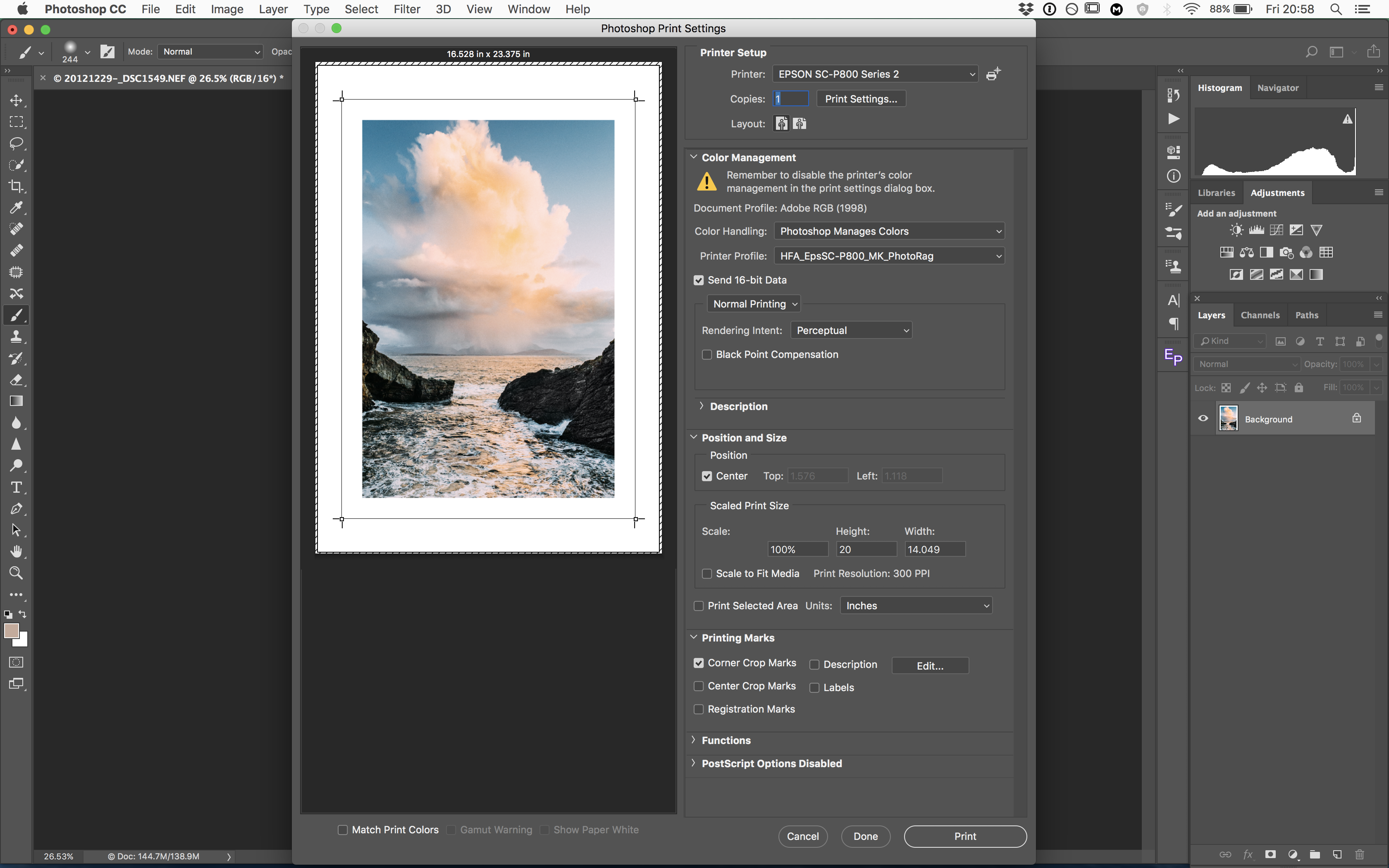
Thanks
PJ
Copy link to clipboard
Copied
I'm leaning towards a printer issue but... Just a few of questions first
1.) Is the paper the same between the small and large prints?
2.) Have you done a nozzel check print to make sure the heads are clean and functioning correctly?
ICC programmer and developer, Photographer, artist and color management expert, Print standards and process expert.
Copy link to clipboard
Copied
Hi Bob,
Yes of course the paper is the same between between the two sizes. As for the nozzle check I was already in touch with Epson about this and on the test sheet only 1 tiny gap on one line in the yellow segment was missing but the rep told me that shouldn’t have such a drastic affect on the colour shift. Thanks for your suggestion though.
Copy link to clipboard
Copied
https://forums.adobe.com/people/PJ+Rankin wrote
I've also tried this using both the Hahnmule profile and AdobeRGB and also sRGB.
To be absolutely clear: you cannot "experiment" here. You need to use the correct profile. Only one profile is valid - the one that describes the actual printer/paper/ink combination. Adobe RGB or sRGB or anything else don't apply here.
Color management is built on this simple principle. The profile has to be an accurate description of the color space it represents. The source (document) profile describes the source color space, the destination (print) profile describes the destination color space. Both descriptions have to be correct for this to work.
An incorrect profile, be it corrupt, defective or just plain wrong, will invalidate the whole process, and the result comes out wrong.
As I've mentioned a couple of times, a large part of troubleshooting is to reduce the number of variables. This is where you start.
Copy link to clipboard
Copied
Hi D Fosse,
I appreciate your input. However I’m not switching profiles between printing small then large. What I’m saying is I’ve tried the small to large process with 3 different profiles and the results are the same. There is only minimal colour shift between all 3 profiles when a small print is done, and it’s an acceptable amount. What occurs when printing larger is a drastic shift as demonstrated in the image I’ve posted above. All while using the same paper.
Thanks.
Copy link to clipboard
Copied
I am having the same issues. For as much money as we have spent on the printer, there is no way that this should be happening. It's almost as if I need to re-do college to learn how to print on these machines.
Best of luck to you. If I get it figured out, I will post it here.
Copy link to clipboard
Copied
Are you printing two identical files of differing dimensions OR is the printer re-scaling the same piece of work? Printer interpolation can shift colours.
Copy link to clipboard
Copied
Hi Jon,
thats interesting to know. It is the same file, I am resizing the document within photoshop before going to print so other than the printer being the final output stage, it has no responsibility on colour profile or sizing.
Thanks for your feedback.
PJ
Copy link to clipboard
Copied
Hi
I couldn't see if anything changed between sizes as your screenshots were all for the A2 print - nothing for the small print.
One additional thing to check though is the paper type in the print driver. I'm not talking about the profile - which I can see in your screenshot but the actual paper type selection in the Epson print driver. The paper type selection tells the driver how to lay down the ink and if using non Epson papers there should be a recommendation with your paper of what paper type to select in the driver to go with that print profile.
In setting the print driver to use a large paper size is the paper type also being changed?
Dave
Copy link to clipboard
Copied
Hi Dave,
Apologies, I've attached the screen shots settings of the small prints, but as you can see, nothing has changed between the two settings other than size, unless there's somewhere else within the printer dialog where colour management could go askew that I've missed.
.

I've attached the settings also of the print driver but again, these do not appear to change for either small or large prints.
Thanks for all your help so far.
Copy link to clipboard
Copied
Hi
Again that last screenshot only shows the A4 print - I'll take your work for it that the A2 print settings are the same.
if all settings are the same I can't see why you are seeing a colour difference.
One comment though :
You have high speed and finest detail checked. They are not the best options for photo printing. High speed is bidirectional printing and can lead to banding if each head direction is not perfectly aligned. Finest detail is for sharpening text and graphics. You don't want that "enhancement" on photographic images. So I would (and do here) switch both off.
Dave
Copy link to clipboard
Copied
Thanks Dave,
I'll keep that advice in mind.
Copy link to clipboard
Copied
I'm back to resampling artifacts, in an extremely grainy image, with different grain structure in the three color channels. This happens all the time and early DSLRs didn't cope well at all with the blue channel (it's improved now).
We should all be familiar with resampling artifacts in very noisy images. It happens all the time on screen.
PJ, just as a diagnostic test, make a copy with as much noise reduction and blurring as it takes to kill every last bit of grain. Are these different as well?
Copy link to clipboard
Copied
Hello! Did you ever solve this? Im having the exact same issue prints nice small and totally different color when its a larger image, same file same settings.... 😞
Copy link to clipboard
Copied
@nallelu my money's on a difference in print driver settings (or in image colourspace, does it have an embedded ICC profile?
If you describe the process you use to make these printed step-by-step then we can try help further.
Post screenshots of the image profile info panel ('profile' is an option bottom left of PS document window), and the print settings dialog boxes, [just screenshot the dialog boxes please, or the info is too small to see here ]
neil barstow, colourmanagement net - adobe forum volunteer - co-author: 'getting colour right'
google me "neil barstow colourmanagement" for lots of free articles on colour management
Copy link to clipboard
Copied
Hi, I was having the same problem printing from Photoshop on a Canon Pixma-Pro 100 and was going crazy trying to figure out the settings, and what I realized it was (for me) is that I needed to use a different tray. When I printed 4 x 6 prints on 4 x 6 paper it looked fine, when I printed the exact same file at 6 x 6 in the center of letter sized paper (Canon Photo paper and the exact same print settings, it had a yellow tint. Even a 4 x 6 print on that larger paper had the yellow tint.
My printer has a separate tray for larger paper sizes and even though the usual tray will accept letter paper and according to Canon web support SHOULD accept that type of paper without using the rear tray, switching to that rear tray immediately solved my issue. Just thought I'd throw that out there in case as I know how frustrating that can be.
Find more inspiration, events, and resources on the new Adobe Community
Explore Now
