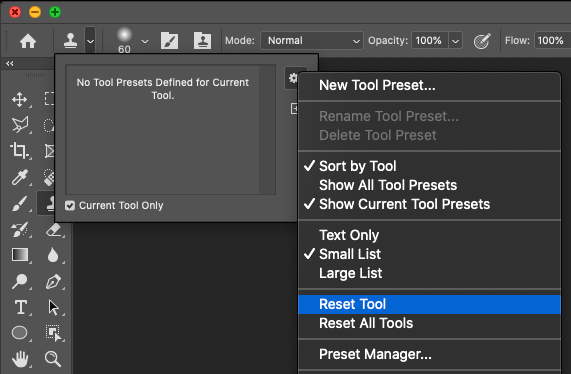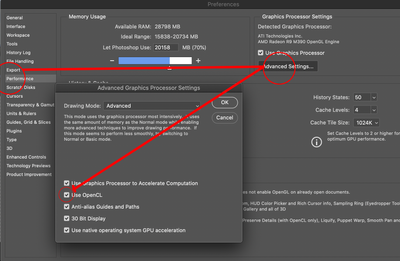- Home
- Photoshop ecosystem
- Discussions
- Re: Merged layer is brighter and so is the stamp t...
- Re: Merged layer is brighter and so is the stamp t...
Copy link to clipboard
Copied
Everything was great yesterday, this morning I start to update an image and when I create a merged layer it is brighter. It does not matter what size I view in, it is still brighter. I deleted my photoshop preferences and tried again and I get the same results. Then I go to use my stamp tool and experience a simular thing. My stamp tool has a white glow around it.
Any help appreciated.
 1 Correct answer
1 Correct answer
boy I feel stupid. I thought I had checked everything but missed one thing. The file has a bunch of layers and the one I was working on was low on the list. Up top was a curves adjustment layer that was turned on. Duh.... All is good now. Thanks for your all of your input.
Explore related tutorials & articles
Copy link to clipboard
Copied
Oh, I am using photoshop 21.2.4
Copy link to clipboard
Copied
Have you checked your blend mode for the tool? Is it set to lighten or screen?
If it is "Normal" try resetting the tool:
Copy link to clipboard
Copied
What if you press ctrl+1 to compare both at exactly 100%? Still different?
I ask because there seems to be quite a bit of noise, in which case viewing at 100% is critical.
Copy link to clipboard
Copied
Try turning off Open GL, restart photoshop to make performance change take effect (atleast you used to have to do this, not seeing the message in 2021 version).
Copy link to clipboard
Copied
boy I feel stupid. I thought I had checked everything but missed one thing. The file has a bunch of layers and the one I was working on was low on the list. Up top was a curves adjustment layer that was turned on. Duh.... All is good now. Thanks for your all of your input.
Copy link to clipboard
Copied
That's OK, thanks for reporting back 🙂
Sometimes just asking can kickstart the brain... 😉