- Home
- Photoshop ecosystem
- Discussions
- Re: Minimal strokes do not register (Example inclu...
- Re: Minimal strokes do not register (Example inclu...
Copy link to clipboard
Copied
Versions CC 2018 and CS5, share this absolutely aggrovating brush "lag" after May Windows 10 updates (My OS crashed, I had to wipe it and reinstall), as demonstrated in the GIF below:
NOTE: When I'm jabbing the cursor, I am pressing down. Vigorously, I might add!
Otherwise it works beautifully. It's just that little refusal to work in the beginning. Can you imagine drawing little details with that?
Unless gone a certain distance, it won't draw it before the click is released, and obviously not seeing immediate results is a problem.
This has never been a problem I've encountered before, until the update, and system reinstall.
Has anyone solved this as of yet?
I've ran both Photoshop CS5 and CC 2018 and encountered these problems after the May Windows 10 update.
I use A Wacom Cintiq 13HD tablet.
I also use Clip Studio Paint, which does not have these problems.
Here is the list of solutions I've tried, that did not work:
- Tip Double Click Distance has been turned off in the Wacom Tablet Properties
- I've also turned off double-click off the Control panel (To the extent you can)
- Turning off the Hand Writing tools.
- Reinstalling my tablet drivers
- Turned off "Smoothing" in Photoshop CC 2018 (In CS5 that obviously isn't an option)
Cheers if anyone has experience dealing with this!
 1 Correct answer
1 Correct answer
Right, replying to my own thread. It would seem that just changing the brush tool fixes it, and you just have to shift to another one and right back and the lag doesn't occur anymore.
I'll tick this thread solved if it truly seems to do the trick.
Explore related tutorials & articles
Copy link to clipboard
Copied
Right, replying to my own thread. It would seem that just changing the brush tool fixes it, and you just have to shift to another one and right back and the lag doesn't occur anymore.
I'll tick this thread solved if it truly seems to do the trick.
Copy link to clipboard
Copied
I've heard a lot of people talk about this issue after the latest Windows update. Its some weird thing going on with Windows and the Wacom driver acting up with Photoshop. From what I heard, you might want to go into the Wacom driver and disabling Windows Ink and enabling WinTab (not entirely sure how to do that since I'm a Mac user and its been about 7 years since I've worked with Windows so I'm unfamiliar with how the drivers are in Windows)
Hopefully someone who's more familiar with Windows can help you out
Copy link to clipboard
Copied
Sorry for the nectro, but this is the first result that came up. I think I had this problem and it turns out 'smoothing' in the brush settings was causing a similar (if not the same) issue.
Find more inspiration, events, and resources on the new Adobe Community
Explore Now