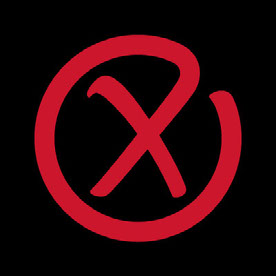- Home
- Photoshop ecosystem
- Discussions
- Re: Missing bitmap option in Photoshop
- Re: Missing bitmap option in Photoshop
Copy link to clipboard
Copied
Photoshop CC is suddenly missing its ability to save as/export files as a bitmap file. This happened overnight, because I saved a file to bitmap just yesterday. What gives? I use photoshop on my iMac Pro.
{Thread renamed by moderator}
 2 Correct answers
2 Correct answers
I've also had that problem, even though the illustration was in grayscale and 8 bit, but found that pressing Ctrl + Alt + s (the letter not Shift) then I get the option plus a lot others. Hope this might help you!
Hi, do you mean a .BMP file? if the file has layers, you need to Save a Copy, not just do a save as.
https://helpx.adobe.com/photoshop/using/saving-images.html#Set_file_saving_preferences
Explore related tutorials & articles
Copy link to clipboard
Copied
Hi there,
Please try the steps mentioned below and let us know if it helps:
- Choose File > Save As, and choose BMP from the Format menu.
- Specify a filename and location, and click Save.
- In the BMP Options dialog box, select a file format, specify the bit depth and, if necessary, select Flip Row Order. For more options, click Advanced Modes and specify the BMP options.
- Click OK.
Regards,
Sahil
Copy link to clipboard
Copied
This just started today. I built a multi-layer .psd file, with multiple channels. Once I had save that .psd file, I flattened the layers, and removed ALL of the extra channels (NOT my RGB, or Red/Green/Blue channels) except for the Alpha 1 channel. My remaining channels are:
RGB
Red
Green
Blue
Alpha 1
I have tried "Save As" and Ctrl + Shift + S, and "Save a Copy" in order to save this file as a 32-bit bitmap (.bmp) file.
Five minutes before this, I had successfully saved the file as a 32-bit file. Though the History menu, I backed out to before the point where I had flattened and deleted the other channels, so that I had the original .psd file. I duplicated this file, reamed it, and changed some colors. I save this new .psd file. I then removed all channels except the color channels and the Alpha 1 channel. I tried saving the new file as a .bmp, pulling up the men, selecting .bmp... and nothing happened.
As soon as I clicked "Save", I wass asked if I wanted to overwrite another file with the same name. I clicked on "Yes", the folder disappeared, and nothing else happened. No Option to select the bit depthh. or anything else. Also, the excisting file with the same name was not overwritten.
This is a very small file, 128 pixels square. Color mode is RGB. Closing out the program and restarting did not help
This is all in PS 2025. It worked fine last weekend, and worked as designed five mintes before I began typing this. I have no idea what is going on. I'm certailnly not a new user as I have CD's going back to Photoshop 7.0
Copy link to clipboard
Copied
Hi @mike331570516n2t, welcome to the Photoshop forums! To help us better understand and address the problem, could you please create a new post with the following information:
- Issue - a short description of the problem.
- Steps to reproduce - Recreate a numbered list of the steps you take to reproduce the issue, as you mentioned above.
- Expected result - what should happen after executing the last step.
- Actual result - what actually occurred after the previous step.
- Adobe Photoshop version
- Operating System - specify Windows or macOS, along with the version
This information will allow us to provide more accurate guidance and find a solution that works for you. Thanks! ^CH
Copy link to clipboard
Copied
What is the file's current color mode? Not every mode can be converted to bimap--you may need to choose an intermeidate mode first.
Copy link to clipboard
Copied
Copy link to clipboard
Copied
I have the same problem and I still do not see if in my drop down menu. I followed everyone's suggestions and it still does not work.
Copy link to clipboard
Copied
Please show a screenshot of the tab for the document you are trying to save as a bitmap.
Dave
Copy link to clipboard
Copied
Hi
What Image mode and bit depth is your document? You will not see .bmp in Save As if your are using 16 bits/Channel or your image mode is anything other than RGB or BitMap
Dave
Copy link to clipboard
Copied
Thanks dear ! I want to re install my PS.
Zamuty
Copy link to clipboard
Copied
I had the same issue. I resized the bitmap as it was huge (30inchesx20inches)
This worked
Copy link to clipboard
Copied
I've also had that problem, even though the illustration was in grayscale and 8 bit, but found that pressing Ctrl + Alt + s (the letter not Shift) then I get the option plus a lot others. Hope this might help you!
Copy link to clipboard
Copied
This is the only proposed solution that worked for me. Thanks.
Copy link to clipboard
Copied
You're welcome!
Copy link to clipboard
Copied
Indeed, CTRL+ALt+S is the shortcut for Save a copy... 😉
Copy link to clipboard
Copied
Hi, do you mean a .BMP file? if the file has layers, you need to Save a Copy, not just do a save as.
https://helpx.adobe.com/photoshop/using/saving-images.html#Set_file_saving_preferences
Copy link to clipboard
Copied
Same problem, but my file did not have layers. It did have a custom path in the layers/channels/paths tab. This also prevented my BMP option from showing in the save as drop down. Deleted the path and BMP option came back. The save a copy work around also worked for this.
Copy link to clipboard
Copied
I located it while the image is in indexed color mode, under "Save a Copy" or "Save As" then select "Save a Copy"
Copy link to clipboard
Copied
Thanks for all the tips to solve this problem. I had this issue also and I think it's an absolutely joke in this day and version we're at for such a simple thing to be a problem, not to mention that most people pay a monthly subscription.
Copy link to clipboard
Copied
Hi, before CS5, it was not possible to save a file in a format that does not support all attributes of the file (you can't save a word document as txt if it has embedded images) CS5 made it easy, but users were caught with files without layers, paths, etc.
Apple mandated to stop that sort of behavior (you explicitly need to save a copy of the file to do so)
but now, it is possible to revert to the -risky- behavior you want, by enabling "legacy save as" in the files handling section of the preferences.
Copy link to clipboard
Copied
Just use .bmp while saving the document. It's getting saved in the Bitmap format
Copy link to clipboard
Copied
How about exporting just one Artboard as BMP? I have multiple Artboards in one PSD doc, and I want to export one of them as BMP. There is no BMP in the Export as dialogue box, Save as a copy has BMP, but it saves all artboards as BMP!
Copy link to clipboard
Copied
Under image / mode - CYMK was selected and thus not allowing file to be saved as a .BMP. CYMK had to be changed to RGB in order for the file to be saved as a .BMP.
Copy link to clipboard
Copied
YEs, BMP are RGB only (maybe bitmap -b&w)
Copy link to clipboard
Copied
Photoshop 25.11 take out, BMP...
-
- 1
- 2
Find more inspiration, events, and resources on the new Adobe Community
Explore Now