Copy link to clipboard
Copied
Although often seen as strictly B&W, Monochrome is loosely defined as a medium in photography using only different shades of a single color in an image. (Or something along those lines?) Anyway, I've been trying to add some sort of colored tint throughout my whole image. I converted it to B&W and did all of my other adjustments, I just cannot figure out how to add the tint. I wanted it to look more brown/orange-ish with a very slight tint of that color throughout the image. Any suggestions on how to achieve such a feat? Thanks!
 1 Correct answer
1 Correct answer
Apply a new "Black & White" Adjustment layer, and you have channel sliders and a TINT box that opens the Color Picker dialog-
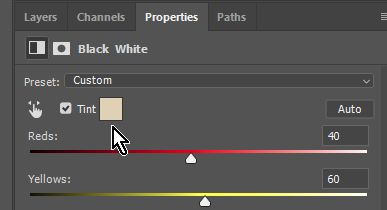
Explore related tutorials & articles
Copy link to clipboard
Copied
After converting to B&W change the color mode back to RGB, or just just the black and white adjustment layer. then you can add a gradient map adjustment layer to add the colors you want, or you can use the photo filters.
Straight B&W:

Added a gradient map, with the blend mode set to "Color" to give a bluish ting to the black birds feathers.

Copy link to clipboard
Copied
I've almost got it--where do I go to set the blending mode to color? I'm sort of new at this, so I appreciate your patience!
Copy link to clipboard
Copied
Apply a new "Black & White" Adjustment layer, and you have channel sliders and a TINT box that opens the Color Picker dialog-
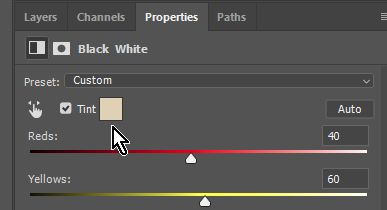
Copy link to clipboard
Copied
Thanks! I was able to achieve the effect this way relatively easy after switching back to RGB (without having done that, it wouldn't let me add that adjustment layer). Thanks ![]()
Copy link to clipboard
Copied
With the Adjustment layer method there is no need to 'Convert to Greyscale'. (that then requires reset back to RGB)
You just apply the B&W Adjustment to the image that is already in RGB.
"Greyscale" is rarely the best way to convert to monochrome as you need the RGB channels still available to adjust individually for contrast control.
Copy link to clipboard
Copied
Well, don't you think that any basic adjustments made in RGB would look far different for monochrome? For example, an image with jacked up clarity and brightness of certain colors, it would look great in monochrome--but then doing the same adjustments in RGB may come to look overly processed. Don't you think it's better to do those adjustments while the image is B&W so it's more accurate? (Once again, new to this, so just trying to learn).
Copy link to clipboard
Copied
The the controls in Camera Raw, you are able to make more precise corrections while the image is in grayscale mode, as you mentioned clarity. You also have the ability to color color brightness in ACR, while viewing it in B&W. The only thing that is difficult to do in ACR is localized color brightness. You can't use the local correction tool in combination with the color brightness sliders, where as in PS, you can use the B&W adjustment layer, with the blend mode set to luminosity and mask in localized corrections. You could always bring in your general B&W image from ACR, then a color image for some localized correctuons.
Find more inspiration, events, and resources on the new Adobe Community
Explore Now