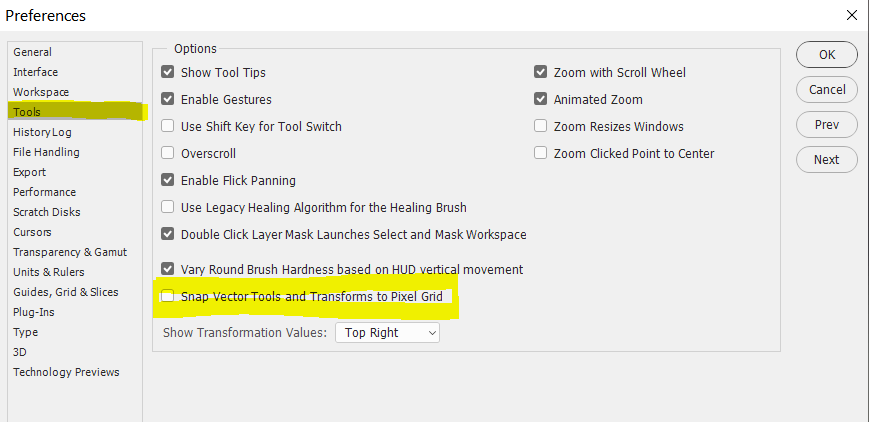Copy link to clipboard
Copied
Hey there Level: Newbie OS: Windows 7 64bit Ps: Cs6
Is there a way I can move an object 1/2 pixel? Is there a modify key that I can use along with the arrow keys or something like that?
Thanx for your time!!
 1 Correct answer
1 Correct answer
A good question that is!
Earlier versions of Photoshop used to do this depending on zoom level. If you're zoomed in at 100% on canvas, one nudge will be 1pixel relative to your current object position. 200% will be 0.5 pixel and so on all the way till 3200% which nudges 0.03125px.
In Photoshop CS6, there is a handy little option that is (usually unnoticed) present in General Preferences.
Go to Photoshop Preferences > General > Snap Vector Tools and Transforms to Pixel Grid - uncheck this option as
...Explore related tutorials & articles
Copy link to clipboard
Copied
A good question that is!
Earlier versions of Photoshop used to do this depending on zoom level. If you're zoomed in at 100% on canvas, one nudge will be 1pixel relative to your current object position. 200% will be 0.5 pixel and so on all the way till 3200% which nudges 0.03125px.
In Photoshop CS6, there is a handy little option that is (usually unnoticed) present in General Preferences.
Go to Photoshop Preferences > General > Snap Vector Tools and Transforms to Pixel Grid - uncheck this option as shown in screenshot below:

Once unchecked, Photoshop will behave like it did in earlier versions. Zoom level controls the nudge. 100% zoom is 1pixel nudge and 200% is 0.5pixel nudge.
Note that this behavior will work only with 'Free Transform' (Cmd + T) or (Ctrl + T) on your object. A normal nudge with Move tool (V) will not nudge 0.5pixel.
Trust this helps.
-ST
Message was edited by: Sudarshan Thiagarajan to add 'Free Transform' note
Copy link to clipboard
Copied
Are you sure the OP is talking about Paths/Pathpoints? (It would not make a lot of sense otherwise, but still …)
Copy link to clipboard
Copied
Paths as well as raster elements will nudge 0.5pixel if 'Snap Vector Tools..' is unchecked under General Preferences.
Copy link to clipboard
Copied
Since when would pixel content nudge (I mean a plain Move Tool nudge, not nudging while doing Free Transform) less than one pixel in Photoshop?
Copy link to clipboard
Copied
Valid. My bad I didn't mention that in my previous response. Only a Free Transform will let you nudge less than 1px. I'm appending my previous post with this right away.
Copy link to clipboard
Copied
My goodness. lol
I had no idea I was asking such an involved question.
I forget that Ps is mostly raster ... ( um, right ![]() ?? )
?? )
I thought of Inkscape where if I recall correctly all I need to do is to hold the Alt key and use the arrow keys in order to more percisely place an object ... such as by 1/2px
So, does that mean Illustrator will move 1/2 a pixel since it's vector like Inkscape? That is if you happen to use Illy as well ![]()
I'm wondering why something that seems so simple to me doesn't have a more occams approach to a more functional solution ... ?? ie: like Inkscape ... or, again is it b/c Ps isn't a vector only program?
Well, if you have noticed by my 1/2 witted response ![]() .... I'm a bit confused ... re: raster vs. vector ... but at least I'm heading down the path
.... I'm a bit confused ... re: raster vs. vector ... but at least I'm heading down the path ![]()
THANK YOU everyone for your help I really appreciate your time!!
Be Well
Copy link to clipboard
Copied
I'm wondering why something that seems so simple to me doesn't have a more occams approach to a more functional solution ... ?
You are aware that moving pixel content by something other than full pixels would necessitate resampling and therefore could in case of repeated operations diminish image quality eight quick?
Copy link to clipboard
Copied
hey there...
here's a big resounding NOPE ... lol ... I am still very new to Everything re: graphic design
it blows my mind how much there is to learn ... from math I never Aced in school to understanding lighting, color and so on and so on
but thank you!! i will keep that in mind.
it's just that i had made a square shape and then a circle that i needed to fit in the center ~ the circle left more space to one side than the other and so i needed to move/nudge it over just a tad ... i'm a perfectionist or maybe just a little too OCD to be satisfied w/anything less than perfection ![]()
i'll remember to keep my 1/2px moves down to a minimum
Take care
ps. what does 'eight quick' mean? ![]()
Copy link to clipboard
Copied
The resampling and diminishing quality is a concern for pixel layers. A Shape layer is a vector object similar to what you find in Illustrator and will not be damaged by a 1/2 px move. It's rasterized appearance will change when moved by a fraction of a pixel because the edges will be antialiased differently, but it is a non-destructive change. You can move it to and fro, scale it up and down and rotate it this way and that, and then it can be returned to its original form, unlike pixel layers.
Copy link to clipboard
Copied
A typo of "right quick" maybe?
And I'll add +1 to conroy's comment: There's no downside to moving a vector object half a pixel or moving it any number of times. Perhaps there's been some confusion in the thread about just what it is you're trying to move/resize.
-Noel
Copy link to clipboard
Copied
A typo of "right quick" maybe?
Yes.
I specifically stated that the deterioration applies to »pixel content«, but I think the OP never definitively stated that they are working with Vector Masks/Shape Layers.
Copy link to clipboard
Copied
hey there c.pf...
when i asked this question i am sorry that i didn't mention what i was working with ~ or what it was that i wanted to move/nudge by 1/2px.
if i recall correctly at the time i had drawn a shape with the shape tool(s) ~ a circle inside a rectangle that i wanted perfectly centered.
i was already too far along in my project to downsize the rectangle so that i would have been able to perfectly center the circle and a 1/2 move was just what i needed at that point.
thanx again for all your help! this forum wouldn't be the same w/out you!! ![]()
ps. now that i think of it i may have used a vector mask at this point. as usual i was following a tut. i'll find the link in my history and come back to post it if that'll help you understand better .... ??![]() ??
??
pps. long time since i've thought of this post ...
so, not sure i definitively said ... but ... i believe i was in the need of moving a Vector object b/c as i've come to learn ... the shape tools are vector and that's what i was working with and what i needed to move
just hope'n to clarify for anyone that may come to this post for help.
oh, here's the link to the tutorial i was following ... http://psd.tutsplus.com/tutorials/drawing/draw-a-leica-camera/comment-page-1/#comment-349327
if you scrolll down to step #29 you'll see the circle that i wanted dead center of the shape that ... uhhh, hangs down ~ ?? dunno how else to describe it.
thanx again to everyone that helped me with this topic ![]()
Copy link to clipboard
Copied
you rock!! you just saved me from jumping off a building 😉
Copy link to clipboard
Copied
For Vector shapes, if you add one to their size, they will grow by half a pixel on either way (you might need to uncheck the snap, too)
For pixel layers, another way is to double the size of your documents (from 300 to 600PPI), nudge, then downsample. You will get dithering, though.
Copy link to clipboard
Copied
Bumping this for 2021. The pref for do not snap to grid no longer exists in the pref panel. Is there a new location for it?
Copy link to clipboard
Copied
Copy link to clipboard
Copied
Ive been trying to figure this out still. I have the snap vector tool unchecked, yet I still cant move anything by sub pixels, its still always full pixels and it is driving me nuts. I am using the free transfarm tool, and while I can set .1, or .5 or .6 or whatever in the X anf Y fields up top it makes no difference, the fractions dont do anything, 200.1, 200.3, etc, give the exact same result as just 200. 200.5 will round up to 2001. What am I missing and why is thisstill not possible in 2022?
Copy link to clipboard
Copied
Hi, at which zoom level are you doing the free transform?
Copy link to clipboard
Copied
Hi, doesnt matter what zoom I am at. at 200% zoom when I nudge I see the numbers up top switch from 1920 to 1920.5, And I see the layer move, but pressing right key again it now reads 1921, but the image doesnt move at all, its the exact same place as 1920.5 Its acting like its doing sub pixel moves but the actual image is still only doing full pixels. at 300% 1920.33, 1920.67 and 1921 all have the same result on the image, nothing changes. Been revisitng the issue over the last several months, and it has never worked. I am on the latest update of PS 24.0.1
Ive been nudging images just like this in AE for decades, but the same behaviour does not want to work in PS. Any suggestions is appreciated. And the scale up trick isnt goinf to really work as I am selection smaller parts of a single image too and trying to nudge those.
Copy link to clipboard
Copied
This thread deals about the ability to move vector content in sub-pixel increments.
To do it with bitmaps, you'd need to double the pixel resolution, then nudge, then downsample, as I explained earlier.
Copy link to clipboard
Copied
Thanks for the clarification, unfortuante that PS cant do subpixel nudges on bitmaps like AE. And also the scale up trick doesnt easily work for me unless I do a lot of extra work. As I am selecting a smaller part of several image masks, but if I scale up just the selected part, then the selected part now overlaps the nonselected and non scaled parts, and then they are now combined together and the image mask is no longer correct. Yeah I can do it in severasl different steps and multiple images, but the amount of masks I need to fix across several documents doesnt really make it a worthwhile endevour. Thanks again.
Copy link to clipboard
Copied
Thanks for the clarification, unfortuante that PS cant do subpixel nudges on bitmaps like AE.
By @Chup13
The custom convolution kernel actions can work on selected areas of raster data such as masks:
Copy link to clipboard
Copied
Although a 10 year old topic, it still deserves a reply. Obviously 1px is the smallest "true" unit. That being said, with anti-aliasing one can fake a sub-pixel shift.
There are examples using Photoshop's custom filter in this action set:
https://www.dropbox.com/s/yvzlr1fuznyf8iw/Custom%20Convolution%20Kernels.atn?dl=0
Find more inspiration, events, and resources on the new Adobe Community
Explore Now