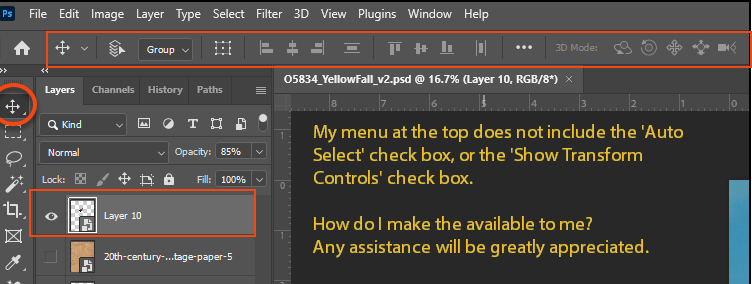- Home
- Photoshop ecosystem
- Discussions
- Re: Move Tool and Proportionally Resize not Workin...
- Re: Move Tool and Proportionally Resize not Workin...
Copy link to clipboard
Copied
I downloaded Photohop to a second computer and made sure to copy all the same preferences to keep on working as before. Nevertheless I'm experiences some strange issues.
For example, the move tool doesn't work. Or better, unless I click on the Control T keys (to activate the free transform tool) when I move a layer, the system jumps to a different layer and move that instead.
Also, I cannot change size to obejcts with the free transform tool or with the scale tool. It is like the Shift key doesn't work. True is, the new Logitect keybord is giving me headaches and I'm going to have it changed, but the Shift key works perfectly on any other program, therefore I suppose this has to do with something inside Photoshop.
For the same reason, I cannot use properly the pen tool, since either Shift and Alt and Control don't work either (again, only in Photoshop).
Can anyone help? I feel a little frustrated... Thanks!
 1 Correct answer
1 Correct answer
Try this
Uncheck "Auto-Select" in the options bar for the move tool and check "Show Transform Controls":

Dave
Explore related tutorials & articles
Copy link to clipboard
Copied
For example, the move tool doesn't work. Or better, unless I click on the Control T keys (to activate the free transform tool) when I move a layer, the system jumps to a different layer and move that instead.
That sounds nonsensical to me.
What are the exact and complete settings of the Move Tool in the Options Bar on the two computers?
Could you please post a screenshot with the pertinent Panels (Layers, Channels, Options Bar, …) visible?
Copy link to clipboard
Copied
Try this
Uncheck "Auto-Select" in the options bar for the move tool and check "Show Transform Controls":

Dave
Copy link to clipboard
Copied
yes, for the move tool the problem was the auto-select option! I never noticed it ![]() What it is meant for? I don't understand... In any case, thanks @davescm, one problem solved.
What it is meant for? I don't understand... In any case, thanks @davescm, one problem solved. ![]()
Copy link to clipboard
Copied
For example if one has to arrange many Layers containing smallish content it can be more efficient to auto-select them on the Canvas instead of selecting them in the Layers Panel.
Copy link to clipboard
Copied
I will try to use it. For now the selection just went to a layer or the other without any reason I could understand. Sometimes "entering" a group and chosing a layer inside it, sometimes going up to one of the the top layers or on the contrary down to one of the botton. I couldn't see any reason for why one layer was chosen instead of another
Copy link to clipboard
Copied
I have just installed Photoshop CC 20.0 version and transform is not effected by the shift key so transforms cannot be proportional.
Auto select on or off does not help.
Does anyone have suggestions?

Copy link to clipboard
Copied
Hi
New and enhanced features | Latest release of Photoshop CC
Transform proportionally by default
Photoshop now transforms all layer types (such as pixel layers, type layers, shape layers, bitmaps, Placed Smart Objects) proportionally by default.
When transforming a layer, you no longer need to hold down the Shift key while dragging a corner handle to resize a selected layer to constrain its proportions. Anytime you drag a corner handle during transform and move it, the layer resizes proportionally. Holding down the Shift key now resizes non-proportionally when you drag a corner handle during transform.
Copy link to clipboard
Copied
Why mess with this. This is going to be a pain to get used to. Who tests this stuff?

Copy link to clipboard
Copied
Don't ask me, I'm just a normal user like yourself ![]()
You can revert it, take a look at this bit
How do I turn off the new proportional scaling by default behavior while transforming layers?
from here
Copy link to clipboard
Copied
I love how the solution is not simply selecting or deselecting an option. I actually have to create and install my own plain text code file in order to override it. Talk about forcing a person to adapt.
Copy link to clipboard
Copied
Not so much who test it, but who make the decision to implement it and not listen to the testers.
Copy link to clipboard
Copied
Who are the morons changing such a ubiquitous behavior! Adobe stop! Just stop mucking with UX behaviors I've have been accustomed to for over 25 years. I'm so tempted to dump your bloated products. Does Quark ring a bell? Don't think people won't abandon ship.
Copy link to clipboard
Copied
exactly. i hate that adobe CC is now ALWAYS BETA. WE ARE ALWAYS GETTING A BETA PRODUCT.
Copy link to clipboard
Copied
It goes against the logic of how most Adobe applications have behaved over the years. The Shift key is a modifier to ADD a constraint, not remove. Like when using the Move tool, you can move an element anywhere. If Adobe continues down this path, the Move tool should by default, only let you move an object left - right, up - down, in a linear fashion and THEN adding Shift would lett you freeform move an object. Sounds silly right? Well that's what they have done with the Transform tool.
Copy link to clipboard
Copied
THANK YOU!!
I haven't used Photoshop in a while and so now when I made a new project and was going to resize an image proportionally - it ditn't work! I've watched so many tutorials on this simple thing, and I realised now that they've all been to old.
Copy link to clipboard
Copied
Thank you! That fixed it!
Copy link to clipboard
Copied
I am using the latest version of Photoshop (v25.1.0), and when I try to move an selected object or layer, the action of moves from the layer I had selected and moves to another layer... reading the solution above, got me to look for the Auto-Select and the Show Transform Controls check boxes, and my menu does not show those options. What am I missing?? Here is what I get:
any help will be appreciated...
Copy link to clipboard
Copied
Any idea why Shift, Control and Alt don't work, instead?
I still cannot use the transform tool and the pen tool ![]()
Copy link to clipboard
Copied
What have you done for trouble-shooting so far?
Restoring Preferences after making sure all customized presets like Actions, Patterns, Brushes etc. have been saved might be a good starting point:
https://helpx.adobe.com/photoshop/kb/basic-trouble-shooting-steps.html
Copy link to clipboard
Copied
Unbelievable! Who [cursing removed] decided to change an universal feature like this!!
CRAZY
Copy link to clipboard
Copied
Press ALT rather than Shift. It works.
Copy link to clipboard
Copied
I think adobe got sick of NOOBS who resize images and distort the pictures. I think it is a great change. I always use shift to resize images to stay in proportion now i dont have to!!!! One less repetitive keyboard motion!!!!! Go adobe!!!!
Copy link to clipboard
Copied
Adobe makes "NOOBS" out of everyone, anytime they update the software. 😉 Not everyone can be as advanced as you are (not being snarky, just pointing out that a lot of folks use photoshop for hobbies and learn little tricks over time!).
Copy link to clipboard
Copied
This graphic solves the problem, but there is no "show transform controls" interface on my setup in photoshop. Instead, it is buried inside a menu of this toolbar. I really question why Photoshop jacks with existing settings every time there is an update.... I have to constantly hunt for settings to return the software back to the way my tools were set. I am cool with learning new features, I am just not so happy having to constantly re-learn what the heck happened to my existing tools!
Thanks for the help...this saved my bacon. I was getting really frustrated not being able to resize a layer.
-
- 1
- 2
Find more inspiration, events, and resources on the new Adobe Community
Explore Now