Copy link to clipboard
Copied
I am using the trial version of CS5 (probably going to upgrade at the end of the trial), and I've only found one thing about it that I don't like more than CS3. This is VERY VERY annoying, and I'm not sure if it's a glitch, or just a preference that needs to be reset:
When using the move tool, I will move something and it will just snap back to where it originally was. When it snaps back, it might move a few pixels over in the direction I was dragging, but it is definitely not moving to where I want it to go. The only way to get things to move the way I want to is by Free Transform...but it's annoying, when you're trying to design a layout, to have to free transform every element you want to move, first.
I'm guessing that this is a glitch because sometimes it happens and sometimes it doesn't...it's pretty random. I've tried turning Snap on and off, and nothing changes. Any idea how to fix/change this?
~Mike
Message title was edited by: Brett N
 1 Correct answer
1 Correct answer
Hello,
I think I may have found the culprit. I started using Adobe PS CS 5 Extended the same day I received the Wacom Intuso 4 (about one year ago) and NEVER had a problem until last month when I added Adobe PS CS5 into the application section, see below.
This is the ONLY change that I made to my wacom settings beside the typical button layout.
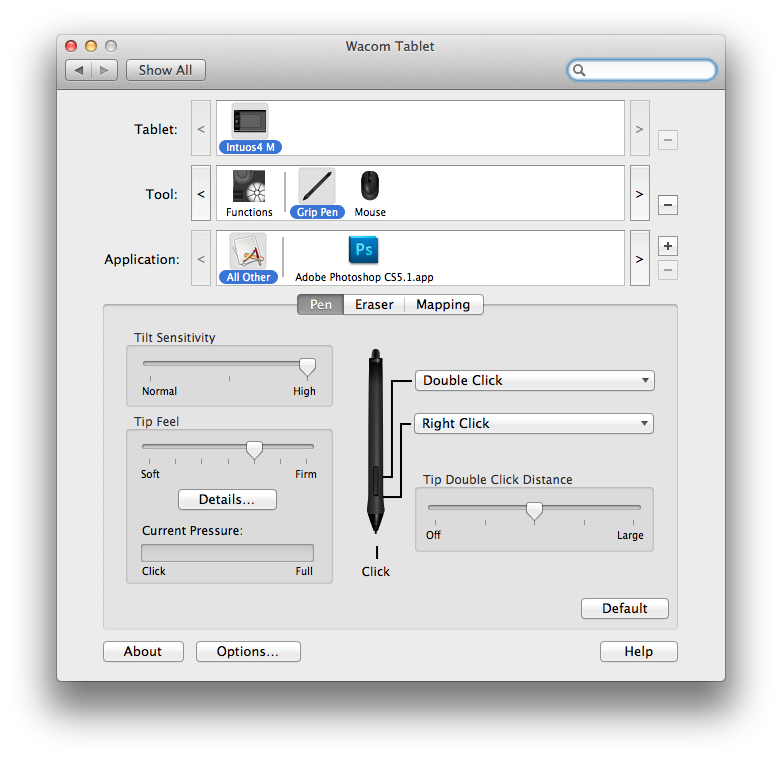
I just tested this out. I removed the Adobe Photoshop CS5 from the field Application field and restarted Photoshop WITH the tablet plugged in. Now, I can
...Explore related tutorials & articles
Copy link to clipboard
Copied
I have found the same thing using a Mac Pro and their new trackpad. The Wacom Tablet allows movement but the trackpad doesn't. It must be a Mac interface problem.
Copy link to clipboard
Copied
I really think it has something to do with a driver or something, over time failing to separate the area over the button as just a button when you click (since there whole pad is a trackpad) and Photoshop somehow thinks you are touching two places at the same time and snaps back to your old position. That's my theory.
Copy link to clipboard
Copied
This occasionally happens to me with my MacPro and Inutos tablet. With the move tool or transforming a layer.
How I fix it... Undo. Then Command-+ (plus) followed by Command-- (minus). Then the tool will act as expected.
Something to do with the video card not getting correct signals or something when the app has been backgrounded and brought forward.
Copy link to clipboard
Copied
I also find that I can use the arrow keys as a workaround moving something into place.
Copy link to clipboard
Copied
Yes, the arrow keys work, but what a waste of time!!! Good to know about that but the Free Transform (command t) solution is more efficient.
Copy link to clipboard
Copied
To pro dosya: what is the web link you posted - I ain't clicking on it because that seems fishy to just post a link and am considering reporting it. please write what it is.
Copy link to clipboard
Copied
Agreed, CMD+T is more efficient. More efficient still would be the tools operating as they should. My tablet has been in a drawer for months now thanks to these issues, and I just picked up a new client that is going to require some serious hand drawing. Odd that at the same time this thread has resurrected.
These issues hardly seem insurmountable. I just don't believe it to be a priority on Adobe's or Wacom's part. So here we sit...
Copy link to clipboard
Copied
[SW] is correct, by undoing and Command + then Command - corrects this "bug". Somehow this corrects this. Maybe it is something with the video card caching. CS4 was similar to other types of bugs that this fix also has corrected.
Copy link to clipboard
Copied
Maybe in some instances, but Command + then Command - does not correct the bug for me. I find the bug more often happens when using certain fonts.
Copy link to clipboard
Copied
I have an Intuos 4, and I am having the same problem. I have a Magic Trackpad and a regular trackball; the problem happens with the Magic Trackpad, but not the trackball. Weirdly, switching between the trackball and the trackpad seems to cause the problem to go away sometimes.
Scott
Copy link to clipboard
Copied
I am also having this exact same problem. With and without a Wacom Bambo installed. Another note is that if you use the transform tool (cmd+t), you can move the selection fine. Another thing that you may not a have noticed when this problem starts is that the Quick Select Tool stops working.
Can we have a patch or some way of solving this issue without restarting Photoshop all the time.
MBP15'' + Wacom Bambo
Thanks
Bruce
Copy link to clipboard
Copied
I have the same problem. Restarting PS doesn't help (full version of CS5)
It's definitely the trackpad on the Macbook Pro, and even the external (wireless) Magic Trackpad has the same problem.
With a Wacom tablet there's no problem at all.
Sure a bug in PS that has to be corrected: please as soon as possible! Very annoying.
Copy link to clipboard
Copied
In the meantime I found this problem solved after doing an update from Photoshop:
menu Help > Updates ...
I've installed a big update, and the issue was gone.
I hope this helps!
Copy link to clipboard
Copied
That's correct. This issue is fixed in the 12.0.2 update.
Copy link to clipboard
Copied
I upgraded to 12.0.2 when it was first released, and the problem has still occurred since. I don't know why it fixed the issue for you and not for me...
Copy link to clipboard
Copied
I have upgraded, and the problem very much still exists.
Copy link to clipboard
Copied
It looks like the layer move problem in this thread might actually be two separate issues.
The first was related to where the mouse was released when dragging the layer. This issue was fixed in the 12.0.2 update. Here's a forum thread (same one that Jeff posted above) with a more visual demonstration:
http://forums.adobe.com/thread/713999?tstart=0
The second issue is not related to the positioning of the panels or where the mouse is released, and that's the one that people are still running into, even after installing 12.0.2. We are trying to track down the cause of this one, so any information is appreciated.
For those of you with 12.0.2 installed who are still encountering an issue with moving layers, are you using a tablet when this problem occurs? If not, do you have a tablet driver installed and/or the tablet plugged in at the time?
Copy link to clipboard
Copied
I believe it always occurs when the tablet is plugged in, after it begins it doesn't matter if the tablet is plugged in or not. I have noticed it often occurs when I add a unique font, like a handwriting font, or I paste in an image copied from a google search.
Copy link to clipboard
Copied
The problem only occurs when my Intuos4 tablet is plugged in. It occurs in mouse AND pen mode. When the tablet is unplugged, the trackpad works normally. It's still annoying not being able to use the trackpad when the mouse is plugged in, as many times I don't want to switch out the mouse/pen just to nudge something a little.
Copy link to clipboard
Copied
Thanks for the info! It looks like this is most likely a known issue on our side -- it happens if you start Photoshop when the stylus is in proximity of the tablet.
Do any of you still run into the issue if you move the stylus away from the tablet before starting Photoshop?
Copy link to clipboard
Copied
No; when I start Photoshop, the mouse is on the tablet and the stylus is in its holder on the other side of the desk.
Copy link to clipboard
Copied
Sorry for not clarifying this better -- it can happen with either the stylus or the mouse on the tablet. Does it still happen if you move the mouse away (before starting Photoshop)?
Copy link to clipboard
Copied
Hi Jeanne,
I just tried it out with the mouse and pen off the tablet and on the other side of the desk...same result. ![]()
Copy link to clipboard
Copied
Did you restart your machine first?
Copy link to clipboard
Copied
Yes, I tried that as well... and if that had worked, it would not have been a good solution. Users shouldn't have to rearrange their desks and restart their computers every time they want to open a program.
P.S. I really do appreciate the help! Thank you
Find more inspiration, events, and resources on the new Adobe Community
Explore Now