- Home
- Photoshop ecosystem
- Discussions
- Re: Moving a custom workspace to another computer ...
- Re: Moving a custom workspace to another computer ...
Copy link to clipboard
Copied
I run Photoshop with the TK6 Actions Extensions on a desktop, and I wish to duplicate my workspace on my laptop. I found the .psw file by: C>users>John>Appdata>Roaming>Adobe>Adobe Photoshop 2019>Adobe Photoshop 2019 Settomgs>Workspace (and Workspace Modified). I copied and pasted both the .psw file in Workspace and Workspace Modified from the desktop to the laptop. However, the workspace layout is not correct on the laptop. I can of course manually build the workspace on the laptop, but I should not have to do this.
What steps am I missing? I don't have experience syncing through the cloud and I'd be concerned that if I worked, it might go backwards and put the workspace from the laptop onto the desktop.
Thanks in advance, John
 1 Correct answer
1 Correct answer
I understand. I don't know why your presets are not showing up for the Export/Import Wizard, and can't seem to dig up any reliable information. Best to bite the bullet and recreate the space on your target PC.
Gene
Explore related tutorials & articles
Copy link to clipboard
Copied
Do the screens of your laptop and desktop computers have the same pixel dimensions? (edited)
Copy link to clipboard
Copied
No I don't think so, but when I have done this in the past, it has worked fine.
Copy link to clipboard
Copied
Have you tried Edit > Presets > Export/Import Presets?
Select the Workspace you want, use the ">" to move it to the right window. When you click on Export Presets, you can choose or create a Folder to store the Preset(s) in and copy it to your other PC. Then you open the Import Presets tab, select that folder and the Workspace inside and it should properly install.
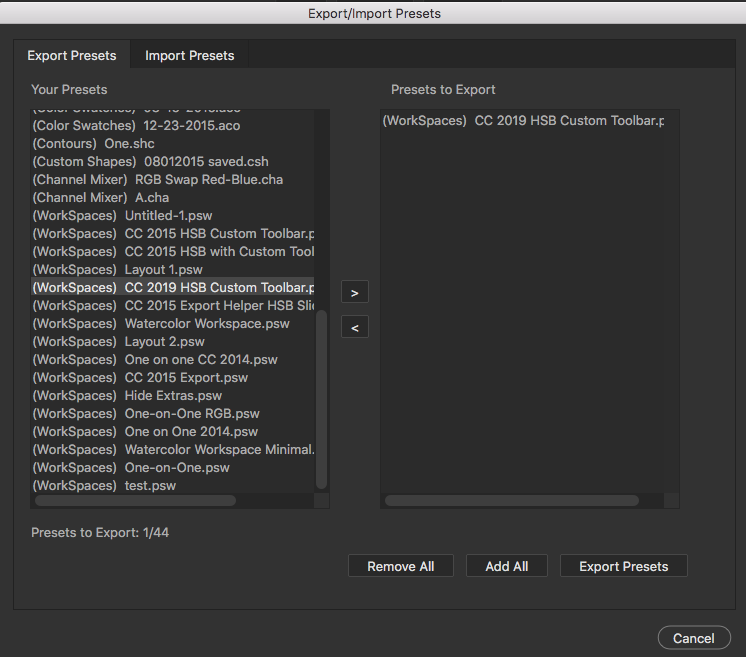
Copy link to clipboard
Copied
I'll try that, but I've read that PS CC 2019 does not allow export of workspace layouts.
Copy link to clipboard
Copied
jrwilkie50 wrote
I'll try that, but I've read that PS CC 2019 does not allow export of workspace layouts.
This Import/Export wizard is from CC 2019 Mac edition, so it should be there in Windows and you should not have to manually do this. I will be the first to admit things do cross thread no matter what, so a rebuild will have to be Plan B if that fails.
Copy link to clipboard
Copied
Thanks, rebuild was my Plan A, sub 1
Copy link to clipboard
Copied
Well, I tried, when I select Edit>Presets>Export/Import the Export option is blank, no presets to export.
thanks anyway.
Copy link to clipboard
Copied
Sorry if this sounds obvious, but did you save the custom workspace and give it a name?

Copy link to clipboard
Copied
Yes, of course
Copy link to clipboard
Copied
I understand. I don't know why your presets are not showing up for the Export/Import Wizard, and can't seem to dig up any reliable information. Best to bite the bullet and recreate the space on your target PC.
Gene
Copy link to clipboard
Copied
This worked for me!!! Thanks sooo much!
Copy link to clipboard
Copied
a recent update deleted my workspaces. This helped me get them back. Weirdly they were in the correct folder but just not showing
Copy link to clipboard
Copied
I had the same issue with Photoshop 2019. I moved to a new PC, imported all presets, however the desired Workspace did not appear in the "Workspaces list". I tryd pasting the file to C:\Users\name\AppData\Roaming\Adobe\Adobe Photoshop CC 2019\Adobe Photoshop CC 2019 Settings\WorkSpaces (Modified), - a path I found here, but that didnt work either. I try'd pasting the .psw file to C:\Users\name\AppData\Roaming\Adobe\Adobe Photoshop CC 2019\Adobe Photoshop CC 2019 Settings\WorkSpaces and it solved the problem. Maybe you already tryd it... if not, you should give it a shot.
Copy link to clipboard
Copied
This worked for me, thx
Copy link to clipboard
Copied
for 2021 paste it here:
%AppData%\Adobe\Adobe Photoshop 2021\Adobe Photoshop 2021 Settings\WorkSpaces
Copy link to clipboard
Copied
> I tryd pasting the file to C:.....Adobe Photoshop CC 2019 Settings\WorkSpaces (Modified), .... but that didnt work either. I try'd pasting the .psw file to ....Adobe Photoshop CC 2019 Settings\WorkSpaces and it solved the problem.
Ah, that still works for CC 2023... I just cpies the workspace form teh release to Beta versions.
Thsi should still be doable using /Edit/ Presets as formerly...
Richard
Thanks
Copy link to clipboard
Copied
Thank you jrwilkie50
This saved me a bunch of work. I hated that it wasn't an item that was synced in the cloud.
Find more inspiration, events, and resources on the new Adobe Community
Explore Now




