- Home
- Photoshop ecosystem
- Discussions
- Re: Good Morning I put a photo into Photoshop. 1. ...
- Re: Good Morning I put a photo into Photoshop. 1. ...
Copy link to clipboard
Copied
Good Morning
I put a photo into Photoshop.
1. I want to move it all to the left without increasing or decreasing.
Photoshop does not let me do that! She hides the left part.
Why can not such a simple act be done?
2. Is it possible to suppress the layer of small squares of black and white below and see a simple screen
black ?
In gratitude and many thanks


 1 Correct answer
1 Correct answer
Yes, when you move it to the left it cut off the left. I hope we can help you make sense of this. Forget the toolbars, they aren’t the problem. The problem is that you are moving the picture off the left of the canvas.
The picture is in a “canvas”. This is just a box. You can move it inside the canvas and if you move it from the edge it is cut. You can make the canvas bigger using Canvas Size from the Image menu. Then you have room to move it without cutting. You must increase first and move s
...Explore related tutorials & articles
Copy link to clipboard
Copied
The image area is the image area, you can't create more image than there is the photograph you've taken!
"the layer of small squares of black and white" represent transparency.
Copy link to clipboard
Copied
The toolbars "come up" on the image
All I want is to move the image to the left. Why does the part that comes out of the frame disappear?
Copy link to clipboard
Copied
Hello,
I don‘t understand what the final goal of your work should be. When you move the picture to the left, the parts outside of the frame are cut away.
Copy link to clipboard
Copied
1. I can't imagine what else you would want to happen when you move a photo to the left. You move it off the left side, it is gone. Of course, we say, but you see it differently. Please tell us what you actually want to happen, or want to make, there's probably a way to do it. For example do you really WANT TO INCREASE the size at the right so you can fill it with black?
2. Create a background layer, fill it with black. THESE SQUARES ARE NOT PART OF THE PHOTO. They are showing you that there is now nothing there, it is transparent.
Copy link to clipboard
Copied
Why don't you crop the photograph to the area you want. You won't be able to add more image on the right hadn't side as the photo doesn't include that area!
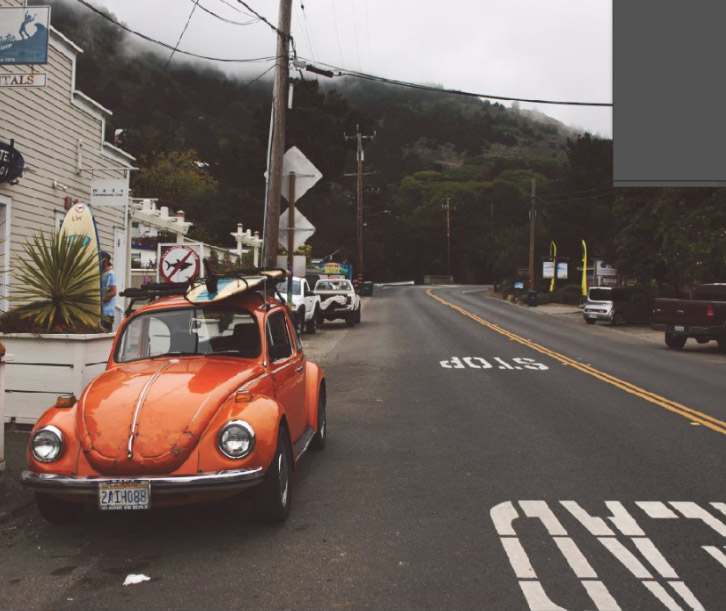
Copy link to clipboard
Copied
Thank you for your help but I still do not understand and will try to explain again.
I have put a photo in Photoshop to change things in it .
I have toolbars on the right.
I want to enlarge the image so i will see exactly what to change , but when i increase the image , it goes under the toolbars on the right.
I want a very simple thing - to move the whole picture to the left and then I could increase it.
The problem is that when you move the picture to the left, it cuts .
Copy link to clipboard
Copied
Photoshop isn't the easiest application to understand, you would do well to get some training, there are some excellent books, such as the Classroom in a Book series and the online video tutorials from Lynda.com (you can get a 30-day free trial) for example: Photoshop CC 2018 Essential Training: Design
And of course return to this friendly forum for answers to specific issues.
Copy link to clipboard
Copied
Yes, when you move it to the left it cut off the left. I hope we can help you make sense of this. Forget the toolbars, they aren’t the problem. The problem is that you are moving the picture off the left of the canvas.
The picture is in a “canvas”. This is just a box. You can move it inside the canvas and if you move it from the edge it is cut. You can make the canvas bigger using Canvas Size from the Image menu. Then you have room to move it without cutting. You must increase first and move second.
Copy link to clipboard
Copied
If panels and tools get in your way, hit the Tab key to hide them. Or hit Tab key again to bring them back.
Use Ctrl + - (minus) to zoom out.
Ctrl + + to zoom in.
Ctrl + 0 (zero) to fit image to workspace.
You can also use the Navigator slider to zoom in or out. See screenshot.

Find more inspiration, events, and resources on the new Adobe Community
Explore Now

