- Home
- Photoshop ecosystem
- Discussions
- Re: Moving Image From Tab to Layer
- Re: Moving Image From Tab to Layer
Copy link to clipboard
Copied
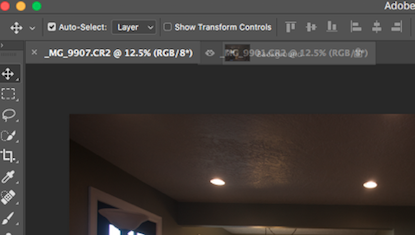 I know this this easiest thing in the world. I can't figure out for the life of me why I can't do this. I have multiple Images up in tabs. I want to bring each tabbed image to my first one to start stacking them in layers. I've tried grabbing Image 2 to place on image 1 by dragging images 2 background layer to image 1s tab. Its won't drop into it. I've pulled image 2s off the tab into a separate window over image 1 and held Shift and dragged over image 1 one and still doesn't add it to a layer. What amdoing wrong here? Thank you
I know this this easiest thing in the world. I can't figure out for the life of me why I can't do this. I have multiple Images up in tabs. I want to bring each tabbed image to my first one to start stacking them in layers. I've tried grabbing Image 2 to place on image 1 by dragging images 2 background layer to image 1s tab. Its won't drop into it. I've pulled image 2s off the tab into a separate window over image 1 and held Shift and dragged over image 1 one and still doesn't add it to a layer. What amdoing wrong here? Thank you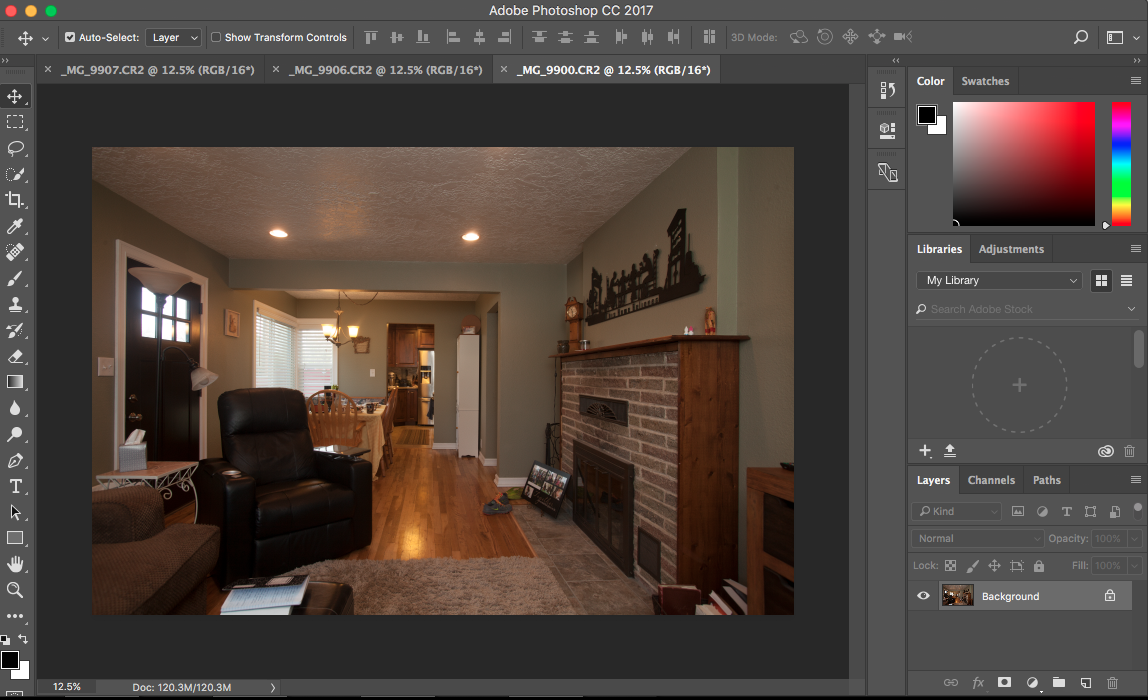
 1 Correct answer
1 Correct answer
Hi,
You could go to Arrange 3-Up or how ever many images you have open
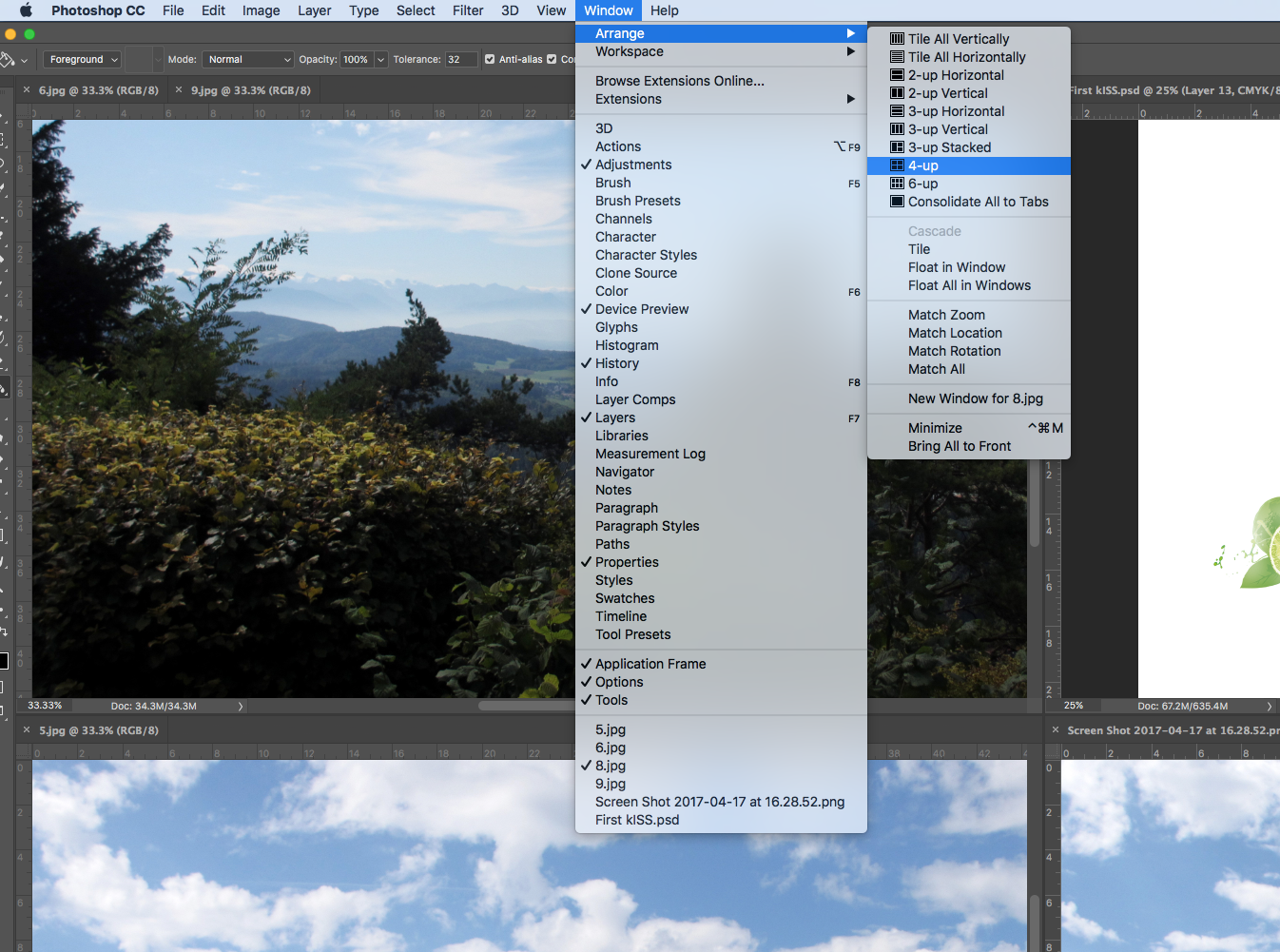
Then drag the images from the Layers palette over the file you want to, hover over the file until you see a white border and then realise to add the image.
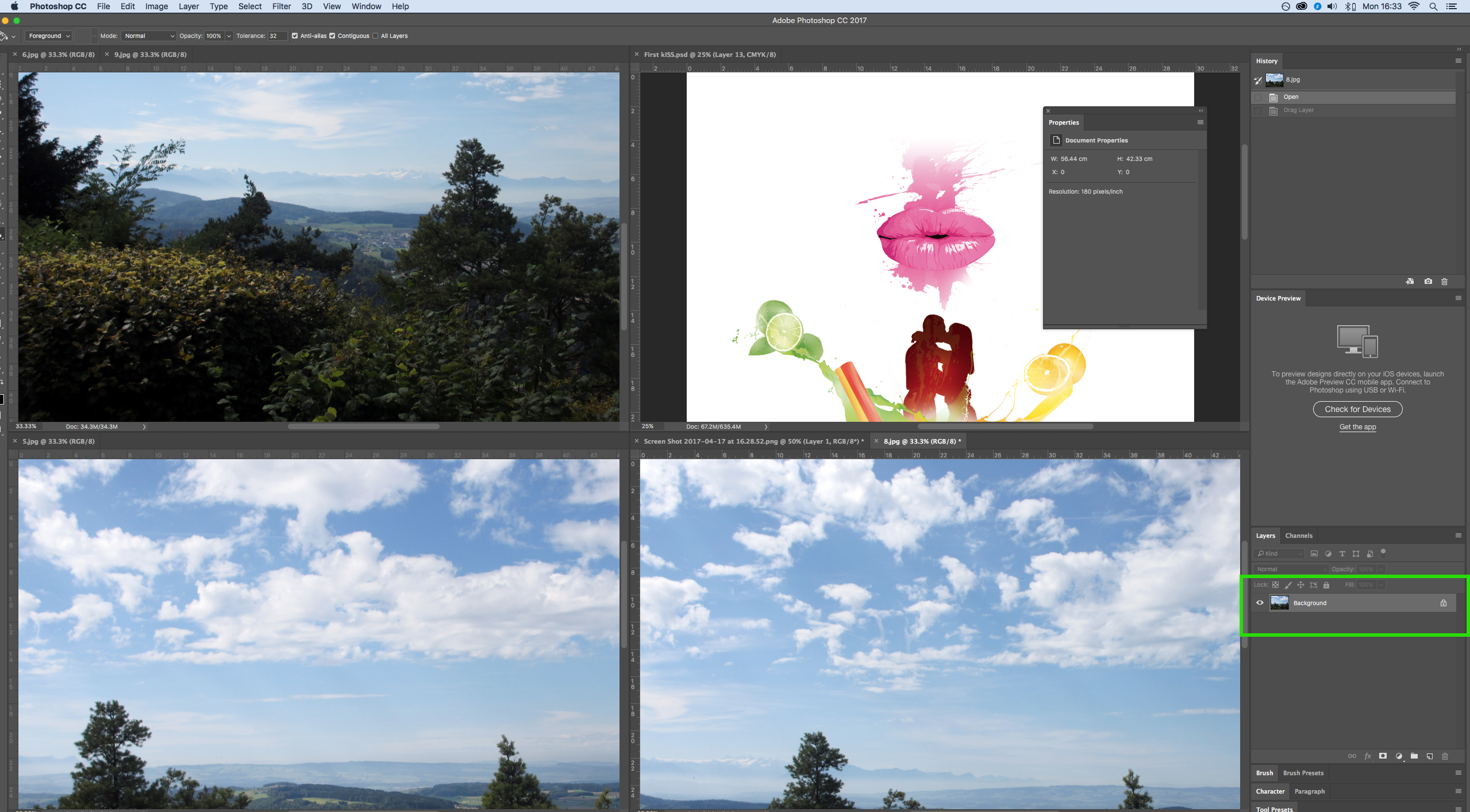
Thanks,
Sim
Explore related tutorials & articles
Copy link to clipboard
Copied
Hi,
You could go to Arrange 3-Up or how ever many images you have open
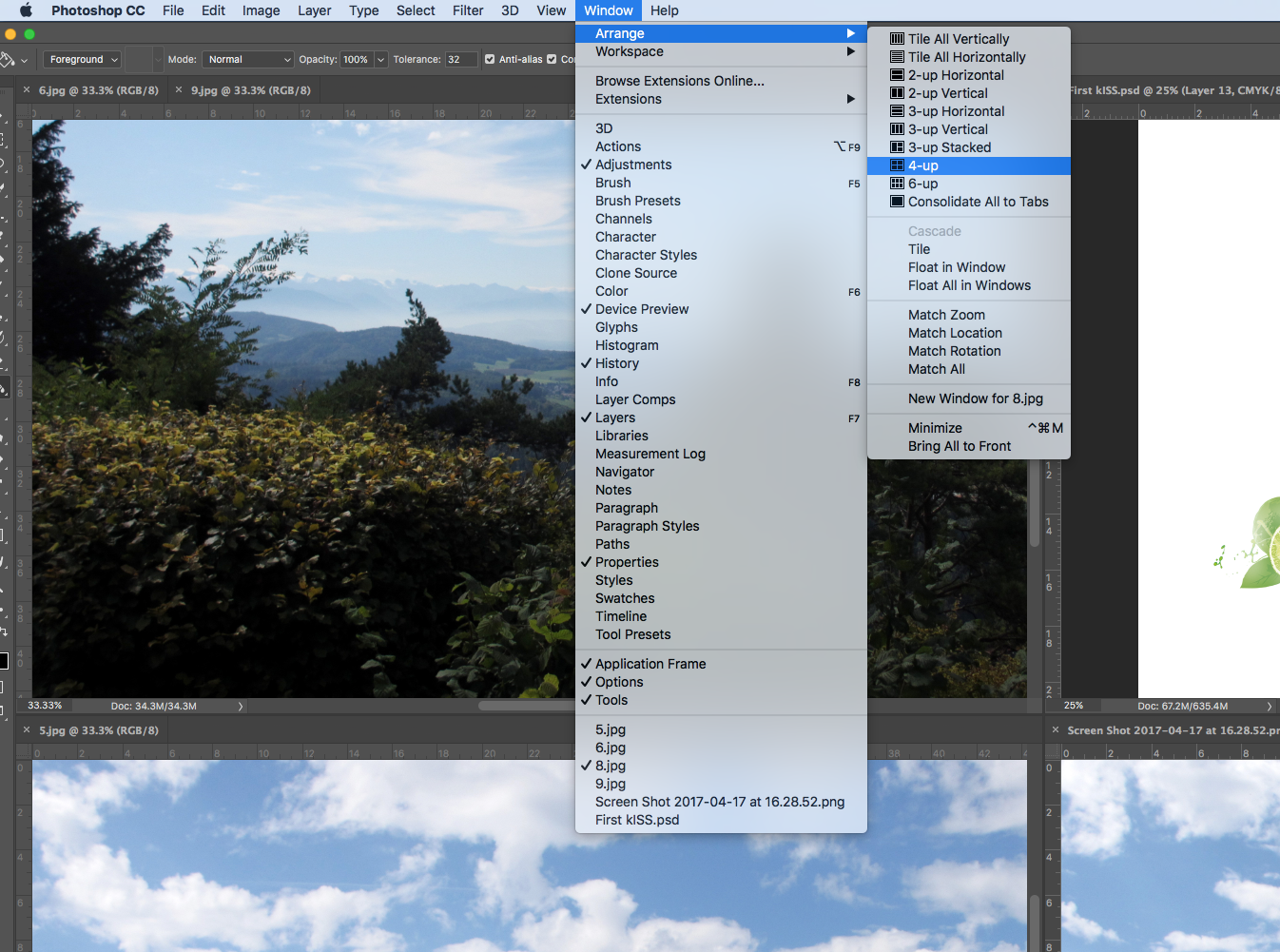
Then drag the images from the Layers palette over the file you want to, hover over the file until you see a white border and then realise to add the image.
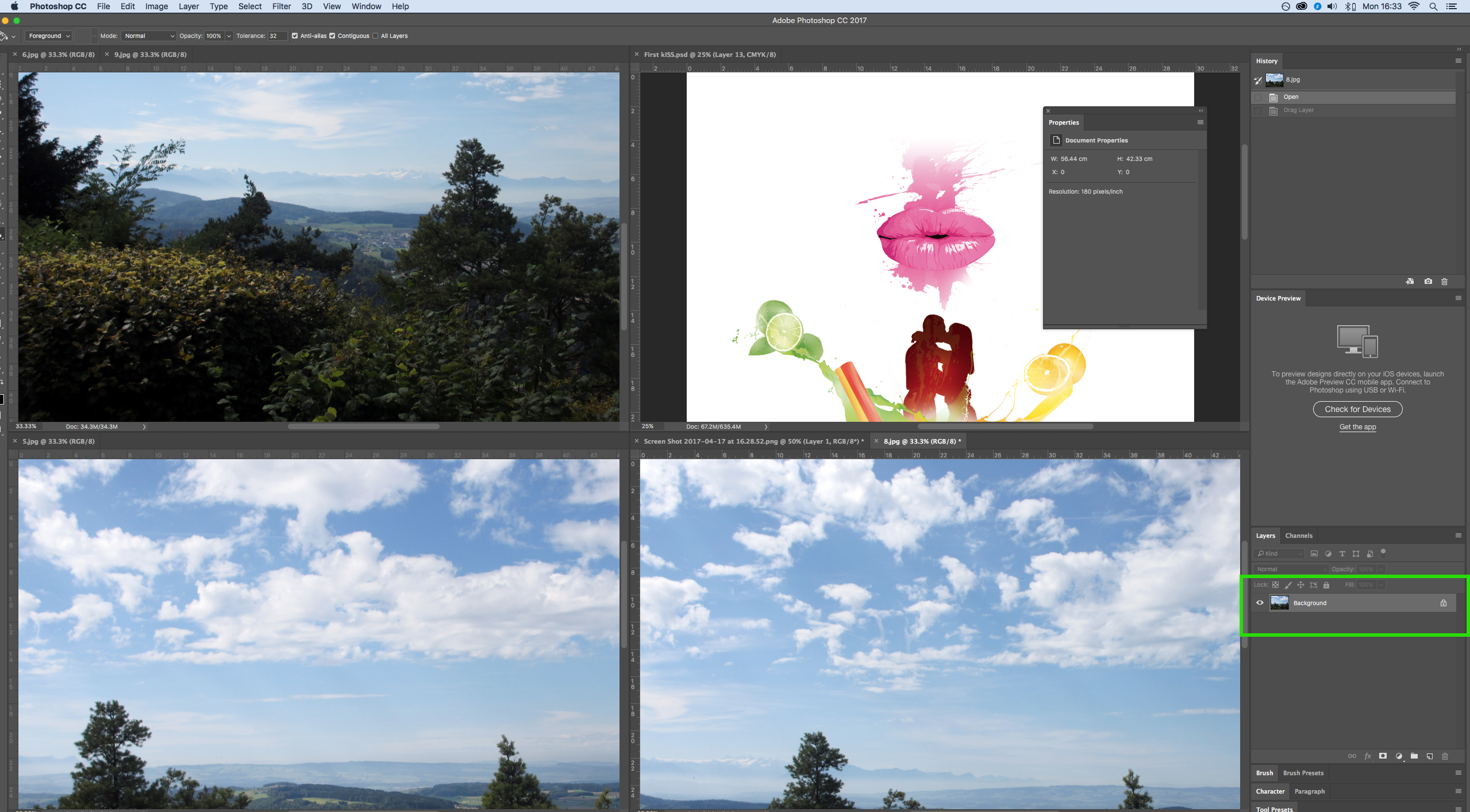
Thanks,
Sim
Copy link to clipboard
Copied
Dude thank you. This has been pissing me off for long. So stoked to move on. Thanks again
Copy link to clipboard
Copied
I am glad I could help!
Thanks,
Sim
Copy link to clipboard
Copied
Set your workspace to one of the tiled arrangements, rather than tabbed. Then use the Move tool to drag from one document window to another.
Copy link to clipboard
Copied
You may also be interested to learn about loading images as an image stack. If you know you are going to start a project and need them all in one file. See more info here:
Image stacks in Adobe Photoshop

