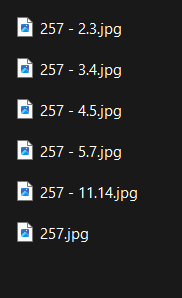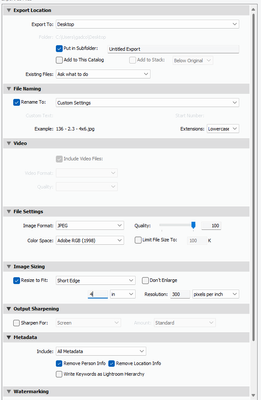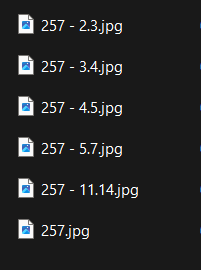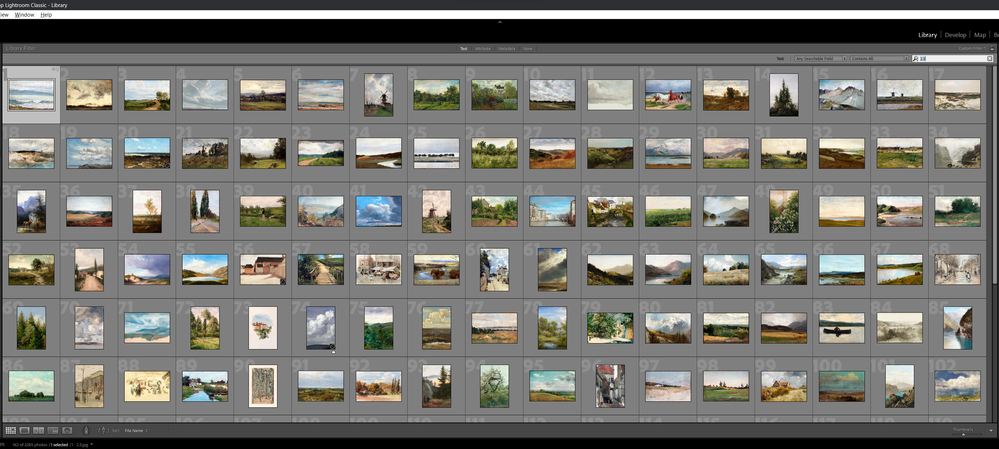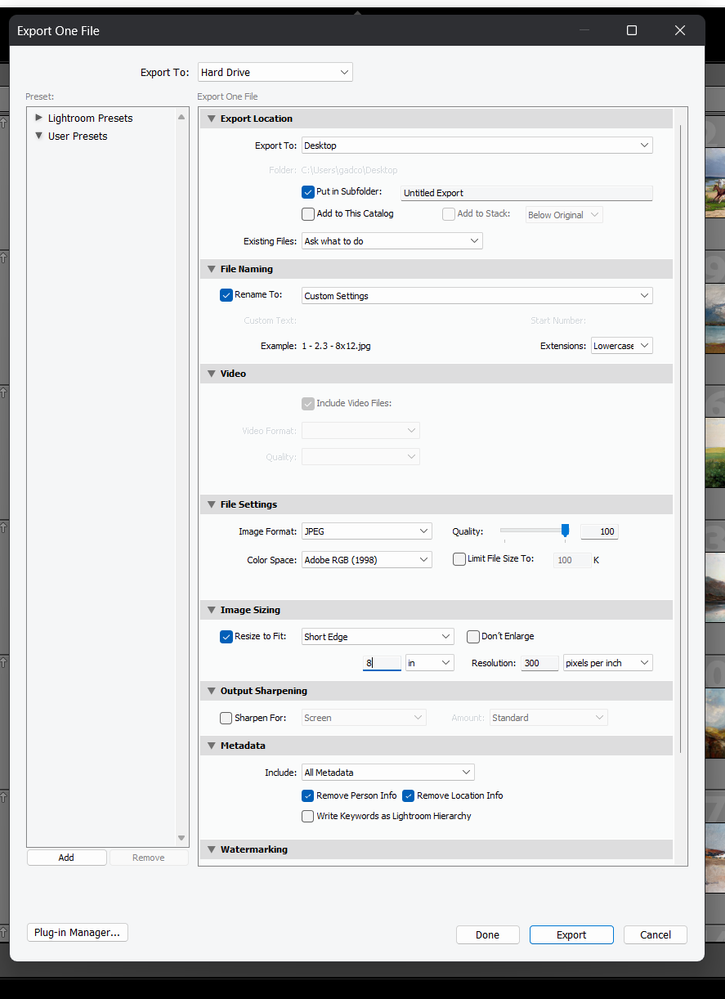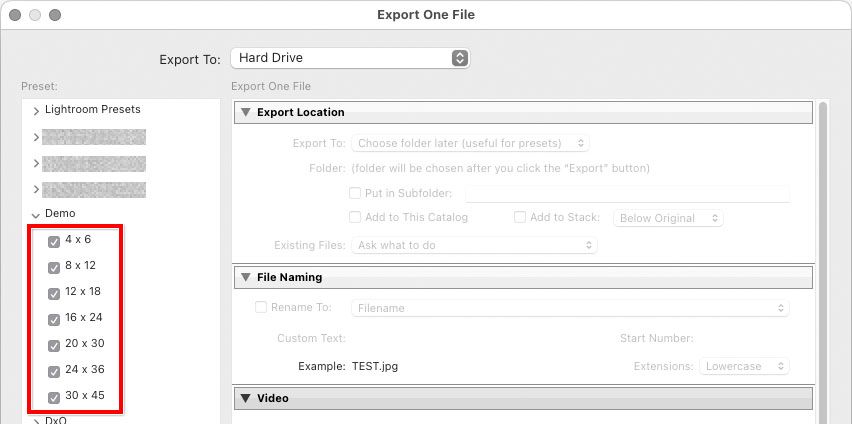Adobe Community
Adobe Community
Copy link to clipboard
Copied
Hello, for first, sorry for my bad english.
After that, i have a trouble question.
I have about 1000 files/pictures.
For every file i can/must/should save manually (isn't a problem) 3 ratio version
because i must choose how to crop.
1) ratio 2:3
2) ratio 3:4
3) ratio 4:5
Now, my question.
For each Ratio file I want/would like photoshop / lightroom i don't know what application do it better. Automating resizing e saving
Full example: (file A)
- File A in ratio 2:3
Resizing in 30x45'' than save it
Resizing in 24x36'' than save it
Resizing in 20x30'' than save it
Resizing in 16x24'' than save it
Resizing in 12x18'' than save it
Resizing in 8x12'' than save it
Resizing in 4x6'' than save it
Total files generated: 7 files
- File A in ratio 3:4
Resizing in 30x40'' than save it
Resizing in 18x24'' than save it
Resizing in 15x20'' than save it
Resizing in 12x16'' than save it
Resizing in 9x12'' than save it
Resizing in 6x8'' than save it
Total files generated: 6 files
- File A in ratio 4:5
Resizing in 36x45'' than save it
Resizing in 16x20'' than save it
Resizing in 12x15'' than save it
Resizing in 8x10'' than save it
Resizing in 4x5'' than save it
Total files generated: 5 files
I tried on YT some how to, but about 99% of theese videos only demostrate how to resizing in only 1 format more picture.
My problem, is little bit different. from 1 file i need more resizing.
Feel free to answer me in english, german. spanish (or italian) language. Thanks a lot.
Cheers, Giorgio
 1 Correct answer
1 Correct answer
This is very easy and fast to do with Lightroom Classic.
Explore related tutorials & articles
Copy link to clipboard
Copied
Try Image Processor Pro, otherwise this might require writing a script.
https://sourceforge.net/projects/ps-scripts/files/Image%20Processor%20Pro/v3_2%20betas/
Copy link to clipboard
Copied
thanks, i have some reminescenze from my study at school. Basic skill on scriptin language C++.
But i have Adobe plan, maybe i will try for first Lightroom Classic. Thanks
Copy link to clipboard
Copied
All you need to do is install the script, no coding or programming is required. Once installed, there is a user interface allowing up to 10 different processes to be set per batch. The image below is from another post, it isn't meant to illustrate appropriate settings for your project (you wouldn't use save for web, the resize to fit on longest edge would be in inches not pixels etc).
Used with Adobe Bridge, one can filter and select all images matching a certain aspect ratio and select all these images for batching via the script.
Copy link to clipboard
Copied
This is very easy and fast to do with Lightroom Classic.
Copy link to clipboard
Copied
can you help me? thanks u
Copy link to clipboard
Copied
Thanks a lot for all. With Lightroom classic, is very super easy.
Thanks a lot again to you and all.
Copy link to clipboard
Copied
@Giorgio Scurria @Earth Oliver
if you care to, providing more specific info on the process in Lr for future readers of this topic would be helpful.
Copy link to clipboard
Copied
Here i set all files with unique "target" name for example 2.3 (mean all that picture in ratio 2:3)
in LR I search on "search box" 2.3 with "any searchable field" and "contains all"
after "EXPORT" with theese settings
With this method i can menage easy large amount files.
Thanks to all for the precious advice.
Copy link to clipboard
Copied
Copy link to clipboard
Copied
@Giorgio Scurria – Thank you for coming back and adding value to the forum!
Copy link to clipboard
Copied
Are you taking advantage of batch presets? This is not shown in your screen shots yet, so in case you aren’t already aware of it, you could create a preset for each of the sizes you frequently create. Then, when exporting an image, select all of the presets you want to apply. This might reduce the number of times you have to export, because many versions can be created in a single export.