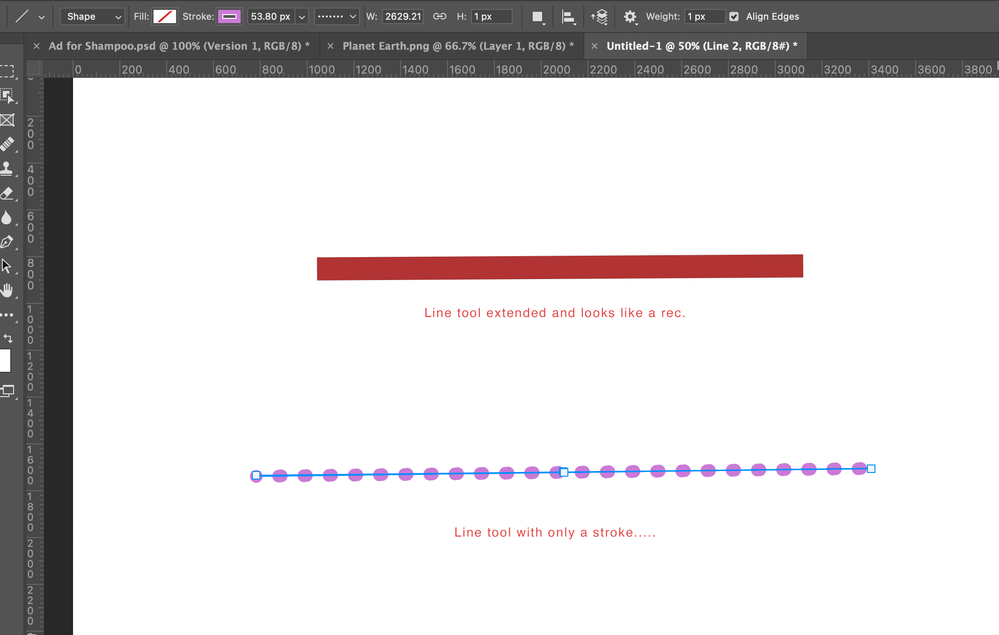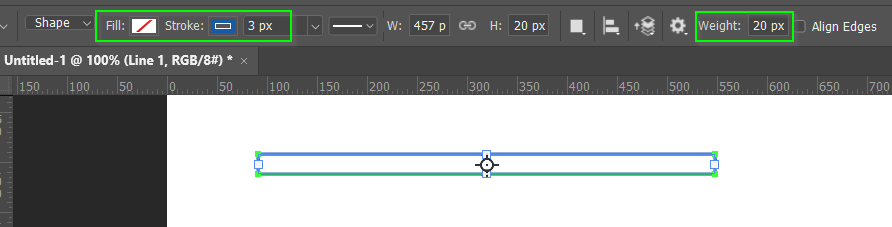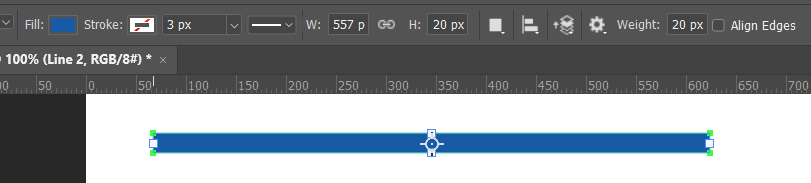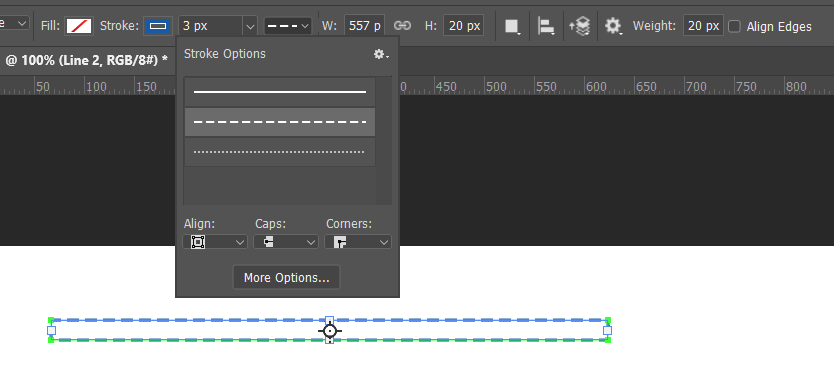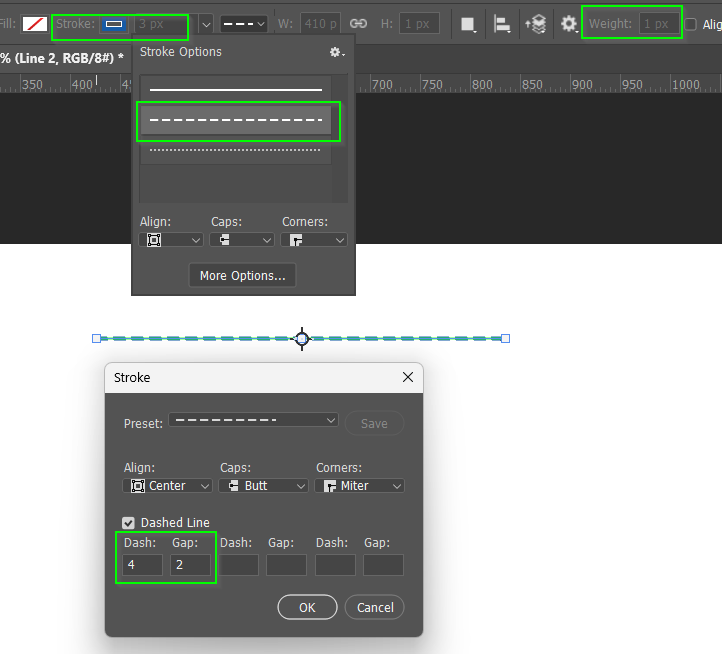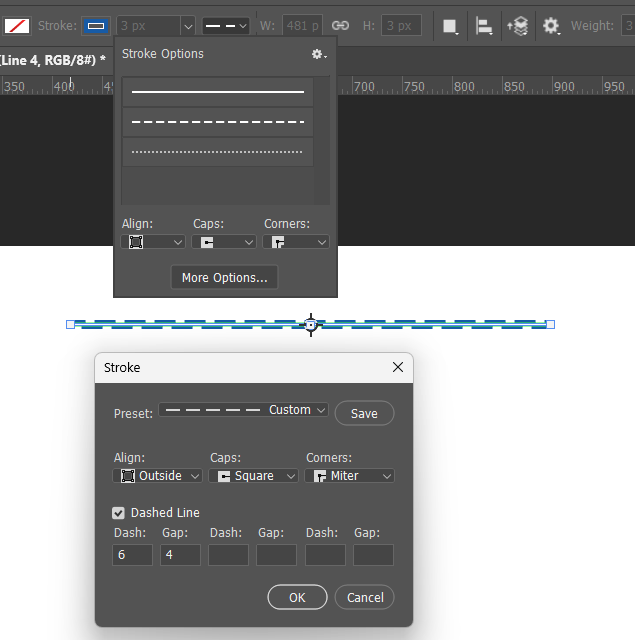- Home
- Photoshop ecosystem
- Discussions
- Re: My line tool is creating rectangles
- Re: My line tool is creating rectangles
Copy link to clipboard
Copied
Hi,
So I already saw someone else ask a similar question however the Adobe people who replied were not at all helpful on that post so I am going to ask myself and make it super clear so that there is no confusion. So here is my problem:
I've never had this issue before. I am using the most updated version of Photoshop. I am trying to create a singular line using the line tool. Whenever I use the line tool, it turns it into a very thin rectangle. It is deceiving at first because it looks like one line, however, it provides 6 points overlapping each other, which indicates that it is a rectangle (cause it is) I reset the tool already but it still does this.
I want to specifically use a dashed line, however because the line tool creates a rectangle, the dashed line looks funny because it is essentially two lines overlapping each other.
I have seen moderators say that the tool has always been like this, which I absolutely beg to differ and I am sure other artists will too. So either give me an alternative tool in photoshop to use as a line tool or Ill have to literally create dashed lines in a another program and drag them in which all sounds ridiculous.
 1 Correct answer
1 Correct answer
Hi,
I was getting mad with this too, but I finally found the reason. Just change the weight to zero pixels and "Ta daaaaa", your next line will ba a single line, not a box
Explore related tutorials & articles
Copy link to clipboard
Copied
The line tool changed his behavior I think in PS 2018... (not sure..(
So people are complaining about it a lot and trying to get the PS team to change it back!
What I do is the following (as a designer)
Use lines and arrows in Illustrator and place it as a smart object.
Or make sure the line has no fill. only stroke.... and I can use it as a line...
And yes, changes in the software can be painful,,,=especially when you do not know why they did it...
Copy link to clipboard
Copied
Copy link to clipboard
Copied
I used 'adobe chat' for this issue as suddenly my line tool no longer can be used.... to create lines? As you say, it creates rectangles now so now unable to make a dashed line!
Adobe had no idea how to fix the problem... very very bizzare. none of my colleagues have this issue using the same laptop and upgraded version as me.
Copy link to clipboard
Copied
Adobe changed this a couple of times, first by eliminating the regular line, and then by adding it back in.
Copy link to clipboard
Copied
Hi,
I was getting mad with this too, but I finally found the reason. Just change the weight to zero pixels and "Ta daaaaa", your next line will ba a single line, not a box
Copy link to clipboard
Copied
Thank you! This fixed the issue for me!
Copy link to clipboard
Copied
Oh my god thank you so much! This totally fixed my issue!
Copy link to clipboard
Copied
BINGO! this was the fix
Copy link to clipboard
Copied
I hope both sides of your pillow are cold at night, thank you so much
Copy link to clipboard
Copied
^_^
Copy link to clipboard
Copied
This was giving me trouble too and none of the "fixes" mentioned in your replies solved it for me. Then I thought of using the pen tool instead and it completely avoids the nonesense of the line tool. You can draw the "line" with two points of the pen tool, then stay on the layer but switch to the line tool and you can manipulate your "line" with the line tool menus. Hope this helps!
Copy link to clipboard
Copied
The line tool can be confusing, and especially when creating dashed lines IME, but it is mostly straight forward if you look at the Options Bar setting. If you look at the settings below, the Line is set to 20 pixels, but fill is turned off and stroke set to 3 pixels, so it makes sense that the line it produces is a hollow rectangle with a 3 pixel stroke.
If we do that again but turn Fill on and Stroke off, we get a solid line that is 20 pixels wide.
A line with a dashed stroke is basically a rectangle if the line has more than a fe pixels thickness, so still predictable
It's when we want to create a dashed line, as opposed to rectangle, that it can be confusing, and I can remember struggling with this in the past. You need to turn fill off and set the stroke to the require line thickness. You can just about see that I have the Weight set to 1 pixel. You can edit this as you make the line using the More Options drop down, and get real time results.
However, in reality, the line with its stroke, is still effectively a rectangle, so we can get this situation
But fine tuning the gap fixes this
I feel sure there is a proper formula for making dashed lines, so please share if you know it.
Find more inspiration, events, and resources on the new Adobe Community
Explore Now