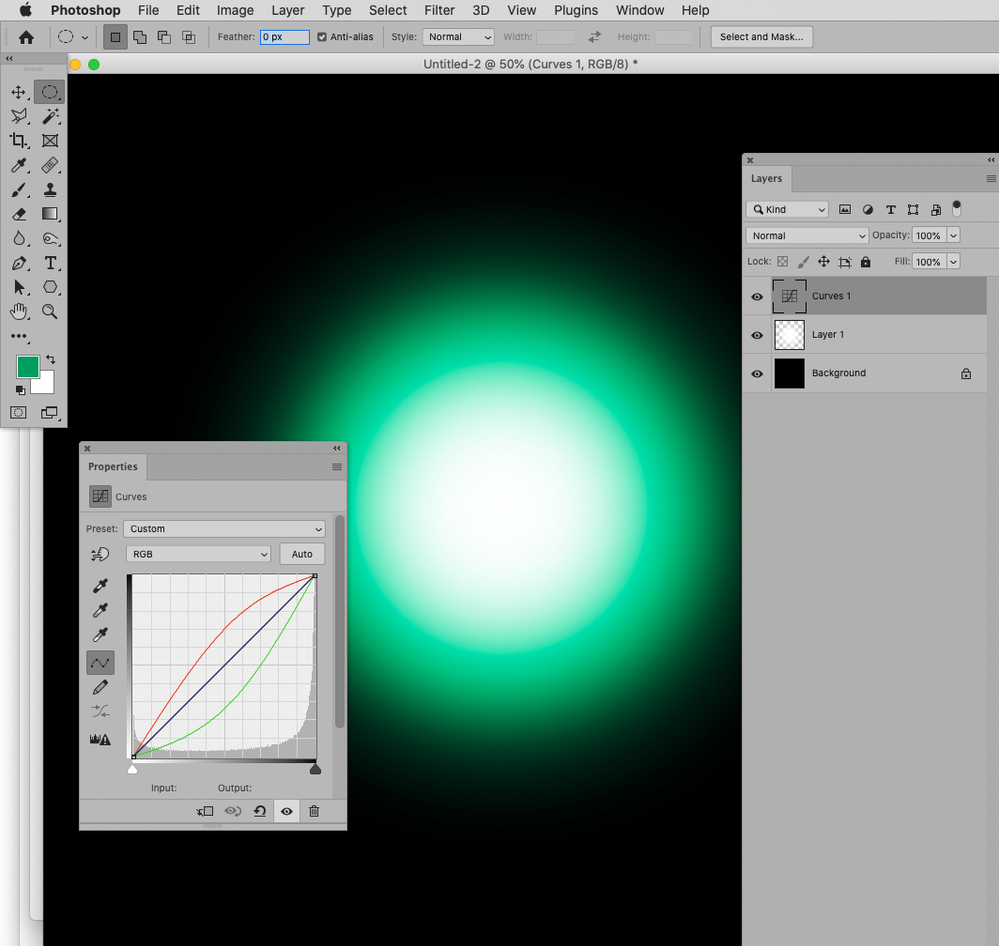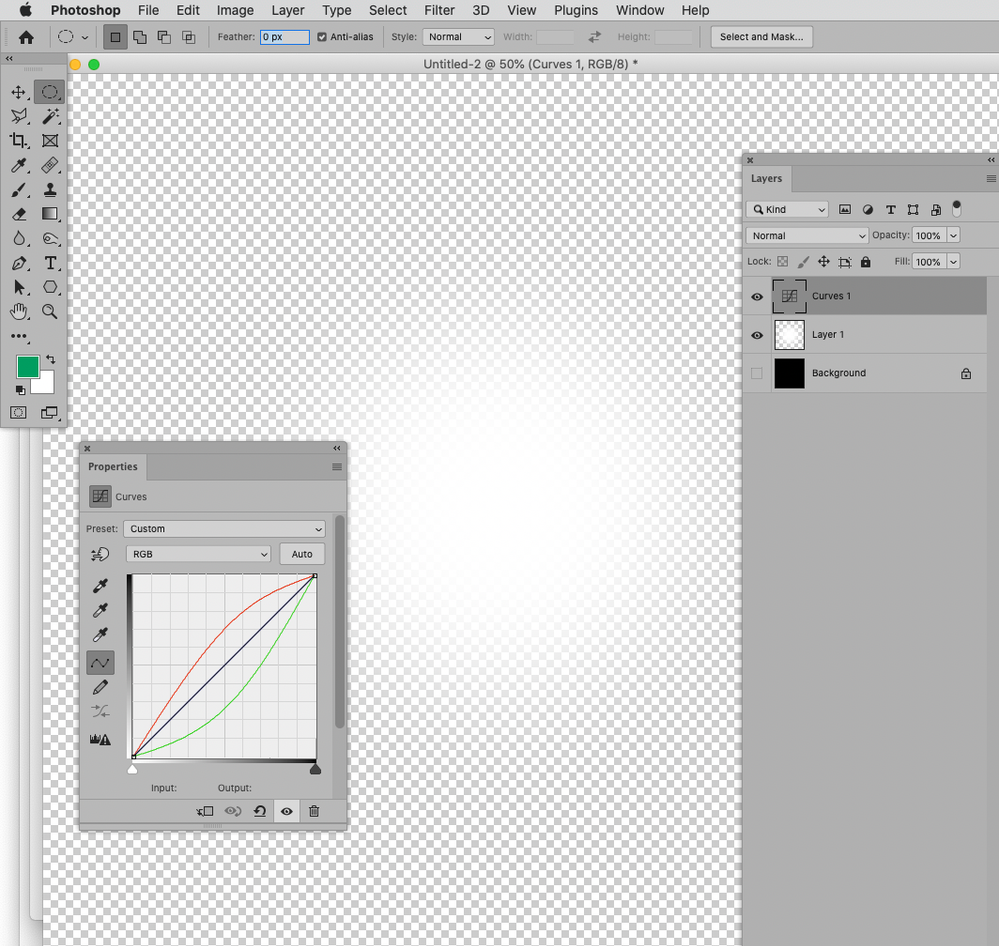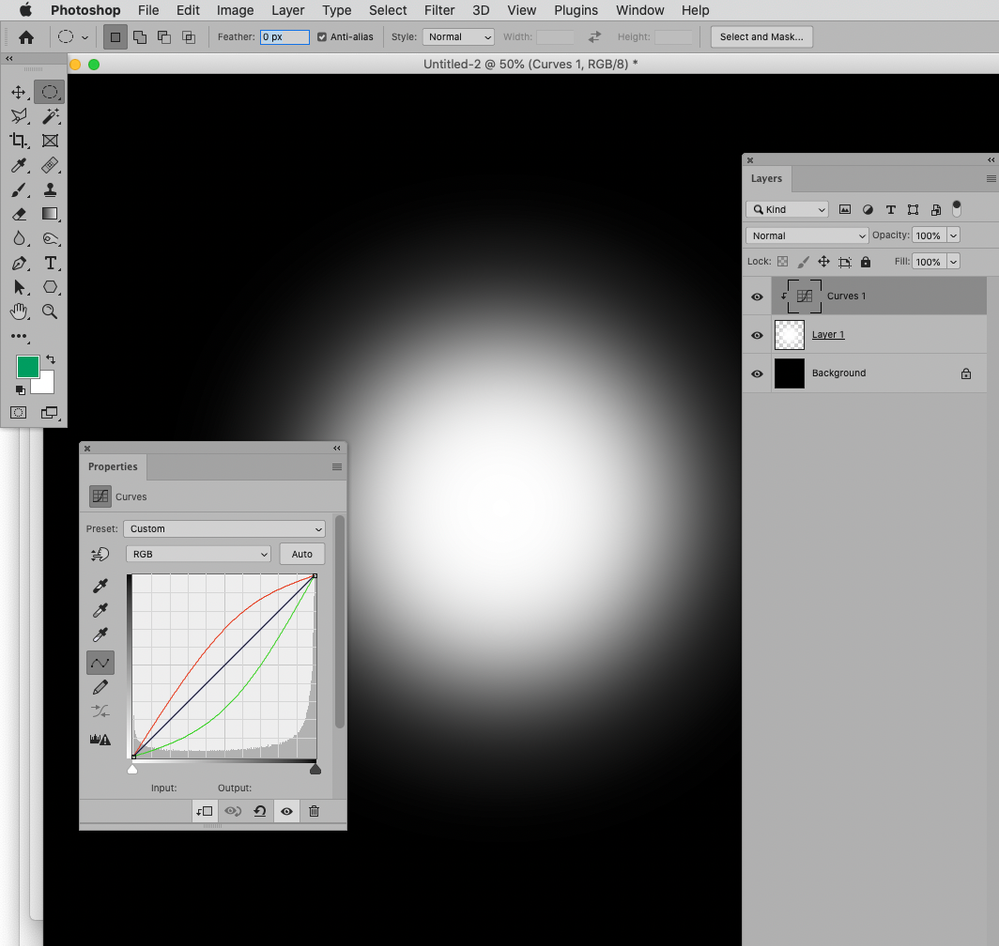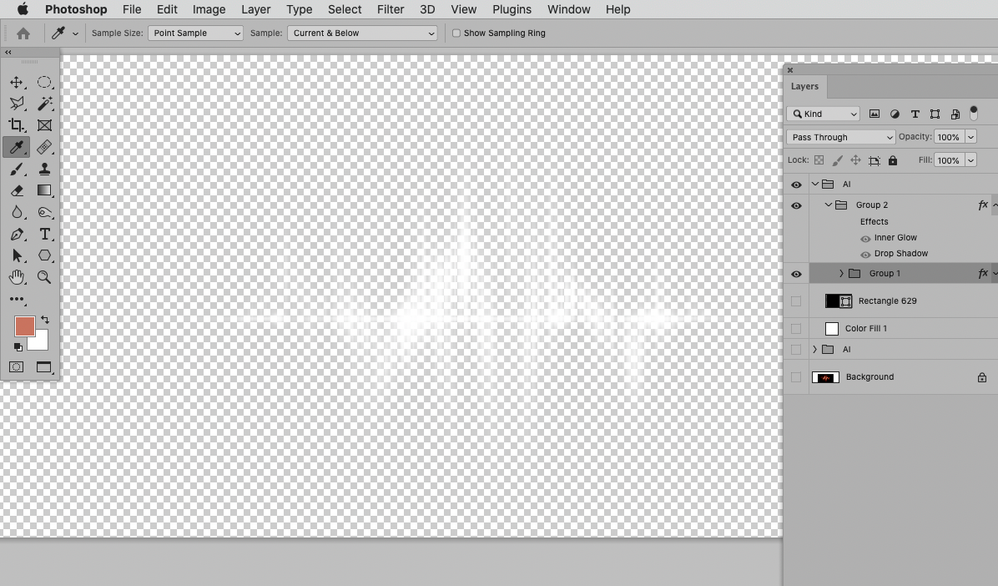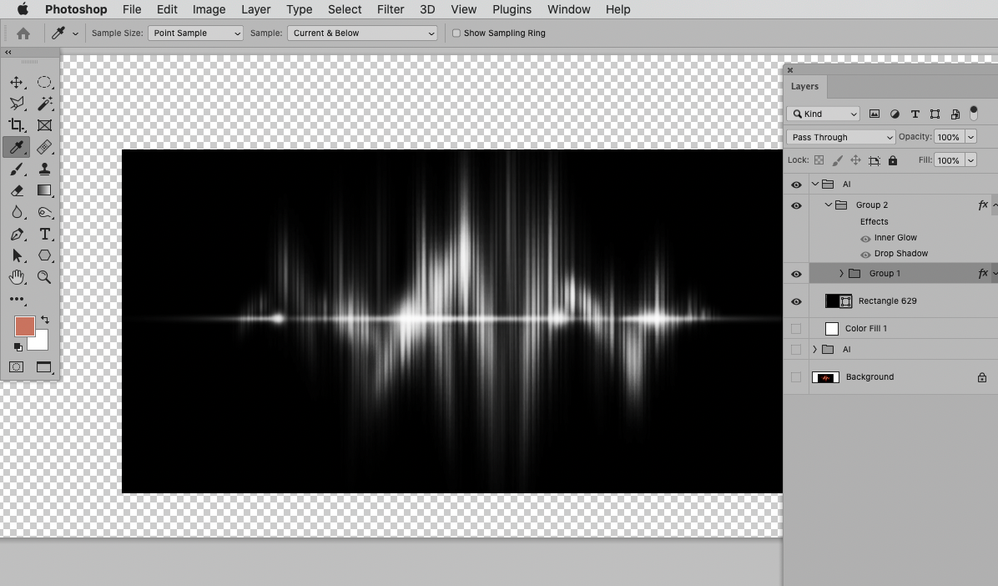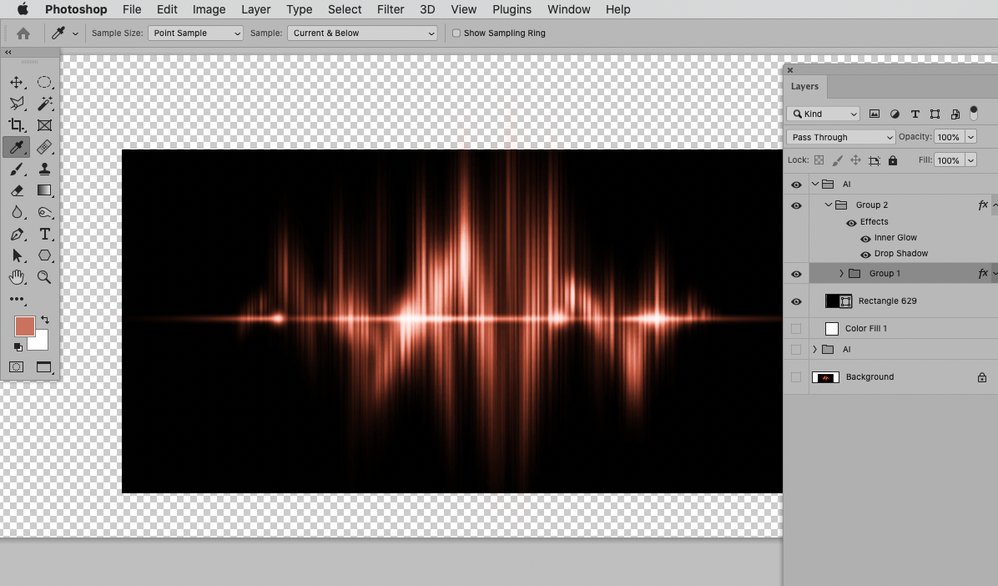Copy link to clipboard
Copied
Hello there,
I'm trying to change the color and some other values of a graphic I created.
I have 3 adjustement layers above the image and they work just fine (pic01). When I try to clip mask them to the image so it only affects it, which is what I want, the adjustment layers just stop doing anything (pic02).
Can anyone help me?
 2 Correct answers
2 Correct answers
If a Layer has white pixels of varying transparency then its interaction with the underlying Layer/s can produce appearances on which an Adjustment Layer has an effect that it cannot have on the Layer alone.
I think you can get fairly close to the appearance with Layer Styles but you may have to edit the transparency further.
Explore related tutorials & articles
Copy link to clipboard
Copied
Hi, I don't see the same problem on my end, it's possible to upload the PSD?
E
Copy link to clipboard
Copied
Copy link to clipboard
Copied
I don't think we ca see enough of the layers panel to work out what is going on. The three adjustment layers and the Shape layers are all indented which indicates they are in turn clipped to a layer or layers further down the stack, and that is probably where the problem is.
While I wouldn't even like to guess what is going on without seeing the rest of the layer stack, what you could look at is grouping the indented layers all the way down the first layer they are all clipped to by making them a Smart Object, and applying and clipping you adjustment layers to the SO. It still might not work, but we don't have enough information to properly asses your situation.
Copy link to clipboard
Copied
Copy link to clipboard
Copied
If an Adjustment Layer has NO EFFECT on white then clipping masking it to a Layer that only contains white pixels will produce no effect.
Copy link to clipboard
Copied
If a Layer has white pixels of varying transparency then its interaction with the underlying Layer/s can produce appearances on which an Adjustment Layer has an effect that it cannot have on the Layer alone.
Copy link to clipboard
Copied
I think you can get fairly close to the appearance with Layer Styles but you may have to edit the transparency further.
Copy link to clipboard
Copied
Wow, thanks a lot for the help! Can I just ask you to show me the layer styles you used? Or can you share with me the PSD? Thanks a lot again!
Copy link to clipboard
Copied