- Home
- Photoshop ecosystem
- Discussions
- Re: New Image Size and Resolution in CC
- Re: New Image Size and Resolution in CC
Copy link to clipboard
Copied
Hi there.
Ok, maybe i'm missing something, but how do i reduce the ppi's of a given image in the Photoshop CC? Changing it in the image size, in the Resolution field, it acomplish nothing. It logs an entry in the History panel, but nothing changes in the picture. Did Adobe changed how this works, or it's just a bug?
Thank you.
 1 Correct answer
1 Correct answer
You have Width and Height set to Percent. Try setting to real-world measurement, like inches or cm.
(and actually that is not new behavior. CS6 behaved same way when width and height were set to percent)
Explore related tutorials & articles
Copy link to clipboard
Copied
Richard Dale wrote:
. . . To my mind if you change the Dpi it should change the size of the image as there are less pixels per inch and there fore less pixels.
Not fewer pixels, more inches.
Copy link to clipboard
Copied
Am I missing something in this thread. Are people using the Fit to drop down? For me, using Fit to, resample, resolution and size options, I seem to be able to do what I need to do without problems.
Image size and DPI seem to be the cause of more confusion and long drawn out threads on the forum, than any other feature I can think of. ![]() I don't do banging my head against the wall, so good luck with this thread.
I don't do banging my head against the wall, so good luck with this thread.
Copy link to clipboard
Copied
Not to beat a dead horse, but I have a question on this issue. We use Image Size all the time, and one of the reasons is to downsize large files so that designers can use low res versions as FPO files. The best way to do this is to downsize by changing the resolution. This way the physical size of the file stays the same, so any scaling that the designer applies to the low res file will be the exact same percentage for the high res file we send them, once we're done with all the retouching, color correction, etc. I'm getting rather tired of changing "Fit to: Original Size" to "Custom" every single time we use Image Size, as we've never had to do that in any prior version of PS. Is there any way to change the default to "Custom"?
Thanks in advance,
Dan
Copy link to clipboard
Copied
mate this is a major issue for me aswell there is definatly a bug. Ive been using Photoshop for years and its doing things that arnt normal when resizing. Adobe seem to be making software worse lately not better. might have something to do with there is no competition now?
Copy link to clipboard
Copied
pixel dimensions are what count (not resolution ppi/dpi)
if you don't change pixel dimensions, i would not expect to see any changes in Ps preview (or document size)
or i missed something...
Copy link to clipboard
Copied
I am having this same issue in Photoshop CC (14.1.2 64-bit) in Windows 8 Pro. If I have resample checked and try to change the file size by changing the resolution, the file size does not change, only the dimensions (w x h in inches, not the number of pixels) of the file changes. It acts like the resample checkbox is not checked. If I try and change the image size (resample) using any other method (percent, inches, pixels, etc.) the file is resized and resampled appropriately.This is definitely a bug.
Copy link to clipboard
Copied
1. I had to set my units & rulers prefrences to inches.
2. Then go to image size making sure resample is checked and when you change the resolution it properly scales the image dimensions.
As a web developer this new feature adds extra steps to my work load converting everything back to pixels.
Copy link to clipboard
Copied
I have the exact same issue.
Before, I could change from 300 dpi to 72 dpi, and the pixels would change.
But now, nothin happens.
Instead, I now have to change the percentage on the image.
This is really annoying...
//Kalle
Copy link to clipboard
Copied
Hi There - I seem to be experiencing the same problems - but all the explanations, seems to suggest that I am missing something? (fit to custom) 1024x768@144dpi > unchecked resampled = 2048x1536@72pdi (works with centimeters or inches and i can see the rulers change!) but why does my image dimensions stay at 1024px x 768px when i have half the resolution of the image to make the physical image larger?
Copy link to clipboard
Copied
Because you did not resample. Same number of pixels in twice the inches. Try checking Resample.
Copy link to clipboard
Copied
Thanks - Semaphoric! Thats the thing, when I check resample, it pumps the image up to 2048x1536 and leaves the resolution @144dpi. Doubling the file size. This is what I'd expect. However, when I usually half the resolution by half the dpi = 72dpi. Photoshop normally increase the pixel size to double the size, this is handy when working with web images and retina display images. Normaly I'd work at doubler the 72pdi and them use css to display the image size at pixels half the physical size, working in with limited css support in email marking. Also sometimes some systems require in specific ways between 72 and 144 either way the would normally not need resampled? I can only think its so they can implement assets generator advancement? Who - knows - I have been using Photoshop sine 2.51 and its definitely changed how I understood the relationship between dpi and physical screen size pip? Or do I just need more sleep and more caffeine!!
Copy link to clipboard
Copied
Don't know if this fits the original post for this thread, but I want my images to be displayed in inches on screen, but it keeps showing up in pixels. I've gone into Preferences and changed the rulers to inches. The images then shows a ruler in inches. Once I leave PS CC and reopen it, it's back to pixels like the image at the bottom.
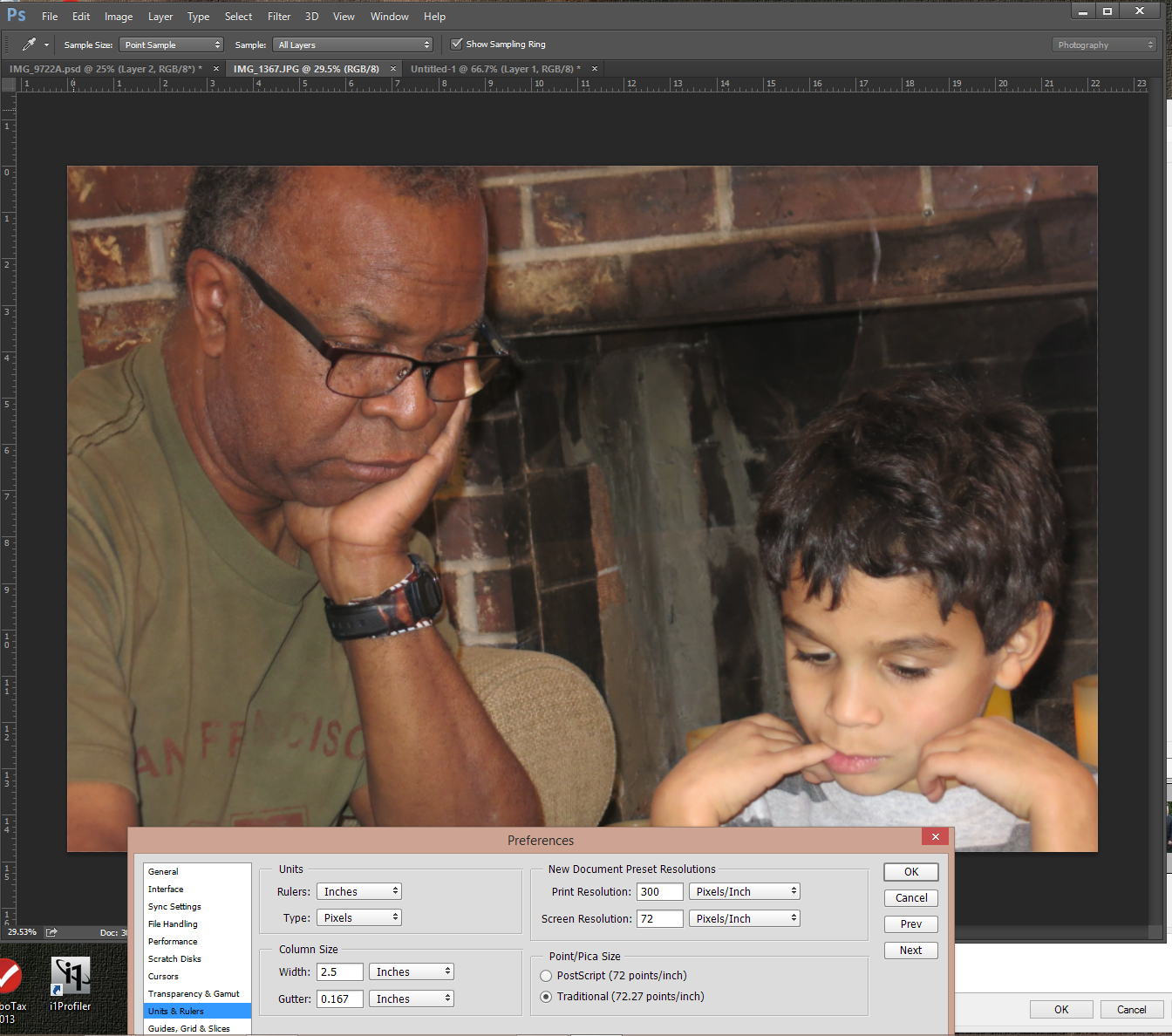
![]()
I just want to see my image dimensions in inches so I know if the cropping is correct for the print I want to produce.
Copy link to clipboard
Copied
I cant even change the numbers at all under Width Height or PPI size unless I use my up or down arrows and then it goes thru each number size up and down by one increment.
Copy link to clipboard
Copied
The "answer" for this does nothing, as obvious by the continued responses... in fact seems to make things worse.
Why is the PIXEL option greyed out in the image size tab? Even when I have the rulers set to PX it will not allow me to adjust the image size according to pixels. The resolution and dpi/ppi are not relevant when you are trying to convert something for WEB. Obviously it used to work according to that unit.... and the ability to put inches/percent/cm is good but why is the option for px as unit gone/greyed? There is no need to do extra math every time you need to find out what inches, cm or percent is down to the pixel... and the fact that you used to be able to (and the option is still there just greyed out) in order to constrain styles by linking height and width simply by pixel means it should still be utilized.
Anyone who needs to convert an image to a different size than original will NEED TO USE PIXELS AS A UNIT WHEN RESIZING FOR WEB.
For example.... a request is often, take this image(any size) and fit it in this icon box that is 350x300px. Now you have to make a new document with those dimensions and take the old image over to new document and even then you're still not editing the original native file.
I think this issue still needs to be addressed.
Find more inspiration, events, and resources on the new Adobe Community
Explore Now

