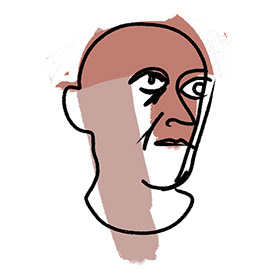- Home
- Photoshop ecosystem
- Discussions
- Re: No gamut warning grey areas in Photoshop
- Re: No gamut warning grey areas in Photoshop
No gamut warning grey areas in Photoshop
Copy link to clipboard
Copied
I recently noticed that the grey areas in the colour picker and on my images to show colours outside of the printable colour range have disappeared. When I click view-gamutwarning nothing happens to the image and I know there are colour adjustments that need doing. The greyed out area of the colour picker has gone so there's no way to pick safe colours from there anymore.
I'm using Photoshop 26.11.0 release and haven't made any changes to the setup so I'm thinking this has happened due to an update but can't be sure.
Can anybody help please because it's a really important part of getting my work from the desktop and into print.
Thanks.
Explore related tutorials & articles
Copy link to clipboard
Copied
Before using View > Gamut Warning, have you used View > Proof Setup > Custom and selected the profile for the printer/ink/media combination you are using?
Dave
Copy link to clipboard
Copied
It's set up with the print profiles from the printers I use, they've always worked seamlessly.
Copy link to clipboard
Copied
What is your proof setup? Print where and how?
Gamut warning shows areas that are out of gamut according to your proof setup. The default is "working CMYK", so if everything is default, what CMYK profile do you have as working space? And are you sure it's the right profile for the process?
If printing on an inkjet printer, that won't apply. Then you need to set proof to the correct profile for the printer and paper you're using.
And with all that said, it's always possible that no colors are actually out of gamut in the target/proof profile.
Copy link to clipboard
Copied
I always have to adjust the reds and yellows in an image when its been imported and the most recent one has no need for adjustment. I haven't changed any of my settings and it worked perfectly before, I am getting the gamut warning grey on the colour picker that pops up independently but not the one that's part of the main window workspace.
Copy link to clipboard
Copied
Try a test. Add a layer and on it fill a rectangle with RGB 255,0,0. That should be well out of gamut for printer inks. Does that show grey when you select View > Gamut Warning?
Dave
Copy link to clipboard
Copied
I've given that a try, added a layer to an image, painted in some RGB 255,0,0 and it shows no grey warning but does seem to alter the colour I've painted to be within the printable range!? It's not paining in the colour I specified. The "hue cube" colour picker shows no grey gamut area but the pop up colour picker does. The Hue Cube does show a small square with a warning triangle next to it and the square is full of the colour that's replaced the one I wanted. It's frustrating.
Copy link to clipboard
Copied
It might be that there's no out of gamut colours in the pic, it's just unusual for that to happen especially when the pic is imported from Procreate where I've got no warnings happening.
Copy link to clipboard
Copied
What is your document profile?
Copy link to clipboard
Copied
The document profile for the pic is Coated FOGRA39 (ISO 12647-2:2004)
Copy link to clipboard
Copied
OK. The document is already in the print profile. So obviously, gamut warning won't show anything. There's no gamut clipping going from one profile to the very same profile.
We need to be clear: is this going to offset print? And did the printer tell you to use FOGRA39?
Copy link to clipboard
Copied
@Paul A. Brown "The document profile for the pic is Coated FOGRA39 (ISO 12647-2:2004)"
I agree with @D Fosse
That’s a CMYK print profile, IF your eventual printer is using a machine close to that characterisation and your softproof (or working CMYK) is set to 'Coated FOGRA39 (ISO 12647-2:2004)' , then there will be no out of gamut colours, so no warning overlay.
Why?
because the image has already been converted to the Coated FOGRA39 (ISO 12647-2:2004) colourspace thus constraining its colours to within that gamut.
I hope this helps
neil barstow colourmanagement - adobe forum volunteer,
colourmanagement consultant & co-author of 'getting colour right'
See my free articles on colourmanagement online
Help others by clicking "Correct Answer" if the question is answered.
Found the answer elsewhere? Share it here. "Upvote" is for useful posts
Find more inspiration, events, and resources on the new Adobe Community
Explore Now