- Home
- Photoshop ecosystem
- Discussions
- Re: No ok button after select and modify
- Re: No ok button after select and modify
No ok button after select and modify
Copy link to clipboard
Copied
Photoshop 19.1.6
After I use select and modify, I have no OK button.
Any help would be much appreciated,
Michael
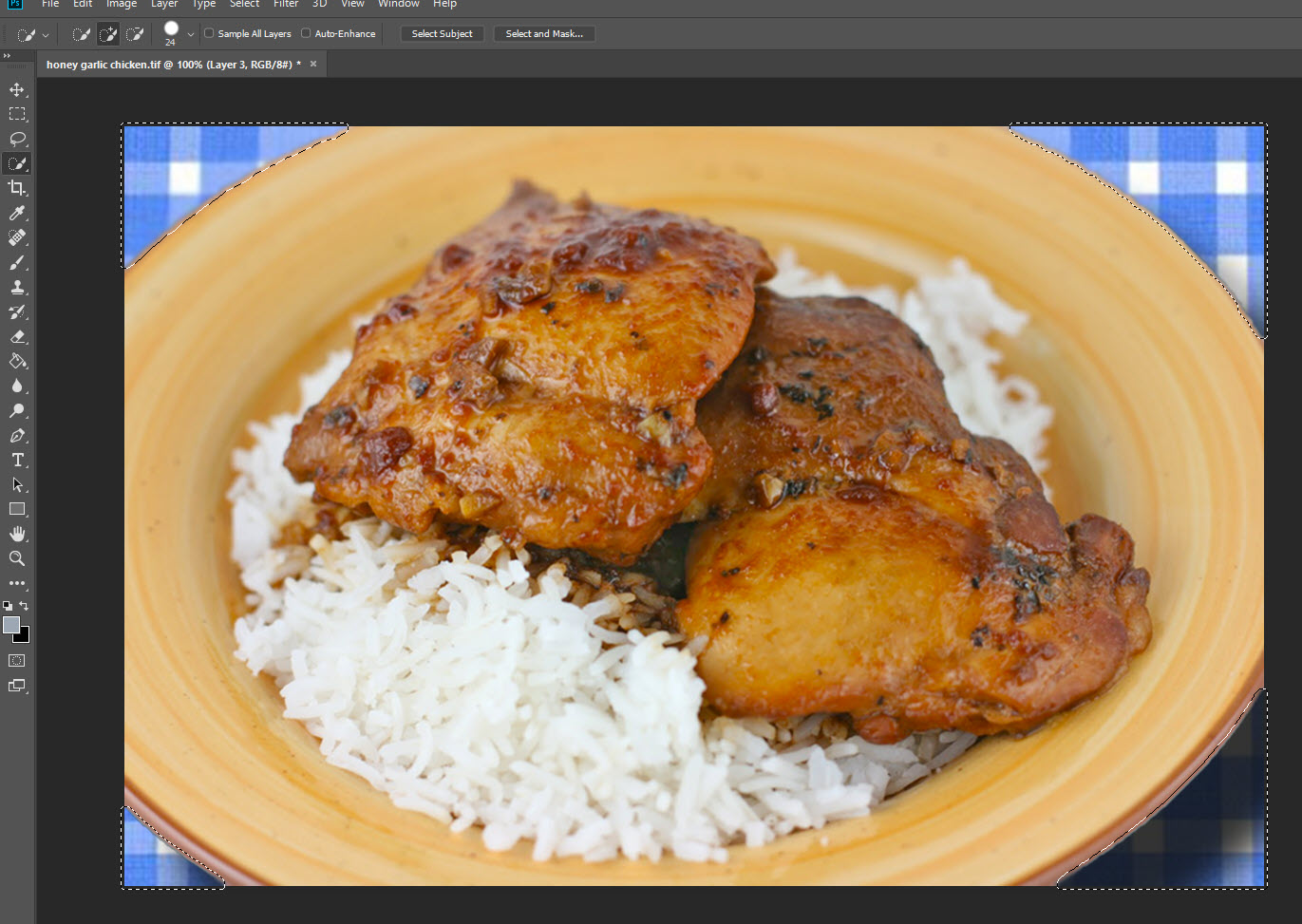
Explore related tutorials & articles
Copy link to clipboard
Copied
Not sure I understand. After you use select and mask, there is no okay button. Which button are you taking about? There is one in the select and mask dialog box, but not once you're done with it.
Copy link to clipboard
Copied
Thanks.
It works if I go into select and mask, but I checked maybe 20 posts that
said, just "hit OK".
So is this something that now became more difficult ?
Michael
On Tue, Oct 30, 2018 at 11:03 PM Chuck Uebele <forums_noreply@adobe.com>
Copy link to clipboard
Copied
Like I said, there is no okay button once you exit the select and mask feature. Those threads are most likely referring to the okay button inside the select and mask dialog box. That is still there and hasn't changed.
Copy link to clipboard
Copied
This is everywhere, including official Adobe.
Expand or contract a selection by a specific number of pixels
- Use a selection tool to make a selection.
- Choose Select > Modify > Expand or Contract.
- For Expand By or Contract By, enter a pixel value between 1 and 100,
and click OK.
The border is increased or decreased by the specified number of pixels.
Why the need to now enter select and mask?
I'm glad you told me about it but it apparently used to be much simpler.
Michael
On Wed, Oct 31, 2018 at 1:15 AM Chuck Uebele <forums_noreply@adobe.com>
Copy link to clipboard
Copied
You don't have to use select and mask. If just going to select>Modity>Expand or Contract does what you need, that's great. Select and mask is a feature that combines a lot of selection features into one UI.
Copy link to clipboard
Copied
Maybe I'm confused but the attached image is after exiting select, modify and contract.
So how would I crop to the new boundary without going into select and mask?
Thanks,
Michael

Copy link to clipboard
Copied
If you have the selection made, use the Image>crop, and it should crop to the selection.
Copy link to clipboard
Copied
That's quick and easy thanks.
I probably spend an hour a day on photoshop either working on an image or checking tutorials and have done so for a long time.
But really knowing it is like a bottomless pit; how deep is the rabbit hole?
I still sometimes have a problem with layers and haven't yet found a really in depth tutorial.
Yesterday I used drop shadow (and a copy of the drop shadow on another layer) and vanishing point; and ran into all kinds of problems. I think the issues are when to apply the forgoing or layer order.Keep Things in Perspective With Photoshop's Vanishing Point - The Shutterstock Blog
Michael
Copy link to clipboard
Copied
I have the same problem. The problem is that you can't pull the select and mask box far enough up to see it. It is there but hidden because the damn select and mask box is super long and you can't make it smaller by dragging the outlines of the box. So, what is the fix? It seems to be a problem. I am working on a ProArt laptop.
Find more inspiration, events, and resources on the new Adobe Community
Explore Now