- Home
- Photoshop ecosystem
- Discussions
- Re: only default brushes will load on startup. - p...
- Re: only default brushes will load on startup. - p...
Copy link to clipboard
Copied
Since I updated to photoshop CC 2019, every time I load it up, only the default brushes load.
I can load my other brushes is and it will work fine but for some reason photoshop is not saving the information when it is closing.
I have tried loading the brushes, importing the brushes, using the preset manager, using the fly out menu and even individually clicking on each brush that shows in the fly out menu which says it is adding it to the preset. Nothing is working.
I have uninstalled and reverted back to 2018 but had the same problem.
I have uninstalled all versions of photoshop from my computer (A Mac running High Sierra) and then done a clean install of photoshop CC 2019 but I am still getting the same problem.
Can anyone help with this? I do photoart and my brushes are one of the things I use the most! It is taking over an hour to start up photoshop now as I am having to manually load all my extra brushes every time I open photoshop.
Thanks.
 1 Correct answer
1 Correct answer
I have finally managed to sort out the issue with my brushes.
Interestingly, despite 2 remote access sessions with some very helpful Adobe technical help people, they didn't pick up on this so it may not be widely known.
It turns out that there is a 2gb limit on the brushes you can install. Unlike some of the other presets (ie gradients) there is no warning in the preset manager if you are trying to exceed the limit. If you do exceed this limit, there is no message of any kind but only the defau
...Explore related tutorials & articles
Copy link to clipboard
Copied
Hi, Please Check if it may help you.
Create and modify brushes in Adobe Photoshop
Note:
To save your new brush permanently or distribute it to other users, you must save the brush as part of a set of brushes. Choose Save Brushes from the Brush Presets panel menu, and then save to a new set or overwrite an existing set. If you reset or replace the brushes in the Brush Presets panel without saving it in a set, you could lose your new brush.
Copy link to clipboard
Copied
Hi ..... thank you but that isn't the problem.
I can load up my abr files (which I have duplicated in a separate folder thank goodness) and I can use them with no issues at all during the whole time I have photoshop open. But photoshop does not seem to be saving when I exit and the next time I open photoshop, it has reverted to only the default brushes.
I had no problems bringing in my gradients, styles etc ..... it is only my brushes that are not working.
I uninstalled again today and completely cleaned my system of any photoshop files. Re-installed and again no luck.
I having to manually load my brushes every time I start up photoshop which is not right.
Copy link to clipboard
Copied
What operating system are you using?
Where do you place your .abr files?
Photoshop should restart with the same brush folders/groups and presets that were there when last closed.
Brush sets that you add from an external source need to be placed in the appropriate location.
Check this thread for that information, but note that my OSX info was incorrect, and kindly corrected by Jane-e. The other information is correct.
Copy link to clipboard
Copied
I am running High Sierra on an IMAC.
My .abr brushes are in the corrected folder shown in your linked thread.
User Name > Library > Application Support > Adobe > Adobe PS CC 2019 > Presets > Brushes
They are also in
Applications>Adobe PS CC 2019>Presets>brushes as well
Photoshop should restart with the same brush folders/groups that were then when last closed but that is not happening.
I created a new folder and placed some brushes in there. I then saved it and checked that it had saved in the correct location but when I closed photoshop and re-opened it, again I only had the default folders/groups.
If I click on the cog, the brushes are there to reload ...... but I can't be reloading the brushes every time I use photoshop.
Copy link to clipboard
Copied
I'm using Windows 10 here, but I have changed your subject line to reflect your OS. That will hopefully attract the right people to look at the thread.
One thing that confuses me, is when you say you 'Saved it'. I don't have an option to save in Windows 10.

All I did was create another new preset, and another new group, and drag the preset into the group. Then closed Photoshop and opened it again and everything is there.
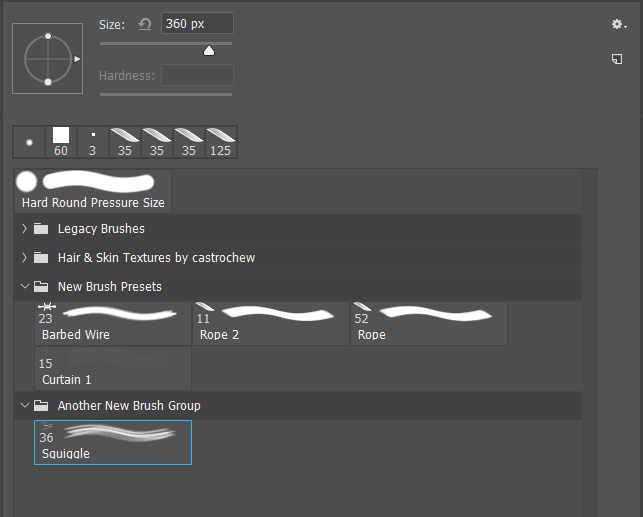
There is a Help page with Known Issues with Photoshop and High Sierra, but it has been around for a while, so unless it has been updated, I can't say if it is relevant with CC 2019
Known issues - Running Photoshop CC on macOS 10.13 High Sierra
Although a few people have had issues with the latest update, mainly around file associations I believe, I personally found it worked very well, and moved files from CC 2018 that I am fairly sure I had to move manually with previous updates. PSUserConfig.txt being a case in point. So I am wondering if anything like that is going on with you. File associations could do it if you think about it. If you still have CC 2018 installed, you could possibly test by creating new presets in CC 2019, closing it and opening CC 2018 and see if that's where the presets are ending up. Sounds like a long shot I know.
The thing is, if I'd seen this was an OSX issue, I probably wouldn't have opened the thread, so I don't get to learn Mac specific issues. The subject line change might help fix that.
Good luck.
Copy link to clipboard
Copied
Thanks for changing the subject line as this does make it a lot clearer.
I made a new folder/group using the preset menu which allows you to save it.
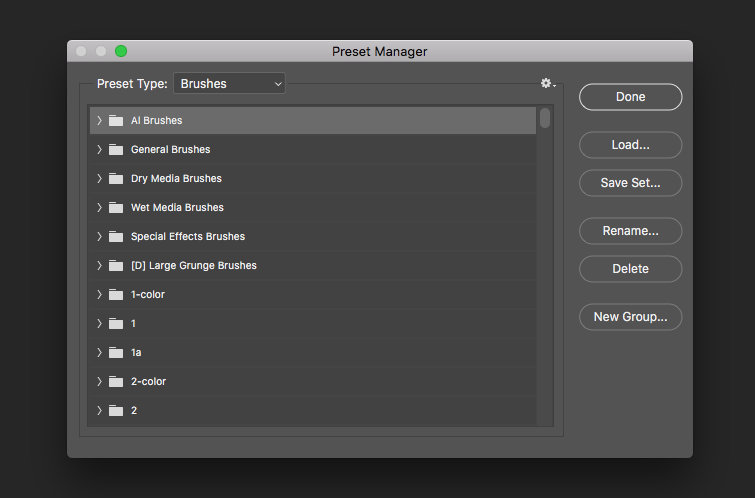
(Discovered how to upload a screenshot too!)
I have been making my own brushes for over a year now and have had no issues at all saving to specific folders/groups and saving and uploading them.
I have currently got photoshop open as have loaded in all my .abr files again.
I have tried using a previous version of photoshop and that came up with the same thing. As soon as I close down photoshop and then reopen it, all I end up with is general brushes, dry media brushes, wet media brushes and special effects brushes.
That is what happened again this morning when I opened photoshop.
This isn't happening to any other area. My loaded gradients, swatches, patterns etc are all fine and are loading fine. They have all be loaded in the same way .... using the preset manager.
I have also tried importing the brushes using the menu you have shown and no luck. I have also tried clicking on the listed brushes individually and even though I get the "restore the brushes to the presets" box and I say oh please do! that doesn't make any difference either.
I have uninstalled every version of photoshop this morning and have then removed every reference to photoshop on my computer. I went through every single folder at every level.
I then installed photoshop CC 2019 again. I then just tried making a brush folder and saving it using presets. Before I shut down I checked that the new.abr file was showing in the right folder and closed down.
When I opened up photoshop ..... just the four brush folders mentioned above.
I have given up for now as I am a photoartist and I need to do some work so I have manually got my brushes in.
It's just so frustrating having to go through a process that is taking nearly an hour every time I want to use photoshop.
I have never had this issue before and other people in my photoart group are saying they have the same issue.
Thank you so much for trying to help though. First place I checked out was the known issues.
Copy link to clipboard
Copied
I have finally managed to sort out the issue with my brushes.
Interestingly, despite 2 remote access sessions with some very helpful Adobe technical help people, they didn't pick up on this so it may not be widely known.
It turns out that there is a 2gb limit on the brushes you can install. Unlike some of the other presets (ie gradients) there is no warning in the preset manager if you are trying to exceed the limit. If you do exceed this limit, there is no message of any kind but only the default brushes will load. You can delete all the brushes within photoshop but as long as more than 2gb's worth of abr files are in your user library, none will load.
I deleted all my abr files from my user library and made sure I only put back the ones I use the most which came to 1.4gb.
Photoshop is now loading them in automatically with no problems.
I may be missing something very obvious on the Adobe pages but I can't see anything about a limit anywhere on the brush help areas.
I am just so glad to have sorted it one way or another. I would like to suggest that either the preset manager alerts you that you cannot load all your items like it does with gradients and custom shapes or that at least something is very visible on the brush help area to say that there is this limit.
