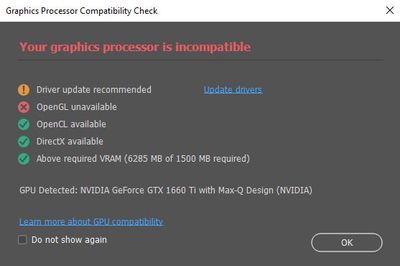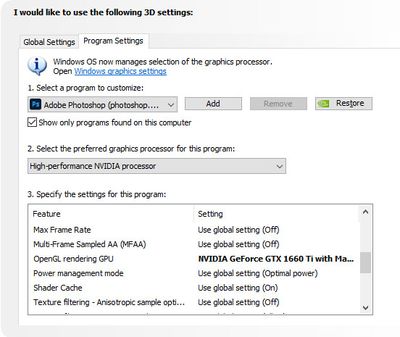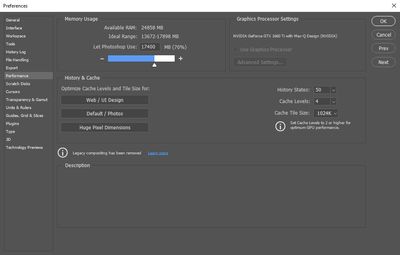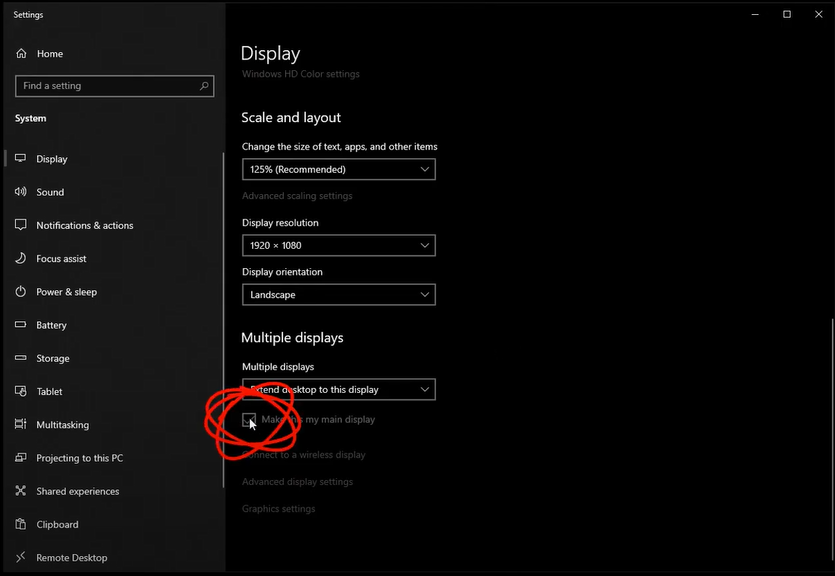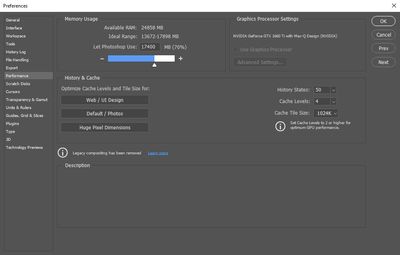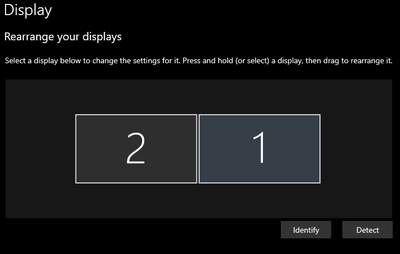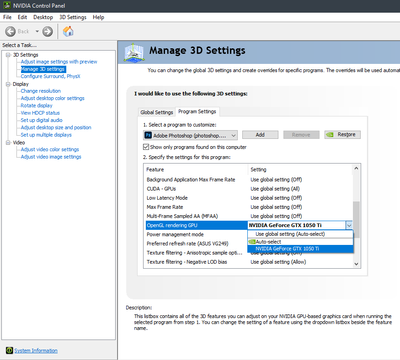- Home
- Photoshop ecosystem
- Discussions
- OpenGL unavailable after update to Photoshop 2022
- OpenGL unavailable after update to Photoshop 2022
Copy link to clipboard
Copied
I am operating a Surface Book 3 with Windows 10 Pro 64-bit.
I began experiencing issues with Photoshop CC 2021 locking up whenever I tried to open any kind of file, so I updated to Photoshop CC 2022, and after the installation, upon starting up the software I received the following message.
I checked my driver settings and saw that there were new drivers available, I downloaded and installed the new drivers but I still received the same error upon startup. I have tried the newest versions of both the Game Ready and Studio drivers to no avail.
I launched the NVIDIA Control Panel and have changed the preferred graphic processor for both Photoshop and sniffer.exe to "High-performance NVIDIA processor" and I continue to receive the same message.
In Edit > Preferences I have ensured my Cache Levels are set to 4, but the "Use Graphics Processor" check box remains greyed out.
I reinstalled Photoshop 2021 but, the load issue persists. I tried rolling back my video card driver to an older version encase an incompatibility issue between the driver and Photoshop was causing the problem, and I still am experiencing both issues. So I currently have two versions of Photoshop installed on my machine, one that doesn't work at all and one that loads but will not allow me to use all the features because my "...graphics processor is incompatible."
I need some help resolving one of these issues. I appreciate any assistance you can provide. Thanks in advance.
 1 Correct answer
1 Correct answer
Hi I had this issue too. I am using Dell XPS and Dock.
The solution is to make your laptop the main display.
See 1:42 of this video: https://youtu.be/Hh80m9p6OuU?t=102
This seems to work on all Adobe products too, so far I used After Effects and Dimension
Hope this helps 🙂
Explore related tutorials & articles
Copy link to clipboard
Copied
Hi,
We're sorry about the trouble with Photoshop due to the issues with the GPU. Please try the steps suggested here: https://helpx.adobe.com/photoshop/kb/troubleshoot-gpu-graphics-card.html
Let us know if it helps!
Regards,
Nikunj
Copy link to clipboard
Copied
I have followed the steps, my orignal post contains the results of steps 3, 4, & 7. I am not able to complete Step 6 as the "Advanced Settings" button has been greyed out.
Following another users recommendation I have also tried a clean install of the graphics drivers with no change.
Copy link to clipboard
Copied
So as suggested in this thread the issue is in working with a docking screen and not having you laptop screen as the main screen. I'm glad there's a work around however would it be possible to get this issue on the list to get patched. It can be quite disruptive in the worflow to have the laptopscreen as a primary.
Many thanks in advance.
Regards,
Kevin
Copy link to clipboard
Copied
This article is not at all helpful! I am using a Dell XPS tower and I can't resolve the issue!! My graphics card is a Radeon RX 460 and it is up to date, my computer is up to date, and I have done everything I can to resolve this issue. I can't get to the Advanced Settings option and I can't use the work around others have used. This is ridiculous!
Copy link to clipboard
Copied
Try installing the Studio driver from NVidia but this time, when installing, choose "Advanced Options" and then "Clean Install". That will ensure remnants of teh old driver are removed/overwritten.
Dave
Copy link to clipboard
Copied
Thanks for the suggestion, I tried this process unfortunately I am encountering the same error.
Copy link to clipboard
Copied
Update, the issue appears to be the dock I am using to connect to my external monitors. If I launch the software while connected to the dock I receive the OpenGL error. However, if I launch Photoshop before connecting to the dock it loads fine and all features are available.
Copy link to clipboard
Copied
Thank you for this suggestion! I have the same issue with my Dell XPS 15 9500 with the NVIDIA GeForce GTX 1650 Ti and when I launched Photoshop disconnected from my display dock, everything worked fine again.
Copy link to clipboard
Copied
Great! I'm glad this solution could help someone else.
Copy link to clipboard
Copied
Hi, is it possible that the dock would trigger the use of an integrated intel/amd GPU, and not the dedicated one?
Could you try to start Ps once with the dock running, and once without the dock, and each time, check the GPU section in help/System info?
Copy link to clipboard
Copied
I've attached the GPU section of the System Info. the "...No Dock" file is the results when PS is launched before connecting to the docking station, the "...Docked" is the results when launching PS when already docked. Let me know if you would like to see any additional info.
Copy link to clipboard
Copied
Hi I had this issue too. I am using Dell XPS and Dock.
The solution is to make your laptop the main display.
See 1:42 of this video: https://youtu.be/Hh80m9p6OuU?t=102
This seems to work on all Adobe products too, so far I used After Effects and Dimension
Hope this helps 🙂
Copy link to clipboard
Copied
Your solution solved not only my adobe issues, but issues I was having with others programs as well!
Thank you!
Copy link to clipboard
Copied
I have this issue but I am using a tower and I can't figure out how to fix the problem!!! Anyone have any suggestions???
Copy link to clipboard
Copied
Mine was already properly set. Yet, I have the same issue.
Copy link to clipboard
Copied
Not sure why I am just now seeing this, but it happened to me also. I use a Dell Precision laptop but not the laptop screen. I have two external monitors connected through a Dell dock. (My impression is that a vast majority of us do someithing similar.) Desk space is at a premium, so I rarely even open the laptop and have disabled the built-in screen. With this issue, I have to make sure the laptop is open and the screen is enabled. This is a major inconvenience, Adobe. Not cool.
Copy link to clipboard
Copied
I am having the same issues with a Workstation Precision 3630 and two monitors. How do you fix this? I have updated as well.
Copy link to clipboard
Copied
I think some others on here had the problem with desktops. In my case, it was a laptop and the problem occurred because I wasn't using the built-in monitor. The external monitors were connected using a docking station, and that is where the problem was. If your primary monitor is not connected to the onboard video system, that may be the problem. Too often people use external video cards connected to USB ports. If that is your case, it may be the problem.
Copy link to clipboard
Copied
My monitors are connected using display ports because that is what the workstation has. Interesting thing though. I get the same message on both computers. The other computer is a Lenovo Yoga ThinkPad.
Copy link to clipboard
Copied
Here are some suggestions from Adobe for GPU issues.
https://helpx.adobe.com/photoshop/kb/troubleshoot-gpu-graphics-card.html
I hope this helps
neil barstow, colourmanagement net :: adobe forum volunteer:: co-author: 'getting colour right'
google me "neil barstow colourmanagement" for lots of free articles on colour management
Copy link to clipboard
Copied
I reported my issue in January 2022. It is now September 2022. Also, my system is upgraded to Photoshop 23.5.1. I tested the conditions I had before and I no longer see the problem. Thanks, Adobe.
Copy link to clipboard
Copied
Solved for me: Windows, Nvidia 1050ti
The display you will run Photoshop on (main display) has to be "1". You can check which number your displays are by clicking "identify"
For me, my dektop computer has many display ports.
I connected the cable for my main display into each port and clicked "identify" until the screen I wanted to use for Ps was "1"
I also made sure in the "Nvidia Control Panel" App OpenGL was handled by my graphics card.
Copy link to clipboard
Copied
Thank you, this was so very helpful and I am so glad I kept scrolling along this thread.
Your suggestions worked for me & once I had re-arranged my screens to their correct slots, made the display adjustments and ensured that everything was being handled by my graphics card, all is working as it should be again.
Thanks, again
Find more inspiration, events, and resources on the new Adobe Community
Explore Now