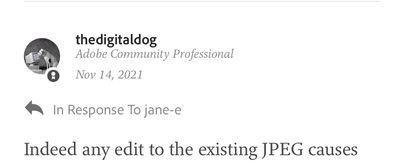- Home
- Photoshop ecosystem
- Discussions
- Re: Opening a jpeg in Photoshop and saving it as a...
- Re: Opening a jpeg in Photoshop and saving it as a...
Opening a jpeg in Photoshop and saving it as a Jpeg
Copy link to clipboard
Copied
I just wasted a couple hours on support. I create product photos at 1,000 x 1,000 for my website. I import all my photos into (i)Photos on my Mac. I then export them as jpegs into seperate folders. I edit the photos in Photoshop. In my very old version of Photoshop I would open the jpeg, do a bit of editing, then save it - all though that process it remained a jpeg.
Now I have a new version of Photoshop it opens the file as a photoshop file and not a jpeg. If I go to 'save as' and select .jpg I end up with two versions.
How can I stop Photoshop converting the file to a Photoshop file and keep it as a jpeg/jpg?
Explore related tutorials & articles
Copy link to clipboard
Copied
To save back directly to a flat image format like JPEG, you have to flatten all of your image edits and discard any additional channels. JPEGs support Paths, so those can stay if in use.
For example, open a JPEG and use Image > Adjustements and you can save the JPEG directly using File > Save. Open the JPEG again and use Image > Layer > New Adjustment Layer and you must save a PSD file (other layered formats can be used instead like PSB or TIFF) using File > Save unless you use Layer > Flatten Image first.
This has been a behavior of Photoshop since layers were added in version 3.
Save As/Save a Copy changed recently, but it doesn't sound like that is part of this issue.
Copy link to clipboard
Copied
I could open jpg files in my last version of Photoshop that I purchased in 2010 and save them as jpgs. It was never an issue, but because I have a new Mac I had to move over to subsciptions and use the latest version.
All I do is square the photo, change the levels and reduce the resolution to 1000x1000. Nothing else.
This new version has serveraly effected my workflow and is creating copies of the same image in various formats.
Copy link to clipboard
Copied
The save behavior has changed redently in Photoshop, and again, if you have a format that is currently not supportive of a format (like an image with Layers, 16-bit, you want a JPEG), you need no layers and 8-bits per color.
See:
https://helpx.adobe.com/photoshop/using/saving-images.html
Important to know the difference between Save As and Save a Copy, outlined above.
Copy link to clipboard
Copied
@default5b901h3hr9lf wrote:
I could open jpg files in my last version of Photoshop that I purchased in 2010 and save them as jpgs. It was never an issue, ...
The change in Photoshop was required due to a change in macOS by Apple.
You can find png, jpg, pdf, etc., in Save a Copy or revert to the previous behavior in Preferences > File Handling > File Saving Options.
https://helpx.adobe.com/photoshop/using/saving-images.html
https://petapixel.com/2021/05/18/photoshops-save-as-function-has-changed-on-mac-heres-why/
We would be remiss if we did not mention that it is never a good idea to open a jpeg, work on it, and save it again. They are lossy and lose information every time you do this.
~ Jane
Copy link to clipboard
Copied
Hi Jane
" We would be remiss if we did not mention that it is never a good idea to open a jpeg, work on it, and save it again. They are lossy and lose information every time you do this.
~ Jane"
we should, but doesn’t that compression only happen if resizing or cropping the image?
I hope this helps
neil barstow, colourmanagement net :: adobe forum volunteer
google me "neil barstow colourmanagement" for lots of free articles on colour management
Copy link to clipboard
Copied
@NB, colourmanagement wrote:
we should, but doesn’t that compression only happen if resizing or cropping the image?
neil barstow, colourmanagement net :: adobe forum volunteer
Neil, jpeg compression happens each time the jpeg is edited and saved. Compression is not limited to resizing and cropping. Instead of my word against yours, though, see this article from Stanford University:
https://cs.stanford.edu/people/eroberts/courses/soco/projects/data-compression/lossy/jpeg/index.htm
Also see this recent post with comments from @D Fosse and @davescm :
From D Fosse:
"... jpeg is a lossy and destructive format. Any jpeg compression degrades the image somewhat, even at "maximum" quality. The compression is irreversible and cumulative, and every resave dgrades the image further. Don't use jpeg if you want full quality, use TIFF or PSD."
And davescm adds a fairly long technical explanation that explains it well.
Jane
Copy link to clipboard
Copied
Indeed any edit to the existing JPEG causes further data loss. JPEG should ideally be a final output specific format from the wide gamut, high bit, full resolution master. Worse: The JPEG engine that processes the raw massively clips and compresses highlights. We often don't when editing the raw. This compression can clump midtones as much as 1 stop while compressing shadow details! People incorrectly state that raw has more highlight data but the fact is, the DR captured is an attribute of the capture system; it's all there in the raw but maybe not in a camera proceed JPEG.
A raw capture that's 10 or 11 stops of dynamic range can be compressed to 7 stops from this JPEG processing which is a significant amount of data and tonal loss! So when we hear people state that a raw has more DR than a JPEG, it's due to the poor rendering or handling of the data to create that JPEG. The rendering of this data and the reduction of dynamic range is from the JPEG engine that isn't handling the DR data that does exists as well as we can from the raw! Another reason to capture and render the raw data, assuming you care about how the image is rendered! Then save off a JPEG for the times JPEG is necessary. But don't edit them if image quality is a concern.
Copy link to clipboard
Copied
That's all very interesting, but absolutely nothing to do with the question I asked.
Copy link to clipboard
Copied
You say you crop the image. Most likely you have 'Delete Cropped Pixels' unchecked in the crop tool settings. That does change the background to a normal layer. And so you can't save as jpeg if you do not flatten first, because your file is now layered. Check that option and try again.
Copy link to clipboard
Copied
And that's why the text provided was not directed to you.
Copy link to clipboard
Copied
Are you sure you're not creating any layers in your edited file?
It's worth checking. Maybe just try "flatten" after your edits and see if that’s then saved as you like?
I agree that the default action should be for Photoshop to save in the same format as the file was opened in [as long as the file is compatible with that format (e.g. no layers in a jpeg)?
I hope this helps
neil barstow, colourmanagement net :: adobe forum volunteer
Copy link to clipboard
Copied
I must be explaining this badly:
Old version of Photoshop - I opened a .jpg file crop the photo change the layers and reduce the file size to 1,000 x 1,000. I then press command save and command close. End.
New version - I do everything as above (there are NO layers) and when I press command s the save duologue box appears (that never used to happen before) so I have to select .jpeg (not .jpg) and once I've done that and try to close the file it want me to save it as a Photoshop document so I could end up with three versions of the same file!!!!!
Find more inspiration, events, and resources on the new Adobe Community
Explore Now