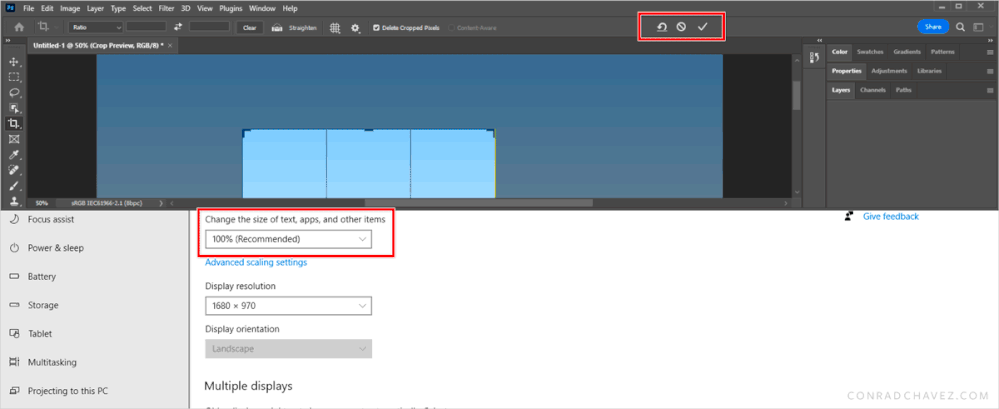- Home
- Photoshop ecosystem
- Discussions
- Options bar check box doesn't appear when crop too...
- Options bar check box doesn't appear when crop too...
Copy link to clipboard
Copied
I've been going through the PS tutorials and I find that when I select the Crop tool, the Options bar does not show the check mark to complete the action. There's a tiny little sliver that if I hover over it just right, I can select it. The tutorial shows a real check mark. I can't figure out how to expand the tool bar. Any ideas?
 2 Correct answers
2 Correct answers
It does look like the check mark disappeared because the options bar became detached from the window. Michael’s solution should work, but you can also simply re-dock the options bar by dragging it against the top of the document area, and releasing the mouse button when the blue line appears. When it’s docked, it takes up the entire length and the check mark is visible.
But you should know that you don’t even need that check mark button. You can press Enter or Return as a keyboard shortcut
...Dinarius,
Maybe this will explain what your experiencing:
Explore related tutorials & articles
Copy link to clipboard
Copied
I believe you have accidentally or deliberately pulled your Options bar away from the top of the interface. When I do the same I get the truncated options like you. The following should fix it...
Window > Workspace > Reset [Workspace name]
Copy link to clipboard
Copied
You are missing Options bar as already stated above. Reset workspace or show it from Window > Options.
Copy link to clipboard
Copied
It does look like the check mark disappeared because the options bar became detached from the window. Michael’s solution should work, but you can also simply re-dock the options bar by dragging it against the top of the document area, and releasing the mouse button when the blue line appears. When it’s docked, it takes up the entire length and the check mark is visible.
But you should know that you don’t even need that check mark button. You can press Enter or Return as a keyboard shortcut for the check mark commit button, and you can press Esc as a shortcut for the cancel button. Because I like using the keyboard for commit/cancel, I don’t have to move the mouse up to the check mark.
Copy link to clipboard
Copied
That's exactly what I did. It worked. I knew I could just use the enter key but then I was thinking, what else am I missing. Thanks!!!
Copy link to clipboard
Copied
I'm having the same problem. I can see the "Reset crop box....." left-facing arrow and I can see only half of the "Cancel current crop operation" beside it. That's all. The "Confirm crop selection" tick mark is nowhere to be seen. Windows/Workspace/Reset has no effect and the Options bar has not become disengaged, as per the suggestion below.
Yes, I can confirm a crop by using the enter key or by clicking on the crop preview layer. But, I'd like my tick mark back! 🙂
Seems to be a bit of this problem on the web. I'm not alone. I'm Windows 10 x64.
Thanks.
Denis
Copy link to clipboard
Copied
Is the application window wide enough to show the reset/cancel/apply buttons? If the window is already full width, then…
In the Display settings for Windows, has the display resolution been reduced, or display scaling percentage increased? Because another possible cause of the reset/cancel/apply buttons being cut off or not visible is that the display resolution is set low enough, or display scaling percentage is set high enough, that it pushes the buttons at the right end of the options bar off the screen and out of view.
Now, it does seem like there is a lot of empty space between the last option and the reset/cancel/apply buttons. I don’t know if there is a technical reason why Adobe leaves all that empty space that allows the buttons to be pushed off the edge so soon. If you think that looks like a mistake on their part, you could submit a bug report in the Bugs section of this community.
Copy link to clipboard
Copied
Dinarius,
Maybe this will explain what your experiencing:
Copy link to clipboard
Copied
Jeff,
Thanks so much. Yes, font was set to large. Set to medium now.
Sorted!
Denis