- Home
- Photoshop ecosystem
- Discussions
- Re: Overlaying Designs On Hoodies With Draw String...
- Re: Overlaying Designs On Hoodies With Draw String...
Overlaying Designs On Hoodies With Draw Strings
Copy link to clipboard
Copied
I'm trying to overlay graphic designs onto hoodies and whilst I can do it I'm really struggling to get clean lines between the draw strings and the logo.
My Process: I'm dragging the hoodie into Photoshop and then the logo and resizing / positioning before placing it and creating a layer mask and have tried using both the brush and the erasure tool adjusting the size as needed.
I've attached my finished attempt which as you'll see is fairly messy where I've tried to bring the drawstrings back on top.
is there any other method I can use or any way of "isloating" the draw strings.

Explore related tutorials & articles
Copy link to clipboard
Copied
I would recommend waking a proper Selection, applying it as a Layer Mask to a Group and placing the varying content in the Group.

Copy link to clipboard
Copied
Hi
You could also make a selection with the Pen Tool of each string, copy them to their own layers then merge the layers, place the logo below the string layer
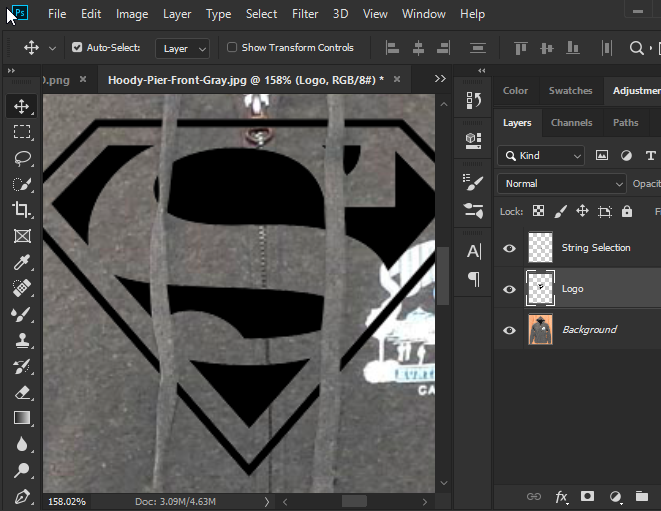
Copy link to clipboard
Copied
In addition to the suggestions of a separate layer for the drawstrings you might consider adding a drop shadow and/or emboss to them. It would provide the illusion of another dimension, a separation from the hoodie and its design. Even if the shadow and/or emboss only appears in the white area of the design, it should contribute to sense of something on the hoodie rather than part of the hoodie design.
Copy link to clipboard
Copied
I would also suggest using this method because your designs can follow the contours of the product they are placed on.
How to apply a realistic texture effect to a person in Photoshop or PSE - YouTube
ICC programmer and developer, Photographer, artist and color management expert, Print standards and process expert.
Copy link to clipboard
Copied
There are some great mockups out there that are free to download. Then you can easily use them to place your graphic into the image.
They are so simple to use and very clean.
I have used these types of things before as well.
Copy link to clipboard
Copied
Cheers for everyone's responses ... much appreciated!!!! All I've got to do now is work out what the actually mean and how to go about doing / trying them ![]() ... I'm new to Photoshop and still struggling to get my head round masks and layers.
... I'm new to Photoshop and still struggling to get my head round masks and layers.
@KShinabery212 Any ideas where I'd go for those and does it then automate it for you and can I use it with specific hoodies ie the one I've posted or do they just have a number of pre-selected ones .... the printer I was going to use (they've closed down) their website had something that did it automatically I just used to upload the graphics onto the hoodie on their site and it would place it under the strings .... not sure if that's the sort of thing you're referring to and if there is any way I could automate it????
@Ged Traynor I had a quick look at using the pen tool .... can I do both of the strings at the same time do you know ... I couldn't seem to "stop it" so I could jump from one to the other as it drew a line between the two or do I have to create a layer for each and then merge them??
Copy link to clipboard
Copied
There are several sites listed on Google when you look up Hoodie Mock-Ups.
This one has several it. But I know there are even more out there.
https://colorlib.com/wp/hoodie-mockups/
I can say if you get in the business of creating Mock-Ups, one can earn money as there are several sites where you can sell your mock-ups. Also most likely in Adobe Stock as well.
Copy link to clipboard
Copied
God help me ... but I really don't get photoshop at all and I'm not a stupid person ....I don't think ![]()
So I used the "Quick Selection Tool" ... which took me absolutely ages to trace round it properly (could be renamed the slow selection tool)
I'm now left with the screenshot below .. the left box (the hoodie) is disabled and in essence I don't seem to be able to do anything with the program at all.
If anyone can teach me what to actually do with a quick and effective way to do it I'd happily pay "a reasonable" fee for them showing / talking me through how to do it ... especially if there was a way I could set up a template so I could do it easily in the future.
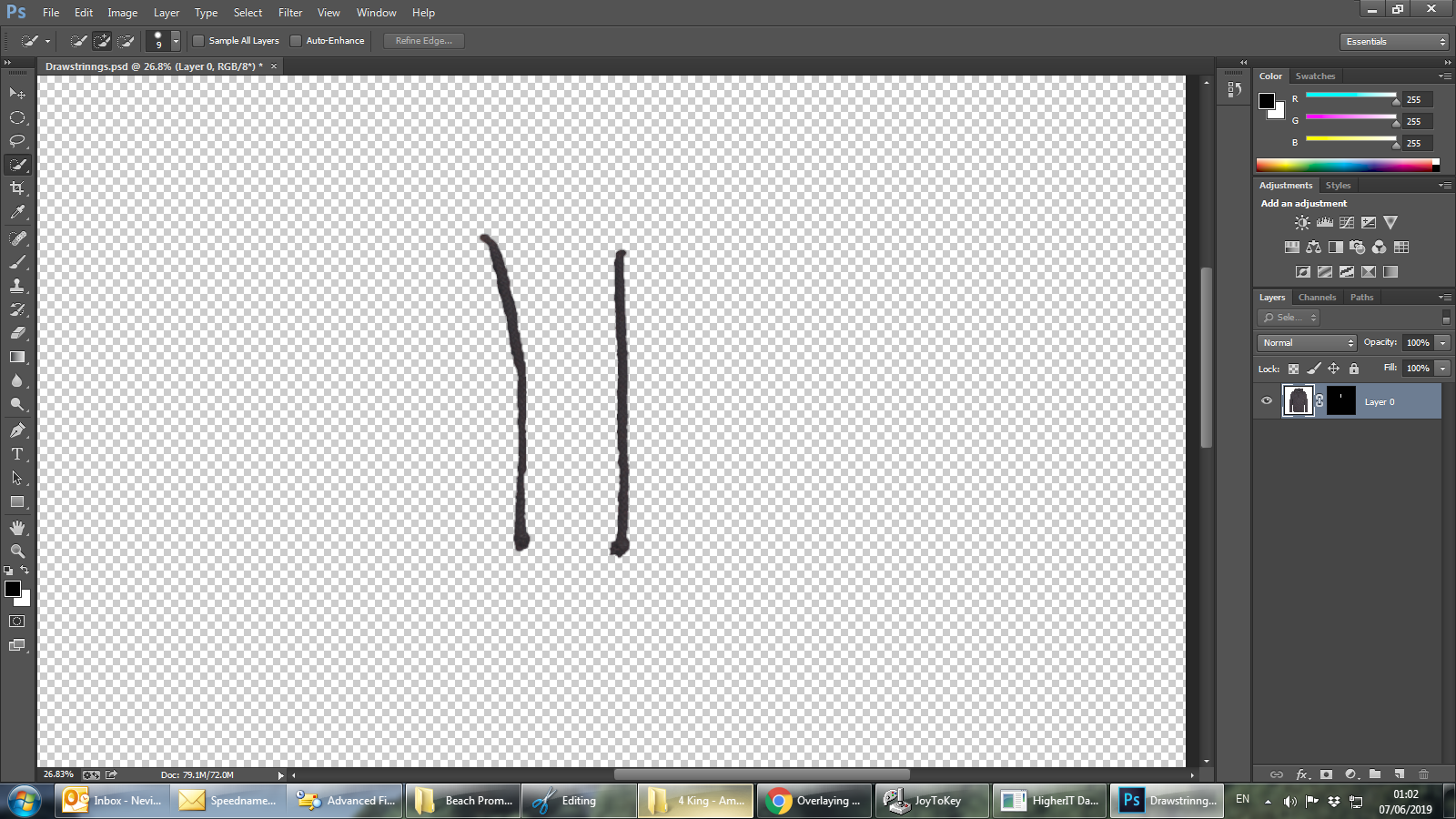
Find more inspiration, events, and resources on the new Adobe Community
Explore Now


