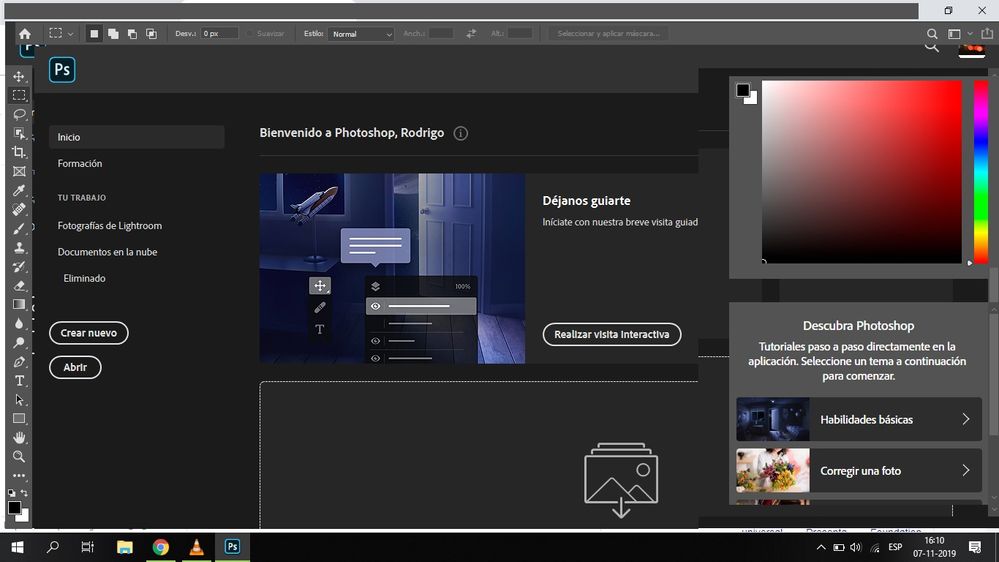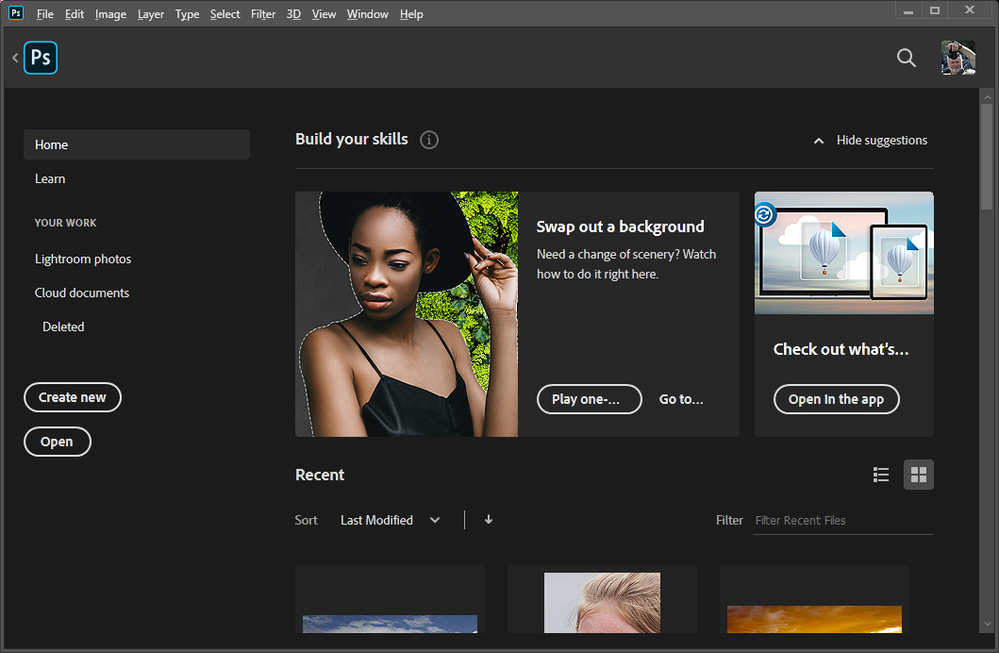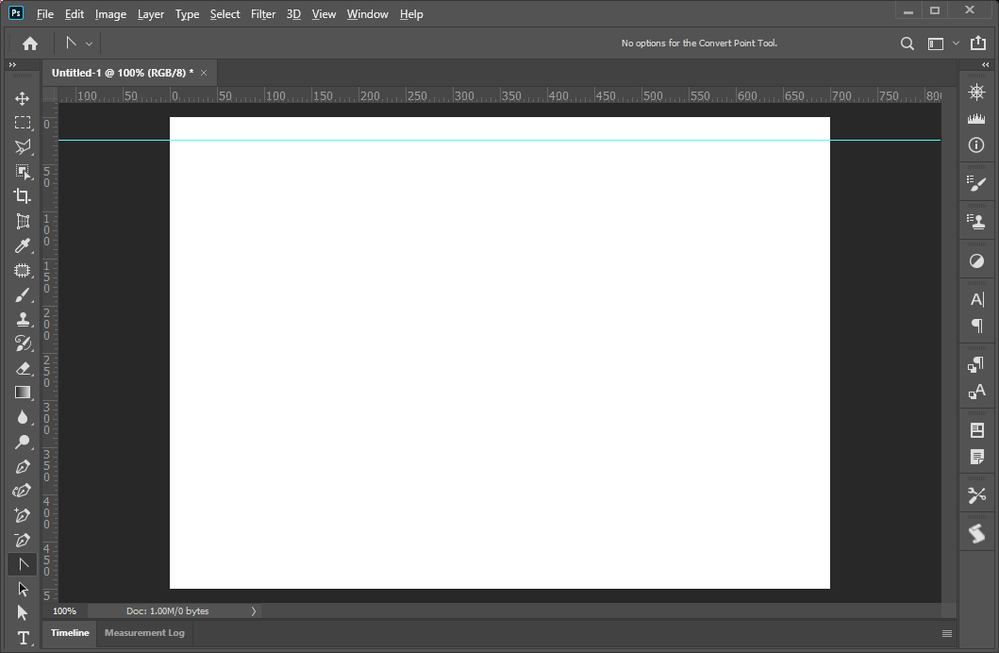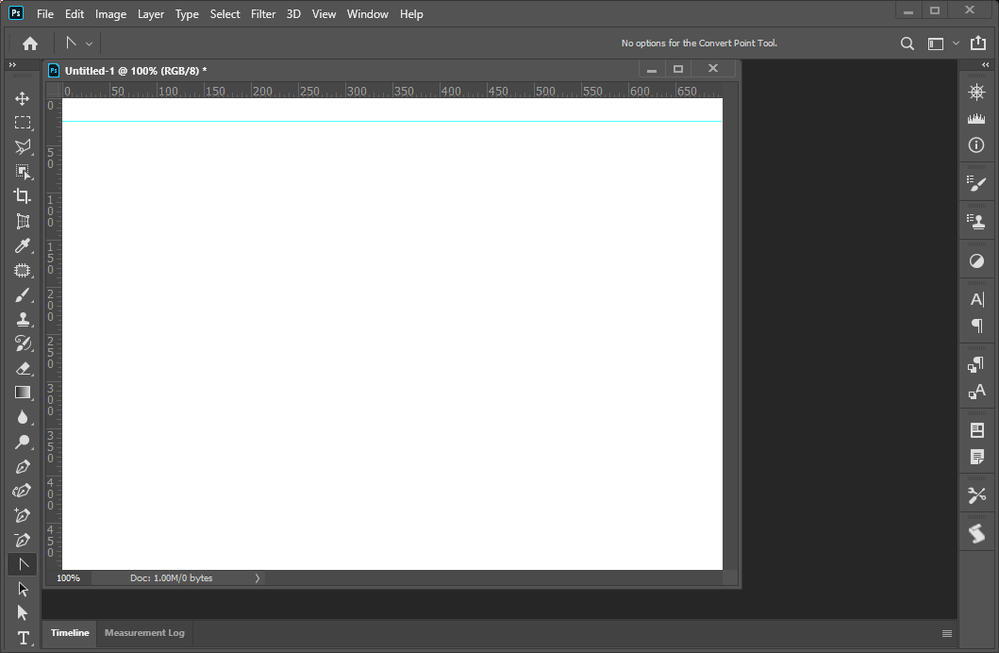- Home
- Photoshop ecosystem
- Discussions
- Photoshop 2020. Can´t see the toolbar (File, edit ...
- Photoshop 2020. Can´t see the toolbar (File, edit ...
Copy link to clipboard
Copied
I can no longer see the top Application Menu (File, Edit, etc.). Running Win 10, 64 bit on an old HP Pavillion i5 with AMD Radeon HD 6300m Series (version 15.201.1151.1008) & Intel HD Graphics (version 8.15.10.2900). In an attempt to fix, I disabled Intel Graphics but computer went black. Rebooted and AMD Radeon driver had a big ! and had been disabled by windows. So I turned Intel Graphics back on. Hoping someone has a solution to make the Menu reappear. If not, is there a way I can go back to previous version?
Thank you
{Moderator note: Edited the thread title}
 2 Correct answers
2 Correct answers
Thanks All,
It took a few days and its not perfect but I have a workaround. Apparently it doesnt like duel graphics cards. If I go into device manager and disable one of them then I can run Photoshop with no issues. Just means I have to keep disabling and enabling a graphics card but at least I can carry on with my work for now.
@tmpnsan @I found this previous answer on an earlier conversation. Maybe it will help you
For AMD users, those who don't want to update their drivers. Here is the solution:
1. open Adobe Photoshop, minimize it
2. Right click on desktop, open AMD Radeon settings,
3. go to preferences,
4. Click radeon additional settings
5. Click tab switchable graphics application settings
6. In recent application
7. Use drop down menu to change
Photoshop.exe and
Adobe spaces helper.exe to power saving
Now restart the ado
...Explore related tutorials & articles
Copy link to clipboard
Copied
@tmpnsan @I found this previous answer on an earlier conversation. Maybe it will help you
For AMD users, those who don't want to update their drivers. Here is the solution:
1. open Adobe Photoshop, minimize it
2. Right click on desktop, open AMD Radeon settings,
3. go to preferences,
4. Click radeon additional settings
5. Click tab switchable graphics application settings
6. In recent application
7. Use drop down menu to change
Photoshop.exe and
Adobe spaces helper.exe to power saving
Now restart the adobe photoshop (just close and open).
Copy link to clipboard
Copied
Thank you for your quick reply. Changing the switchable graphics solved the Missing Menus. Yeah! Now, it has developed a new problem that didn't exist previously. Odd. Now, it gets stuck on the Flamingo splash screen and gives a DLL failure (Load library failed error 1114. A dynamic Link Library initialization routine failed.)
I'll google 1114 next. 🙂
Copy link to clipboard
Copied
Wow, okay, darn it! Sounds as though you need to quit everything and shut all the way down (not a restart) and leave your system alone for 5 minutes or more then start up anew to see if it clears itself out. You might have too much running in the background. Did you check Task Manager recently to see how many Adobe services are running? Don't let any Adobe programs run in start up mode. It takes a bit longer to launch them the first time when you start up but it's worth it as sometimes these tasks duplicate like rabbits. Also, do a disk clean up to get rid of temporary files and so on. These are my crazy solutions, they sound silly and obvious, but I've fixed things this way when I was at my wits end. Fingers crossed and let us know what you find out!
Copy link to clipboard
Copied
As suggested, I shut down, removed temporary files and some additional programs I don't use anymore to free up even more space. I seem to be stuck in no man's land. Either I remove the DLL error and lose Photoshop menus OR I get the menus back but Photoshop refuses to load all the way due to DLL error. The suggested fix for each issue contradict each other; unless someone knows a different way to get Photoshop up and running? I'm all ears.
Copy link to clipboard
Copied
I have same configuration and same issue. Disable Radeon screen card. Use only Intel card. It works.
Copy link to clipboard
Copied
Yes, it works. But the layout are too big for my liking...
Copy link to clipboard
Copied
Copy link to clipboard
Copied
Are you coming from a Windows computer? macOS doesn't attach the menus to floating windows.
Copy link to clipboard
Copied
As I said above, It's a Mac with the new M1 chip running Monterey.
T.
Copy link to clipboard
Copied
I tried this now, it not working either
Copy link to clipboard
Copied
Can´t see the toolbar (File, edit and so on) after I updated Potoshop to it´s 2020 version.
Copy link to clipboard
Copied
That is the start/home workspace covering Photoshop UI. You can disable that in your Photoshop Preferences I do. The workspace does not have a tool bar or tool option bar on windows though I can see Photoshop menu bar. On a Mac I can not tell what you may see Mac OSX has a desktop option the Window's does not have to hide an application frame believe].
However, I did have a Problem After I allowed it to show to get a screen capture for you. When I unchecked show home workspace and restarted 2020 the Home workspace still opened. I had to restore the backup I made for my 2020 Photoshop preferences to get rid of it. Adobe PS had the problem in some older PS also.
Copy link to clipboard
Copied
Hellow. Thank´s for your reply.
I know I can edit the preferences, but in order to do so I need toclick on "Edit", but as you can see that option isnt available. That is in deed my problem
Copy link to clipboard
Copied
I can not read screen captures posted here this site reduces the size to much. If you open a file in the home screen that workspace should close. And you workspace should open. Make sure you display driver is up to date and your running a supported Windows version for PS 2020
Copy link to clipboard
Copied
What happens if you use the Alt key, like Alt+E+N, or for the Prefs, Ctrl+K?
Copy link to clipboard
Copied
Thank you Semaphoric-PLXibM.
Now I could open the preferences panel, but I couldn't find the way to show the top bar.
Copy link to clipboard
Copied
It sort of looks like there's a browser window overlaying the Photoshop window. I see you have Chrome open; what happens if you close bothe Chrome and Photoshop, and then start Photoshop again without Chrome running?
Copy link to clipboard
Copied
Hi,
I tried what you proposed but that is not the problem. In this video maybe you can better appreciated the problem
Copy link to clipboard
Copied
It looks like maybe there's some odd interaction with the Windows API? I can see your desktop through the border of the application frame, and the splash screen looks off, too.
What happens if you click on the Photoshop logo in the upper left corner?
Copy link to clipboard
Copied
Yes, that is what happens. When I click on the Photoshop icon this is what appears:
Copy link to clipboard
Copied
Hi I have the same issue, do you have a solution to this yet?
Copy link to clipboard
Copied
Hi. I just fixed it. what I did was update the driver of my computers graphic card. After I reseted my computer I uninstalled Photoshop and installed it again. And that was it.
Copy link to clipboard
Copied
I have this exact issue, too.
Copy link to clipboard
Copied
Try resetting your workspace. It looks like your home Home workspace has become un-docked and is covering most of Photoshop's main window. I tried very hard to un-dock it on me machine however, all I cah do is toggle it on and off and it is docked when visible. I do not normally use it. Its Home icon in PS 2020 on the left end of the Tool option bar, in previous releases I disable it there not even an Icon toggle for the home workspace.
Find more inspiration, events, and resources on the new Adobe Community
Explore Now