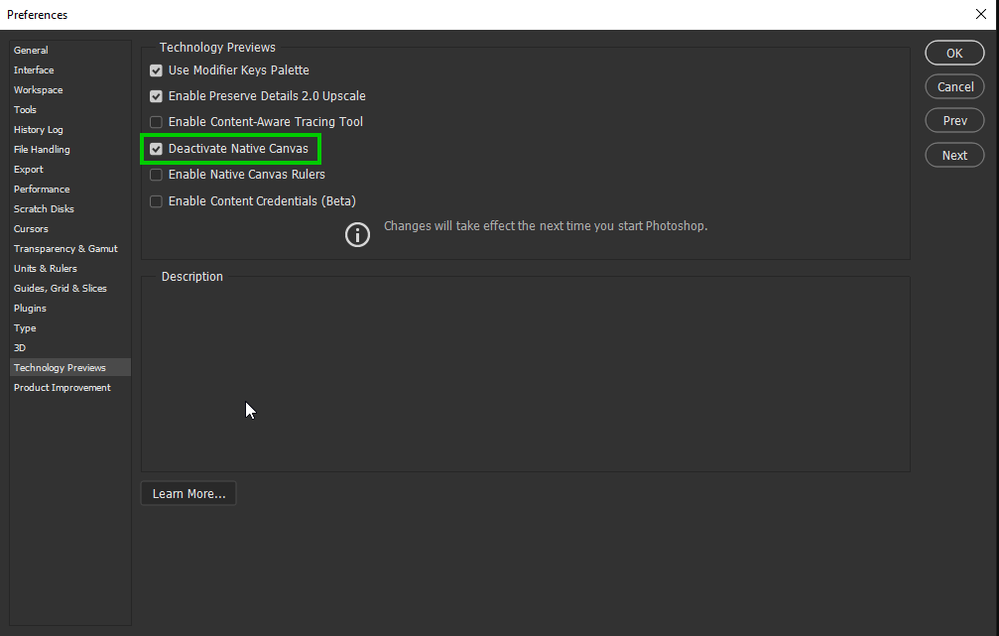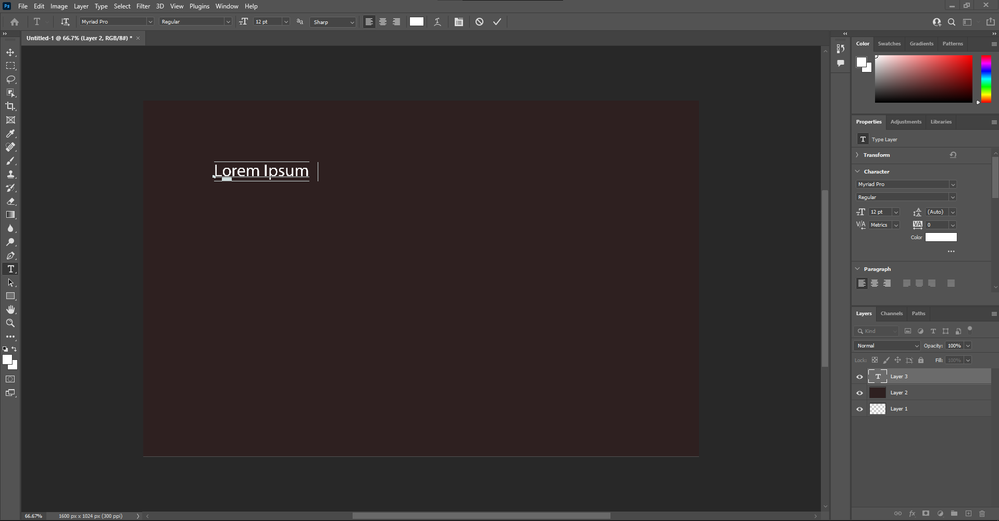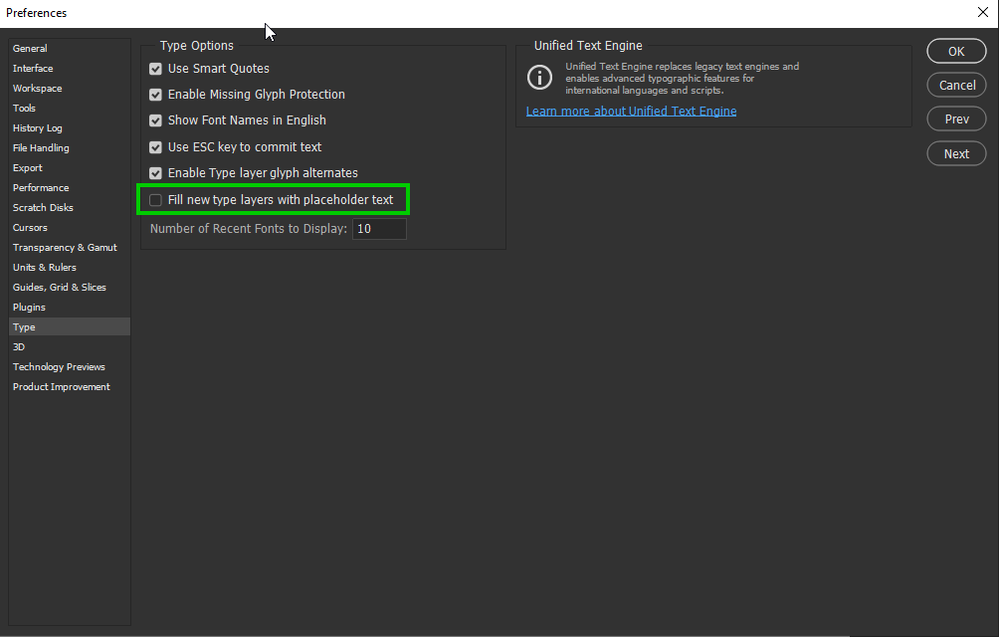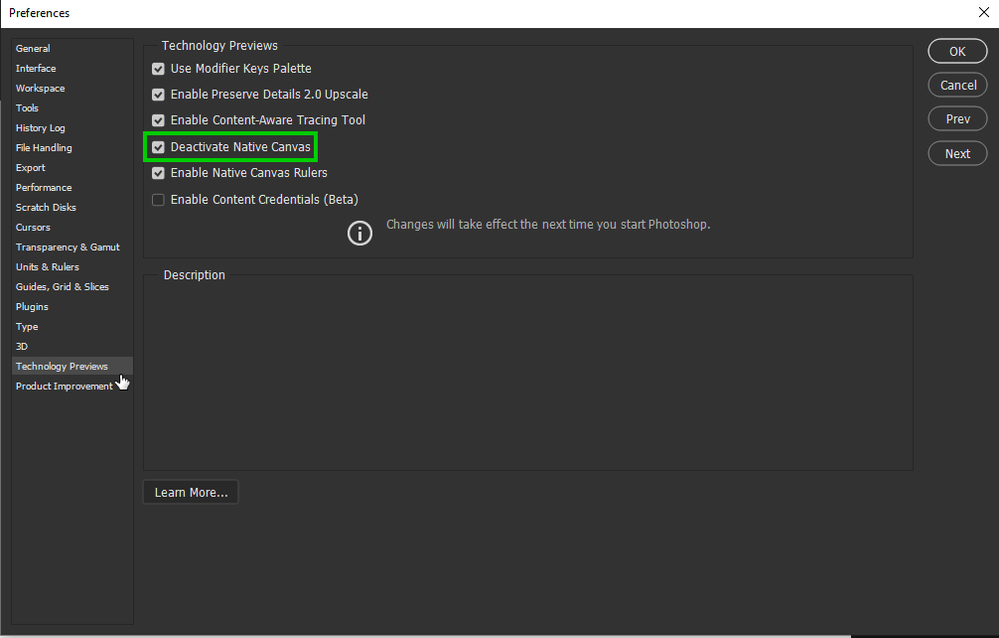- Home
- Photoshop ecosystem
- Discussions
- Photoshop 2022 Text Tool not working
- Photoshop 2022 Text Tool not working
Copy link to clipboard
Copied
I recently updated Photoshop to release 23.0. When I went to use the typing tool, it behaves oddly. The tool will create type, but nothing displays until I hit enter, then the typing displays. If you edit a line of text, it is the same thing. You do not see your edits until you hit enter.
I searched around the web to try and find a solution to this. The closest answer I could find was to disable the GPU in the preferences > general > performance settings. However, the "Use Graphics Processor" is grayed ouot. The GPU is listed as "Unknow GPU (UNKNOWN)". I am running the native CPU graphiics processor, which is the Intel HD Graphics 4000 and I just updated it 10.18.10.5161. The problem with the text existed before and after the GPU update.
How do I change the text settings so that I can see my typing in real time?
{PS-77978}
 2 Correct answers
2 Correct answers
Added the .txt file and that fixed the problem!
Thanks so much for the help!
Hi
Try enabling this option in preferences and restarting Photoshop to see if it helps
Explore related tutorials & articles
Copy link to clipboard
Copied
If what @nikunj.m recommends doesn't work, try this: First quit Photoshop. Then install the attached file (PSUserConfig.txt) in your Photoshop Settings folder:
Windows:
- [Installation Drive]:\Users\[User Name]\AppData\Roaming\Adobe\[Photoshop_version]\[Photoshop_version]Settings\
macOS:
- //Users/[User Name]/Library/Preferences/[Photoshop_version]Settings/
Let me know if this solves the problem with text for you.
Copy link to clipboard
Copied
Text tool not working properly
Error/bug:
When you select the text tool and start to type "Lorem Ipsum" stays there without updating and no text shows up despite the cursor moving to the right
Fixes tried so far:
Removing and reinstalling graphics card drivers
Resetting Text Tool
Resetting preferences on exit
Clearing Photoshop on startup using (Ctrl-Alt-Shift)
System:
CPU: AMD Ryzen 3900X
Motherboard: MSI MPG X570 GAMING PLUS
RAM: 64GB
SSD: WD 1TB NVME drive
HDD: WD Black 10TB
GPU: Visiontek 2GB Radeon HD 5450
Copy link to clipboard
Copied
Hi
It's working fine for me with Photoshop version 23.0 running Windows 10 with or without the placeholder text, try disabling the placeholder text from the preferences to see if you still have the issue
Copy link to clipboard
Copied
Thanks for replying. I just tried that and sadly still get the "ghost/glitch text" sadly.
What GPU do you have ?
Copy link to clipboard
Copied
A RTX2060 super, try enabling this option in preferences and restarting Photoshop
If that doesn't help, try using the Adobe Cleaner Tool
Copy link to clipboard
Copied
Sadly that did not work. My gut is telling me I need a better GPU, but cannot find RTX GPUs at their normal prices, which means I cannot afford one at all due to the ones on eBay being more than double the MSRP.
If I need to do the Adobe Cleaner Tool, chances are I will just perform a clean installation of Windows 10 Pro... possibly even go ahead and install Windows 11 Pro if there are no issues reported with Adobe Creative Cloud.
It is a shame such extremes are necessary for something that is not GPU intense like adding text
Copy link to clipboard
Copied
hi
same issue with me also. photoshop 2022 having a text tool issue. its not about ram i am sure. Its bug some where in the version.
i am now looking to downgrade my version.
Copy link to clipboard
Copied
What are your system details I am curious?
Example...
MODEL:
CPU:
Motherboard:
RAM:
SSD/HDD
GPU:
Copy link to clipboard
Copied
I'm getting the same thing happen.
I've noticed if you hit the tick box after you've typed something then 'Lorem Ipsum' is replaced with whatever you have typed.
My GPU is old but surely this is a bug that can be fixed, everything else seems to work fine
Copy link to clipboard
Copied
I suspect your graphics card is very old. First quit Photoshop. Then install the attached file (PSUserConfig.txt) in your Photoshop Settings folder:
Windows:
- [Installation Drive]:\Users\[User Name]\AppData\Roaming\Adobe\[Photoshop_version]\[Photoshop_version]Settings\
macOS:
- //Users/[User Name]/Library/Preferences/[Photoshop_version]Settings/
Let me know if this solves the problem with text for you.
Copy link to clipboard
Copied
Hi I am trying to make a name badge using Photoshop, it will be 9cmx6cm but when I try to use the type tool it doesn't work, can anyone advice me as to what I am doing wrong please. Thank you
Regards
Sheila
Copy link to clipboard
Copied
Hello, "does't work" tells us almost nothing.
Do you see the text cursor? what is the resolution of the document, and the type tool setting? maybe the type is too big to fit, and you do not see it.
Are you using Ps 2022?
Maybe post a screenshot with the entire interface to illustrate the issue.
Copy link to clipboard
Copied
I suspect your graphics card is very old. First quit Photoshop. Then install the attached file (PSUserConfig.txt) in your Photoshop Settings folder:
Windows:
- [Installation Drive]:\Users\[User Name]\AppData\Roaming\Adobe\[Photoshop_version]\[Photoshop_version]Settings\
macOS:
- //Users/[User Name]/Library/Preferences/[Photoshop_version]Settings/
Let me know if this solves the problem with text for you.
Copy link to clipboard
Copied
I just got the 23.0.0 update, and I can't see any live preview of the text I'm editing. I found a post about this with the "solution" to update to 23.0.1, but I'm still having the same issue. Help?
Copy link to clipboard
Copied
Go to Preferences > Technology Previews... and check "Disable Native Canvas" - then restart Photoshop. Does the problem still occur?
Copy link to clipboard
Copied
No change, but thanks for your response.--
[email signature removed]
Copy link to clipboard
Copied
Hi, Brandi, did you test both of Jeff's suggestions?
Copy link to clipboard
Copied
If that doesn't work, I suspect your graphics card is very old. First quit Photoshop. Then install the attached file (PSUserConfig.txt) in your Photoshop Settings folder:
Windows:
- [Installation Drive]:\Users\[User Name]\AppData\Roaming\Adobe\[Photoshop_version]\[Photoshop_version]Settings\
macOS:
- //Users/[User Name]/Library/Preferences/[Photoshop_version]Settings/
Let me know if this solves the problem with text for you.
Copy link to clipboard
Copied
Thanks so much.
This really helped me out.
what i'm facing now is the greyed out oil paint in my photoshop 2022
Copy link to clipboard
Copied
Just updated to 2022 version and every time I make a change with text, I'm not actually able to see what I'm doing. eg. changing the font, adding text.
I make the change. Nothing visible happens. I can only see what I've done once I click the top left button in the tool bar (auto select button, not sure what it's called!) Why is this happening? I can't be going back and clicking this button every time I need to see the changes I've made! Why am I not seeing the text I'm writing AS I'm writing it? Why am I not seeing the font change AS I'm changing it? Please help!
Copy link to clipboard
Copied
Check your hardware acceleration preferences and update your systems graphics driver. Such a behavior indicates issues in that area and no doubt you would encounter more problems with other such features as well if you used them.
Mylenium
Copy link to clipboard
Copied
Same problem. I have two computers with the exact same config. On the computer that I updated adding text does NOT work. On the computer with the older version of Photoshop adding text works perfectly. There is NO graphic driver update...
Copy link to clipboard
Copied
It's always more interesting when two or more people report similar issues. Are you both using Windows 10?
Anything related to visibility generally suggests GPU video card issue. I wonder if you have anything in common with the thread starter? If you both paste your Photoshop system info to this thread (Help > System Info > Copy) that might throw up some clues.
Copy link to clipboard
Copied
By the way, you can roll back to previous version if everything was working fine.
Copy link to clipboard
Copied
I suspect your graphics card is very old. First quit Photoshop. Then install the attached file (PSUserConfig.txt) in your Photoshop Settings folder:
Windows:
- [Installation Drive]:\Users\[User Name]\AppData\Roaming\Adobe\[Photoshop_version]\[Photoshop_version]Settings\
macOS:
- //Users/[User Name]/Library/Preferences/[Photoshop_version]Settings/
Let me know if this solves the problem with text for you.
Find more inspiration, events, and resources on the new Adobe Community
Explore Now