- Home
- Photoshop ecosystem
- Discussions
- Re: Paint back pixels from one layer to another?
- Re: Paint back pixels from one layer to another?
Copy link to clipboard
Copied
Hello everyone. I have looked at some forum posts and tried to do this with the clone stamp tool but failed miserably so far.
I am cutting out an illustration from its background. It's messy and I have used a range of tools, from the eraser to masking via quick selections. Some of my edits have eaten into the illustration itself and since I used some destructive edits, I can't just play with a mask. Since I have the original layer available, I wondered how I would go about painting back some of the pixels erased in error, sampling from the original illustration layer.
Would someone please give me some pointers?
Thank you
Chris
Using PS CC 2015 on Windows 10 x64
 1 Correct answer
1 Correct answer
To paint from one layer to another using the clone tool do the following ;
1. Set the clone tool to aligned and current layer

2. In the layers panel click on the layer you want to sample from
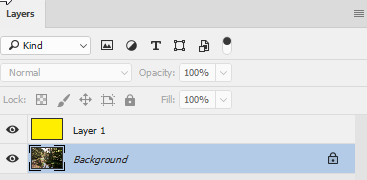
3. Set your brush size and Alt click anywhere on the image
4. In the layers panel switch to the layer you want to clone to

5. In the clone source panel type 0 into both the x offset and y offset boxes (do this even if they say "0" already)

6. Brush onto image - the brush will be aligned to the layer below

An alter
...Explore related tutorials & articles
Copy link to clipboard
Copied
To paint from one layer to another using the clone tool do the following ;
1. Set the clone tool to aligned and current layer

2. In the layers panel click on the layer you want to sample from
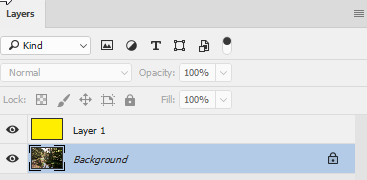
3. Set your brush size and Alt click anywhere on the image
4. In the layers panel switch to the layer you want to clone to

5. In the clone source panel type 0 into both the x offset and y offset boxes (do this even if they say "0" already)

6. Brush onto image - the brush will be aligned to the layer below

An alternative method is to paint with the history brush.
1. Set your original image as the source in the history panel

2. Paint onto the new layer in the image with the history brush tool


Dave
Copy link to clipboard
Copied
Some of my edits have eaten into the illustration itself and since I used some destructive edits, I can't just play with a mask.
If you have the (imperfect) cut-out on a separate layer, above the full image, I'd just use that to make a mask, and go from there.
- Duplicate the base layer.
- Ctrl-click the cutout layer to load it as a selection.
- Target the duplicate layer, and click the layer mask icon. This automatically loads an active selection as a layer mask.
- Delete the cutout layer, you don't need it anymore. Now you can just work on the mask, and paint back if you overdo.
Copy link to clipboard
Copied
Thank you both. I don't know how to set two answers as correct, but let me know idf there is a way. Great methods. I really appreciate the help.
Best.
Chris
Find more inspiration, events, and resources on the new Adobe Community
Explore Now