- Home
- Photoshop ecosystem
- Discussions
- Re: Paste in Place in Photoshop: How do you do it?
- Re: Paste in Place in Photoshop: How do you do it?
Paste in Place in Photoshop: How do you do it?
Copy link to clipboard
Copied
I could swear there is a way to paste an an element in place in a Photoshop file.
I thought it was by holding down the shift key when you drag the layer to the new file.
But that just positions element in the exact center of the new file, not in the position it was in in the old file.
How do you get the place in position to work?
Explore related tutorials & articles
Copy link to clipboard
Copied
Maybe this blog post can help: http://blogs.adobe.com/jnack/2010/04/paste_in_place_comes_to_photoshop_illustrator_cs5.html
Copy link to clipboard
Copied
Thanks Acres,
What's covered in that blog doesnt quite answer my question.
I want to be able to shift drag a layer from one file to another and have the element wind up in the same position.
So far, no luck.
Any other ideas?

Copy link to clipboard
Copied
I'm not sure if I follow you but - are the images the same size? if not is the area you want to paste to defined by a selection that is the same size as the element you want to past with?
"I want to be able to shift drag a layer from one file to another and have the element wind up in the same position." that will/should work if the images are the same size.
I do a lot of large image editing by creating new images from selected areas within the original large doc, editing the smaller element, then shift dragging the smaller piece back into the larger original - works every time. But the smaller image selection area needs to be active in that larger image for it to work. Hope this helps...
Copy link to clipboard
Copied
i think she means that he means he wants to get photoshop to act like the old photoshop. it had a choice caled paste special and you could pate something in you picture then move it to the exact spot you want. i would like to do this too. i used it a LOT.
Copy link to clipboard
Copied
Target the layer you want to move, then from the menu:
Layer > Duplicate layer...
In the dialog box, select the document you want to paste into. The positon will be the same even if the document is larger or smaller.
You can also rght click on the layer and choose Duplicate Layer...
This is almost the same as Paste in Place (Edit > Paste Special > Paste in place) One difference being you dont have to make any selections nor do you have to switch documents to complete the paste. So you can work from multiple documents duplicating a layer or layers into a document thats not taking your focus.
A second difference is the duplicate layer method preserves the relationship between layers while paste preserves the relationship of the layer relative to the document size.
All positions are relative to the upper left. So if your receiving document is smaller and you paste an object that resides lower right in a larger document then it may appear off screen.
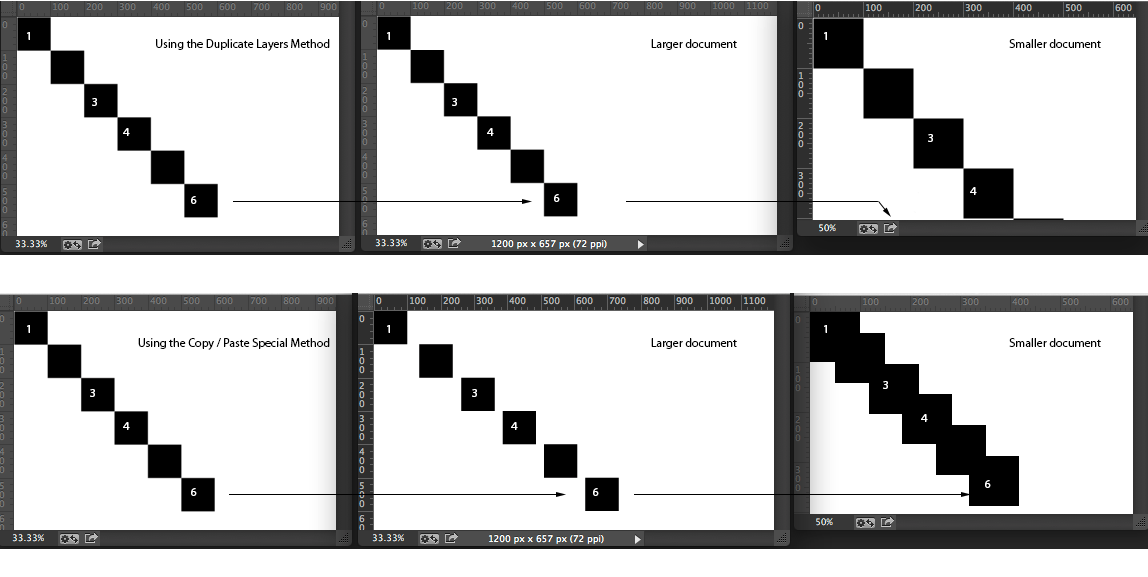
Copy link to clipboard
Copied
Hi David,
Excellent tips. Thanks!
I like this Duplicate Layer (or Duplicate Group) function.
At least when you are transfering elements from one file to another that are not the same size, the duplicate layer function puts the duplicated item essentially where it was in the original document.
(Is it using an x-y coordinate from the 0-0 point?)
I rechecked, and yes if the two documents are exactly the same dimension, then a shift-drag of the layer does place the transfered layer in the exact same location in the new document as in the original document.
(So I wasnt imagining things. It works under the correct conditions)
So thanks for your help.
I will use the Duplicate Layer function whenever my documents are not the same size.
Copy link to clipboard
Copied
command c to copy then command>shift>v to paste in place
Find more inspiration, events, and resources on the new Adobe Community
Explore Now