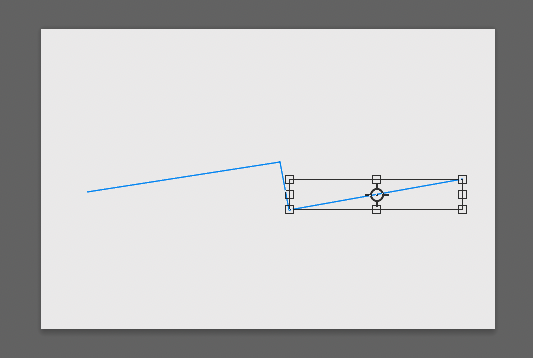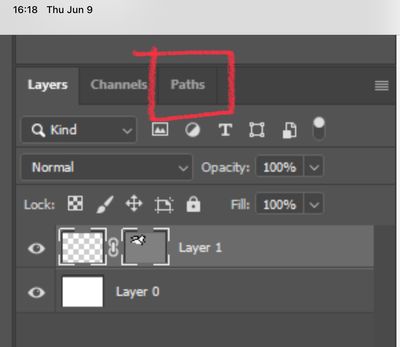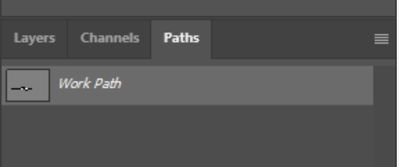Pen path not visible
Copy link to clipboard
Copied
Hello, my pen tool path is not visable. I've checked the "disable native canvas" option in preferences, but because my GPU is not compatable, it did not help, and this just freezes my photoshop when I try to open a new document. Is there something else I can do to get the pen tool working?
Explore related tutorials & articles
Copy link to clipboard
Copied
Please try to reset the preferences of Photoshop using the steps described here:
Preferences in Photoshop (adobe.com)
Please backup your settings before resetting the preferences. You can check:
Preferences in Photoshop (adobe.com)
Copy link to clipboard
Copied
Unfortunatley, the problem was not resolved with this step
Copy link to clipboard
Copied
Which version of Photoshop do you use?
Copy link to clipboard
Copied
2022
Copy link to clipboard
Copied
Which of the modes are you using with the Pen tool? Is your path selected? Can you show a screen shot of your Layers and Paths panels (Window menu).
Jane
Copy link to clipboard
Copied
I am using the regular Pen Tool. If i'm working in paths, the only way to see the path I create is to scroll up or down on my image, and then it becomes visible. If I'm working in layers, I have to toggle the vivsibility to make it appear. If I select mask from the options bar, I am able to see the paths I create in real time.
Copy link to clipboard
Copied
The modes are on the left side of the options bar. Your's shows Path as the mode. You didn't show the Paths panel (sharing a panel group with Layers).
Paths are invisible unless the Path is selected in the Paths panel, so we need to see that panel, please.
Do you have a reason for the mask on a transparent layer? Are you trying to create a vector mask? What is your goal with the paths?
Also: are you new to Paths or are you an expert and they are not working as they did before?
Jane
Copy link to clipboard
Copied
I am brand new to photoshop. I've got maybe 40 hours of fiddling with it. I was just looking myself for reasons that it wouldn't work and clicked mask just to see what happens....When I noticed the pen tool didn't work, I was following a tutorial on making a selection with the pen tool.
Copy link to clipboard
Copied
Copy link to clipboard
Copied
You only see a path when it's selected in the Paths panel. When the path is deselected, you will not see in on screen. Please show your Paths panel so we can better assist.
https://helpx.adobe.com/photoshop/using/editing-paths.html
Jane
Copy link to clipboard
Copied
Is that not the paths panel showing in the last screenshot (4)?
Copy link to clipboard
Copied
If you do Ctrl + T while your Work Path layer is selected what do you get?
Copy link to clipboard
Copied
Copy link to clipboard
Copied
Looks to me it's a display issue - what's your graphics card and the driver...?
A path with default setting would look like this:
Copy link to clipboard
Copied
@Lance24586788x2zb wrote:
Is that not the paths panel showing in the last screenshot (4)?
Yes, but it's hidden behind the Layers panel so we can't see it. Click the tab name to bring it to the front so we can see your paths.
https://helpx.adobe.com/photoshop/using/workspace-basics.html
Jane
Copy link to clipboard
Copied
Screenshot 7 has the Paths panel. You have one Work Path, which is temporary. To name it and keep it, double-click the words and type a new name.
https://helpx.adobe.com/photoshop/using/editing-paths.html
Jane
Copy link to clipboard
Copied
Copy link to clipboard
Copied
Copy link to clipboard
Copied
@ Kenneth, yes I do have an incompatable GPU. I mentioned that on my first posting above.
Copy link to clipboard
Copied
> yes I do have an incompatable GPU
Can you install an older version of Photoshop that is compatible with your system...?
Find more inspiration, events, and resources on the new Adobe Community
Explore Now