Pen tool fix?
Copy link to clipboard
Copied
When I use the fill path option in the pen tool, it fills the outside of the path instead of the inside. How do I fix this it's really annoying me
Explore related tutorials & articles
Copy link to clipboard
Copied
Hi!
Is the path that you are making a complete (closed) path? Can you show a screenshot of what it looks like so we can see your settings?
Thanks,
Michelle
Copy link to clipboard
Copied
Is anything wrong here?
Copy link to clipboard
Copied
Hi Oscar,
Can you post a screenshot of the paths panel? I don't see your path, so I can't tell you if there is anything wrong yet. Are you drawing the path around the player to separate him from the background? Or around just parts of the player? What do you want your end result to be once you create the paths?
Thx,
Michelle
Copy link to clipboard
Copied
Thanks Katie! Great Illustration!
M
Copy link to clipboard
Copied
Thanks ![]()
Copy link to clipboard
Copied
The path is closed, I know 100%, but the fill path tool thing is not filling up the closed area, instead filling everything else but the area.
Copy link to clipboard
Copied
How did you fill the path? Did you turn it into a selection and select Fill?
Copy link to clipboard
Copied
I do not understand what your screen capture is showing. I see the Pen tool is selected and is set to to create paths but I see no path outline in the image. The Right Arm layer group is the current target but it is collapsed so we can not see what its layer structure look like and the paths palette is hidden.. All we see is the is a white background layer on top of it is layer 1 a sorts image and over that image layer three collapse layer groups Right Arm, left Arm and head. Inside the group the must be some layer with brown and black pixels for the players head, beard, hair , left and right arms are covered with brown and black pixels.
Copy link to clipboard
Copied
Also it you select the pen tool set to path click on the canvas then click on the shape button in the tool option bar when you start laying out lines Photoshop will start making a shape layer with every click the shape will close and fill or exclude or subtract from the shape if you crossover would seem very strange it done by accident.
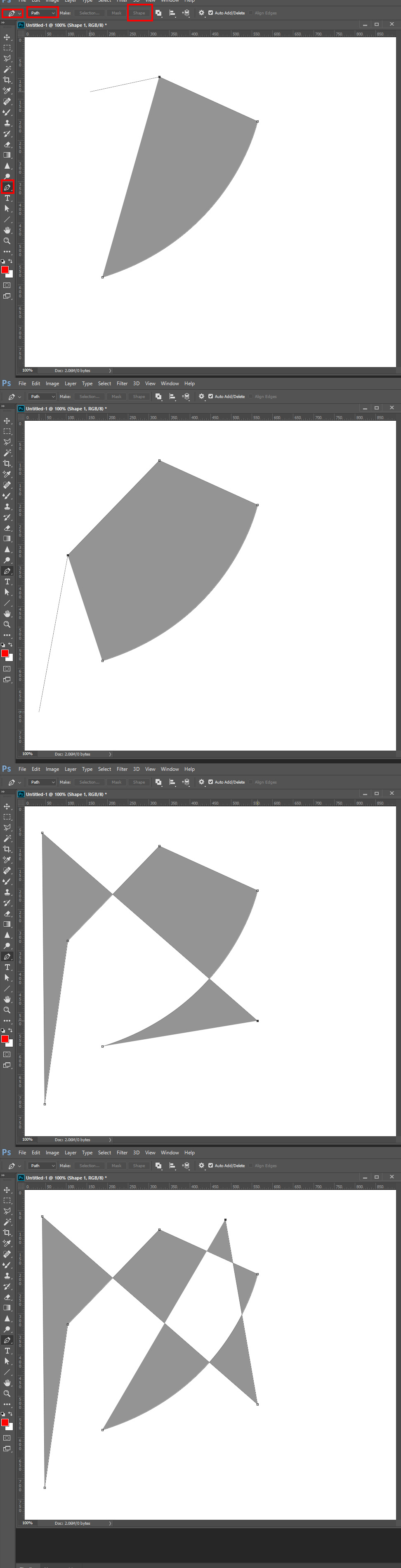
Copy link to clipboard
Copied
Here, this is what it looks like after I fill..png)
Copy link to clipboard
Copied
Hi Oscar,
in the options bar change the path options from "subtract front shape" to "combine shapes"
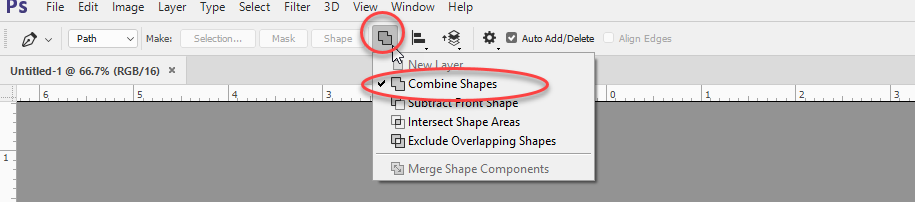
Dave
Copy link to clipboard
Copied
I have changed that setting, but it's still happening. If i reset my settings or something will it change back to normal?
Copy link to clipboard
Copied
Changing the setting will only affect new paths - did you re-draw?
Dave
Copy link to clipboard
Copied
What does re-draw mean?
Copy link to clipboard
Copied
To change the setting of existing subPaths one needs to select them and then change the setting in the Options Bar.
Copy link to clipboard
Copied
So i make a path, close the path, control+enter, and then what?
Copy link to clipboard
Copied
There you go. As Dave suggested, you have Path Options set to Subtract.
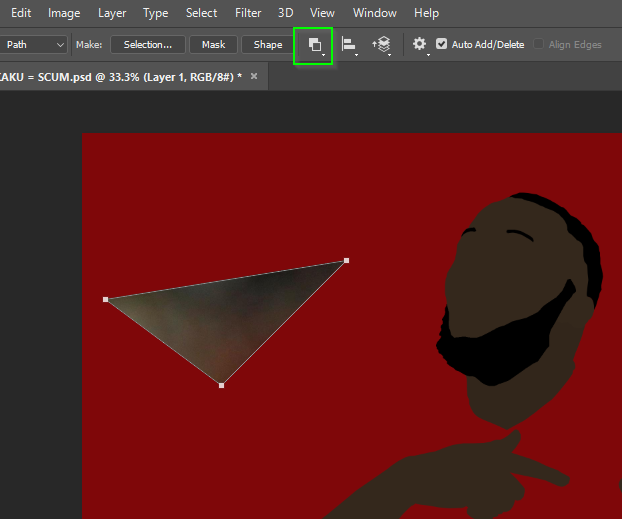
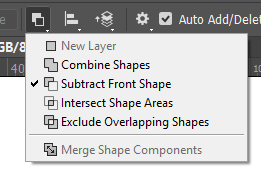
You can change it to Combine. Just hold down the Ctrl (Cmd) key and drag around all points to select them, and change the Path option.
Copy link to clipboard
Copied
Thank you so much, this helped me out. Cheers
Copy link to clipboard
Copied
Michelle is correct your path is probably open. If a path is open and has a fill, the path is filled with color by making a straight line between the first and last points in an open path. By closing the path you will get the fill you want. Below is shows a path that is not closed. The first and last anchor point are shown by red circles. You can see how the object is filled by creating a straight line between the points. This makes the opposite side look like it is filled. (The dotted line represents the segment that will close the two points.) The bottom image shows that same shape with the path closed making the correct shape. If you have a stroke the you can see if the path is not closed since the stroke will not be on the open fill. Hope that helps.
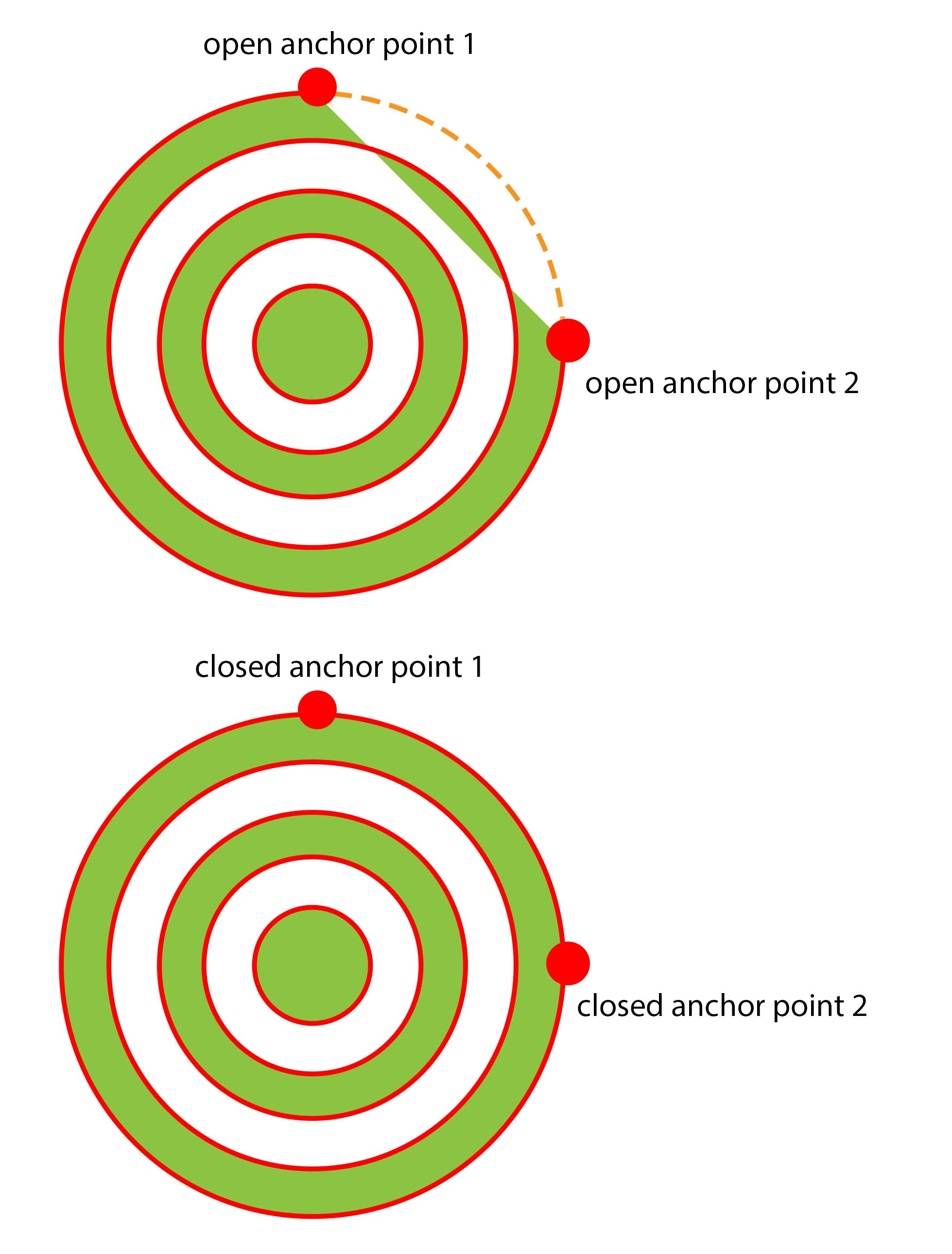
Copy link to clipboard
Copied
EVERYONE, if I uninstall my photoshop, will it reset and will I still have my .psd files?
Copy link to clipboard
Copied
Uninstalling and re-installing Photoshop will not affect your PSDs.
However I have seen nothing to show that yours is not working correctly.
Draw a path with the pen tool and close it
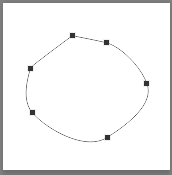
Look at the paths panel - it should look like this
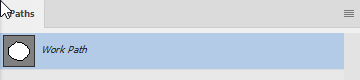
However if it looks like this :
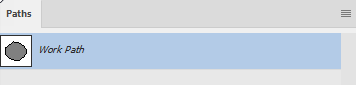
then, with the path still selected (i.e. the path points still visible on the image) change the path options to combine shapes

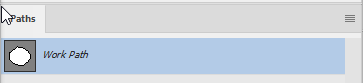
You can now carry on and make a selection from your path - or fill the path etc as required
Dave


