- Home
- Photoshop ecosystem
- Discussions
- Re: Pen tool to refine selection
- Re: Pen tool to refine selection
Copy link to clipboard
Copied
Nornally I would use the quick selection or tragic wand o make a selection. If I wanted to add or adjust an edge I would outline it with the pen tool, right click and choose add to selection. However now in 2017 the options are grayed out. is it mine or does everyone have this issue. TIA
 1 Correct answer
1 Correct answer
Still here with CC2017.0.1 (on Windows 10)
With the pen tool set to path
Right Click then Make Selection - and in the dialogue that opens under operation Add to Selection
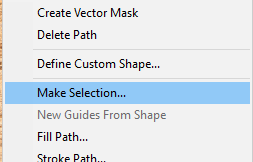
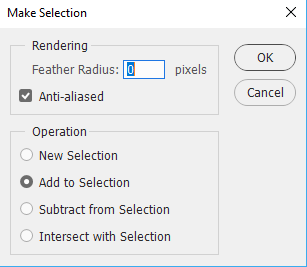
Alternatively click on Make :Selection in the options bar to get the same dialogue


Dave
Explore related tutorials & articles
Copy link to clipboard
Copied
Still here with CC2017.0.1 (on Windows 10)
With the pen tool set to path
Right Click then Make Selection - and in the dialogue that opens under operation Add to Selection
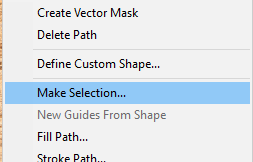
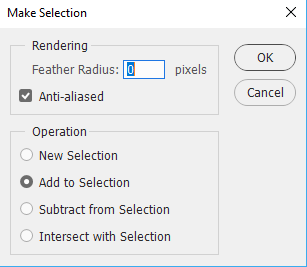
Alternatively click on Make :Selection in the options bar to get the same dialogue


Dave
Copy link to clipboard
Copied
Sorry, old age setting in. I thought you had to turn it Into a selection first and just used Ctrl0enter. Duh
Copy link to clipboard
Copied
Haha - happens to all of us ![]()
Dave
Copy link to clipboard
Copied
That's a new workflow for me, but having just tried it, I find it a bit awkward.
- right click the work path.
- choose make selection.
- click in the dialog box that opens to choose New, Add, or Subtract.
- click on OK.
That's four individual steps.
I prefer to just ctrl click the work path. One operation with the same result, _but_ you have to approach it differently by starting with the Quick Selection tool, and outputting New layer with Layer Mask from Select & Mask, so you can use the Ctrl clicked work path selection to clean up the layer mask.
Or if I don't feel the need to use Select & Mask, I hit the q key to go in to Quick Select, because that then allows me to use _any_ of the selection tools, including the Pen Tool via Ctrl clicking the work path, to clean up the Quick Selection. Where possible, via Alt Backspace to fill with white or black.
This sort of workflow runs all the more smoothly with multiple screens so you permanently have all your panels open and available. Having said that, I have taken to constantly dragging panels onto the image document to save having to move the cursor so far. I can reset the workspace with a single key press via one of the G-keys on the G910 keyboard I use. It all makes for a very fast and smooth workflow, but nothing is cast in stone, and a lot of what I do was learned from this forum. ![]()
Copy link to clipboard
Copied
I tend to start in select and mask these days, unless it is a selection with lots of smooth lines /curves (like a car for example).
Dave
Copy link to clipboard
Copied
I sill use the old refine edge as Select & mask doesn't beat it yet!!
