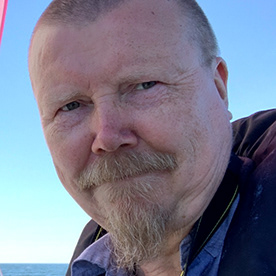- Home
- Photoshop ecosystem
- Discussions
- Re: Persistent pop ups, how do you disable them?
- Re: Persistent pop ups, how do you disable them?
Copy link to clipboard
Copied
After the latest updat to Photoshop, I get a pop up EVERY TIME I click on a layer mask, it makes no difference if it is a white mask or black mask or one I'm about to use or just making a selection of the mask, EVERY DOG GONE TIME I click on the mask this pop up, pops up. I dismiss it and the next time I touch the layer mask, it pops up again. HOW IN HECK DO YOU SHUT IT OFF so it NEVER pops up again????
This is the annoying and persistent pop up:
I can find nothing in the perferences to shut this thing off. Right clicking on it does nothing, no menu to shut it off or anything. What in the heck do you have to do in order to kill this darn thing??? This is crazy...
 1 Correct answer
1 Correct answer
What I did was use the workaround of turning OFF the contextual task bar. When I need it, I'll just turn it on again and when I'm done with it I'll turn it OFF again. It's not a big deal for me since I rarely use it anyway. Just make sure that there is a layer open in photoshop when you try to turn it back on again, otherwise the option for it in the Windows Menu will be be grayed out and unavaliable.
This is NOT a correct answer, even though I'm marking it as correct. The only reasy I'm markin
...Explore related tutorials & articles
Copy link to clipboard
Copied
in the future, to find the best place to post your message, use the list here, https://community.adobe.com/
p.s. i don't think the adobe website, and forums in particular, are easy to navigate, so don't spend a lot of time searching that forum list. do your best and we'll move the post (like this one has already been moved) if it helps you get responses.
<"moved from cc desktop bugs">
Copy link to clipboard
Copied
Hi!
Go to Preferences>Tools, and turn off tooltips. See the image below.
Let us know if that works!
Michelle
Copy link to clipboard
Copied
Copy link to clipboard
Copied
Got it! I jsut found this thread--see if this helps? https://community.adobe.com/t5/indesign-discussions/context-bar-and-popup-tutorials-disrupting-workf...
Michelle
Copy link to clipboard
Copied
That worked, sort of. But now I do not have the contextual menu bar. I rarely ever need it. When I want to do generative fill it is necessary. The thing about it is this, I've had that contextual menu bar pinned in that same place ever since the option to pin it was made avaliable. I think, (if my memory serves me right) that the option to pin it in place has been there for over a year now. And I've never had trouble with that pop up about masks before in all the time I've had the contextual tool bar displayed, until now. So turning it off "sort of works" but it did not fix the problem. The problem is a bug that was introduced in the last "update".
Otherwise I would mark this as the correct answer. I do appreciate your help. On another note, I think it should be illegal for any company that charges a monthly subscription to charge you for an update that introduces bugs and broken software that they do not imeadeately fix and give instant refunds for their coustomers time that was wasted on workarounds and aggravation. Just a thought....
Copy link to clipboard
Copied
Hopefully they can get the bug fixed soon, but at least you have "temporary" relief from the pop up!
On your other note, I understand your frustration. That is why I do not immediately update my version of Phtosohop. I do upgrade but I do it manually. I have to get work done and I stick with what works until I can upgrade without issues. Do you have automatic updates turned on in your creative cloud? If so, I would suggest turning it off, and doing your upgrades manually--when you're ready to deal with it. And, when you upgrade, don't remove your current version, so you have a working version to go back to in case you hit a glitch. That's my two cents worth!
Glad it hear that it "sort-of" worked!
Michelle
Copy link to clipboard
Copied
Thank you again! I have the automatic updates turned off and I update manually. Several years ago I got burned by those automatic updates and learned to do it manually. I also keep several "older" versions in case the new "full version" update is messed up.
A "work around" is better than nothing! Though it would be nice if adobe would stop tearing things up when they are supposed to be improving them. It ought to be illegal to release an update before it's perfect and has no bugs.
Copy link to clipboard
Copied
Same here. This is driving me bonkers.
Copy link to clipboard
Copied
Try to logout your email on help>signout account and re login again.... That works to me! I dont need anymore to hide the contextual bar just to fix the issue. ..
Copy link to clipboard
Copied
Hi BellyB,
I tried your suggestion and it appeared to work! From PS, per your instruction, I chose Help then signed out of the account . Close PS and reopen and was prompted to log back in. I haven't had time to try several times, only once but it appeared to be gone! Thanks so much for this...I can't even imagine this could be the problem...weird.
Copy link to clipboard
Copied
BellyB,
Alas, my joy was short-lived, after a few times not popping up, the dreaded dialog came back just as annoying as ever....This new release was indeed a terrible one. Outside of this annoyance, PS crashed multiple times when I was using Liquify. This problem has never existed before.
Copy link to clipboard
Copied
v25.12 is one of the buggiest releases of pscc I've had the pleasure of using. there is a box to untick in Edit/Preferences/Tool, but it doesn't work. The only suggestion I've received on various fora is to reset all the PSCC settings to default. I suspect that it will not work and will take a long time to repair the damage. As far as I'm aware, the best solution is to wait for a bug fix.
Other problems are:
that PSCC defaults to TIFF files the first time I save a new file &
a magenta overlay spontaneously appearing over the whole image which takes 5 minutes of trying random things before it will disappear.
Copy link to clipboard
Copied
Same here. Worse, if I click to close it too soon while it's uploading the video, it freezes as an overlay on the image I'm working on and won't go away until I close the file and open it again.
daniellei4510 | Community Forum Volunteer
---------------------------------------------------------
I am my cat's emotional support animal.
Copy link to clipboard
Copied
Hi, I did the thing: I signed out and signed in. The result: Those annoying pop ups are there! Any further advice?? Regards, Tuomas
Copy link to clipboard
Copied
What I did was use the workaround of turning OFF the contextual task bar. When I need it, I'll just turn it on again and when I'm done with it I'll turn it OFF again. It's not a big deal for me since I rarely use it anyway. Just make sure that there is a layer open in photoshop when you try to turn it back on again, otherwise the option for it in the Windows Menu will be be grayed out and unavaliable.
This is NOT a correct answer, even though I'm marking it as correct. The only reasy I'm marking it as correct is because I keep getting emails badgering me to mark one as correct. I've ignored those emails before and someone at adobe goes in a marks one as correct when none of them are, they just want to "close it out" even though the problem isn't actually fixed.
And this doesn't FIX the problem, it's just a work around, for a problem caused by adobe's software engineeres and they can't be bothered to fix it. The truth is, no company should be allowed to sell subscriptions to software or any other product that is buggy and doesn't work as intended. Especially something like this where everything is working and they push out an "update" and boom, it's broken, but they still take your money for something that isn't working right.