- Home
- Photoshop ecosystem
- Discussions
- Re: Photo bulk resize, but with condition of not e...
- Re: Photo bulk resize, but with condition of not e...
Copy link to clipboard
Copied
I'm using File>Scripting>Image Processor to resize photos. It works great, but I don't want photos SMALLER than my specified parameters to be enlarged. Can't figure out how to stop that from happening.
Any help is greatly appreciated.
Rob
 1 Correct answer
1 Correct answer
I have tested with the latest version of Photoshop and it is not increasing smaller files. However, as previously explained you can record action.
Just to point to something: When I use Image Processor Pro, it only does the 700 OR 1000, so it sometimes doesn't conform to what I want. It's very frustrating. It seems that we still do not understand what exactly you want. Image which is 1500x1000px will be reduced to 1000x667 pixels not to 1000x700px, thats how things works without to distort image
...Explore related tutorials & articles
Copy link to clipboard
Copied
Either create a batch action the you use Plig-in File>automate>Fit image and use its option do not enlarge, Or download the Plig-in and install Image Processor Pro.... see what resize optioms it has.
Copy link to clipboard
Copied
Hmm Image Processor Pro, let me look into that...
This worked okay, but it seemingly treats the parameters as "or" rather than "and/or", so it's still not quite what I need.
Copy link to clipboard
Copied
I do not understand "and/or" it is resize if the resize image will be a smaller image do not resize if the reszed image will be up sized. Its downsize only do not upsize.
you wrote "I don't want photos SMALLER than my specified parameters to be enlarged. "
An option like fit image don't Enlarge
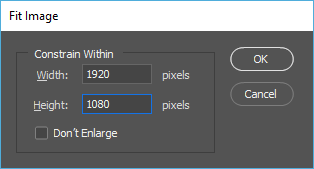
Images will fit within the resize area and not be distorted they will retain their aspect ratio. Image that have the aspect ratio of the area will fill the area other resized images will be as wide or as high as the area the other side will not fill the width or height. Small images will not be resized.
If you want to change images to have the same size and Aspect ratio of the area. You would need to use something liked content aware resize. It will distort all image with different aspect ratio into an image that size. There is no don't enlarge option. Image with the area aspect ratio should not distort.
Fit Image and Image Processors are coded not to distort image during resize they retain the image asoect ratio,
Copy link to clipboard
Copied
My (PS 2018) does not have that option.
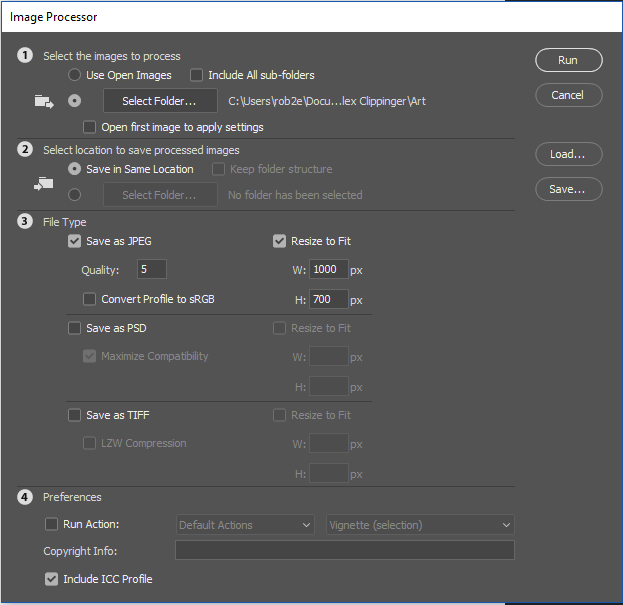
The "Don't Enlarge" doesn't appear there, and when I try using Image Processor Pro, it DOES have that open, but it still doesn't do what I need. To be clear, here's what I need:
1) Resize (reduce) all images to 1000px wide AND/OR 700px high. It needs to comply with both parameters.
2) Not enlarge any image whether it complies with those parameters or not.
Copy link to clipboard
Copied
Your images will not be upscaled with Resize to Fit turned on in Image Processor. You have in Image Processor option at the bottom> Run Action. Record action with Fit Image step as previously explained, turn off Resize to Fit in Image Processor because action will do that. Lastly, point to previously recorded action in Run Action section. Y
Let me ask you for above mentioned: It needs to comply with both parameters. Do you mean that images should be 1000x700px exactly or one of the parameters should be maximum (specified dimension) and another can be specified dimension or smaller?
Fit image means: both parameters must be respected where one of the parameters (specified dimension) can be smaller of what is specified.
Copy link to clipboard
Copied
The latter. Each image should be maxed at 1000 wide or max 700 high, all other dimensiondon'tnt matter, except of course not changing smaller images.
Copy link to clipboard
Copied
rob2e wrote
1) Resize (reduce) all images to 1000px wide AND/OR 700px high. It needs to comply with both parameters.
2) Not enlarge any image whether it complies with those parameters or not.
As I explained I do not comprehend your And/Or logic it seem to be a contradiction in logic...
Are you trying to distort large Images into smaller images the width and height you specify?
You can resize larges image to fit within any area size Xpx wide by Ypx high. If the image aspect ratio is not X:Y the resize image will not fill both the width and height. The images Aspect Ratio will not change the image will be scaled down in size and fit within Xpx by Ypx.
Copy link to clipboard
Copied
No, I do not want distortion, I have many images, over 100 sometimes for projects that I do. I need ALL of those images to be no more than 1000px wide or 700 px high. Some are smaller than that so they should not be changed (enlarged). Some need to have height reduced, some need width reduced, some need both, it just depends on the size of the image. Hence my and/or logic,
When I tried using photoshop image processor, it does EVERYTHING perfectly according to my logic EXCEPT it will increase smaller pictures to the larger 700 px. When I use Image Processor Pro, it only does the 700 OR 1000, so it sometimes doesn't conform to what I want. It's very frustrating.
Copy link to clipboard
Copied
rob2e wrote
When I use Image Processor Pro, it only does the 700 OR 1000, so it sometimes doesn't conform to what I want. It's very frustrating.
That is what Fit Image does and with don't enlarge checked image smaller than 1000x700 will not be resizes. What did not conform. Were images sized to a size that did not fit within 1000px by 700px?
Any Image that is wider then 1000px or is taller then 700px should be resized to fit within 1000px by 700px and image that are narrower then 1000pp and shorted then 700px should not be resized.
Copy link to clipboard
Copied
I have tested with the latest version of Photoshop and it is not increasing smaller files. However, as previously explained you can record action.
Just to point to something: When I use Image Processor Pro, it only does the 700 OR 1000, so it sometimes doesn't conform to what I want. It's very frustrating. It seems that we still do not understand what exactly you want. Image which is 1500x1000px will be reduced to 1000x667 pixels not to 1000x700px, thats how things works without to distort images. Do you expect the image to be cropped to 1000x700px from the center or something similar?
If you want ready made action please download it from here Resize to fit.atn - Google Drive
Load action in Photoshop (double click on downloaded file or go to File > Open navigate to Resize to fit.atn and double click on that file.
In Image Processor uncheck Resize to Fit. At the bottom check Run Action and then point to Resize to fit set and Resize to fit image 1000x700px action as shown below. The rest is on you, which images to process and in which folder to save.
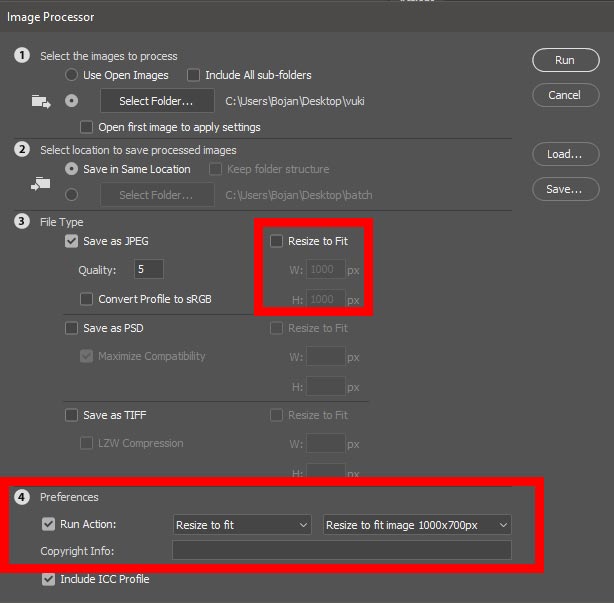
Copy link to clipboard
Copied
Actually Image Processor uses Fit Image to resize to fit but does not expose the Don't Enlarge in its UI. Image Processor Pro on the other hand does expose the Don't Enlarge option as well as Styles and interpolation method. Adobe Fit Image always uses Bicubic resizing. IMO that the best general choice.
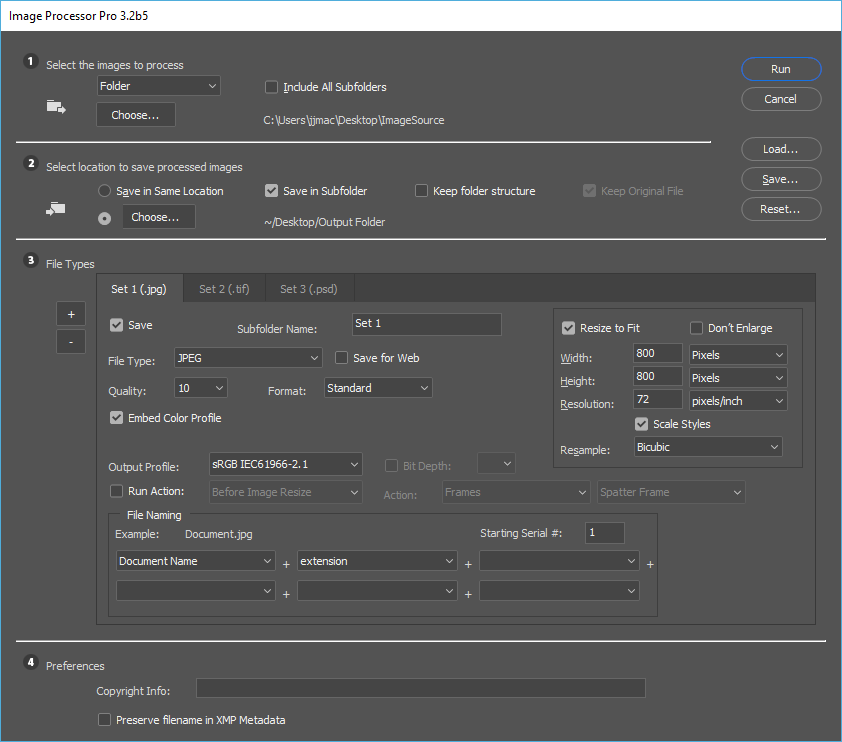
Copy link to clipboard
Copied
Bajon, the download of resize to fit worked like a dream! ThanX so much for your help, you really saved my life here. ThanX to everyone for your input. I wish PS 2018 wasn't so complicated for this function, seems like that should be built right in, but we got it done.
ThanX again!
