- Home
- Photoshop ecosystem
- Discussions
- Photo desaturated when importing to Photoshop?
- Photo desaturated when importing to Photoshop?

Copy link to clipboard
Copied
Hello guys,
I have been using Photoshop for more than a decade but today stumbled across a major issue that I couldn't resolve myself. What happened was, I was edited a raw file photo in Lightroom, the original camera RAW file is already saved as sRGB, I export it as sRGB in JPEG - settings were ticked when export. However when I import the same photo into Photoshop, some of the colours has been automatically desaturated. I have not encounter this earlier with my other photos and recently did not do any updates on the both softwares or even my Apple computer. The weirdest part is if I export the original photo as a new copy that was imported into Photoshop (desaturated), the photo itself is saved as a new desaturated copy - see reference as below:-
I checked my settings and its working on sRGB in Photoshop. If I attempted to reapply sRGB by converting the current photo colour settings, the photo gets even more desaturated. What could I have done wrong?
This is the RAW file photo preview after editing in Lightroom before export as sRGB JPEG.
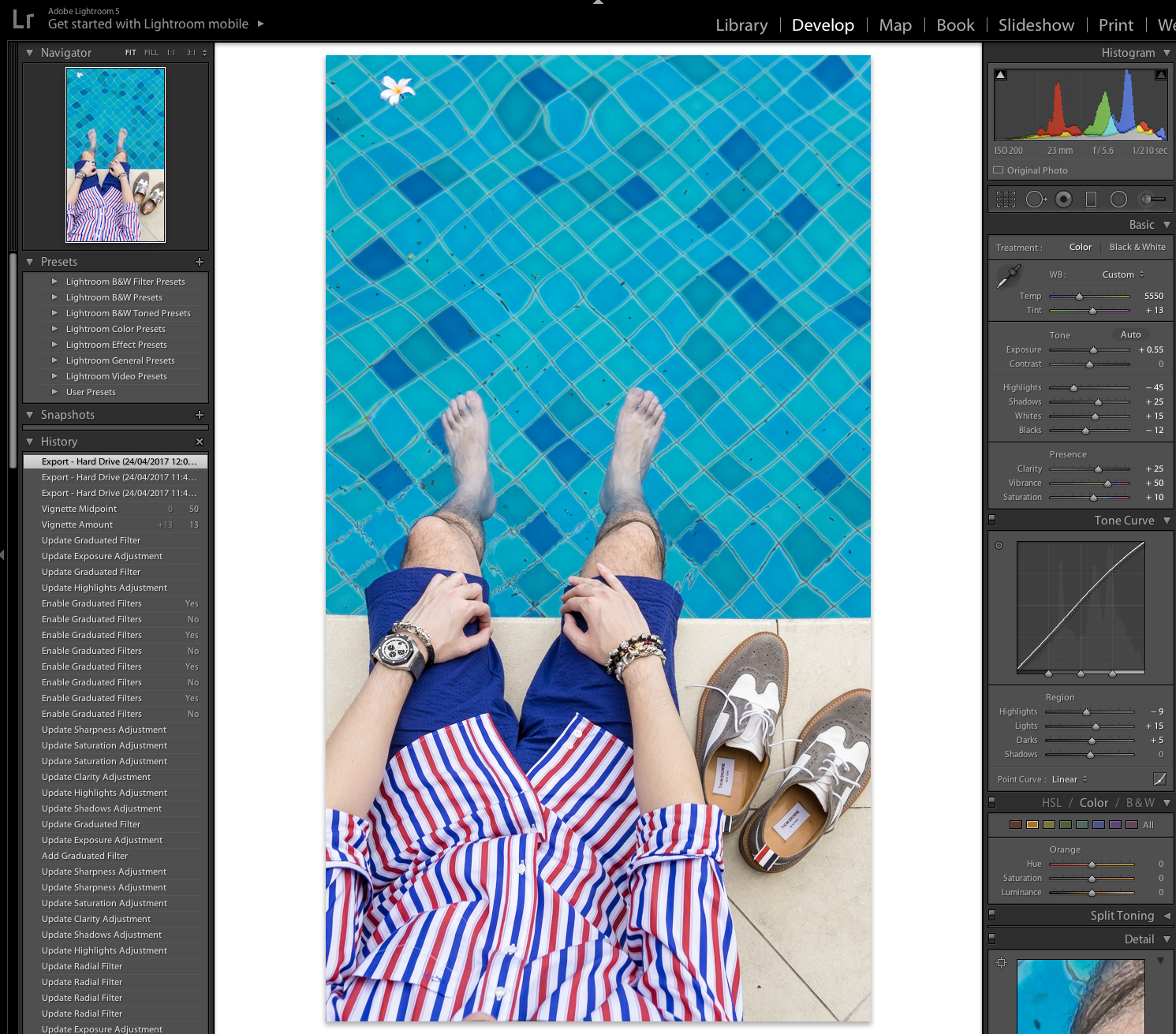
This is the Lightroom sRGB photo saved as JPEG (Preview through Finder) - Left photo. Notice the thumbnail photo in the Finder that represents the true colours as shown in Lightroom - Right photos.
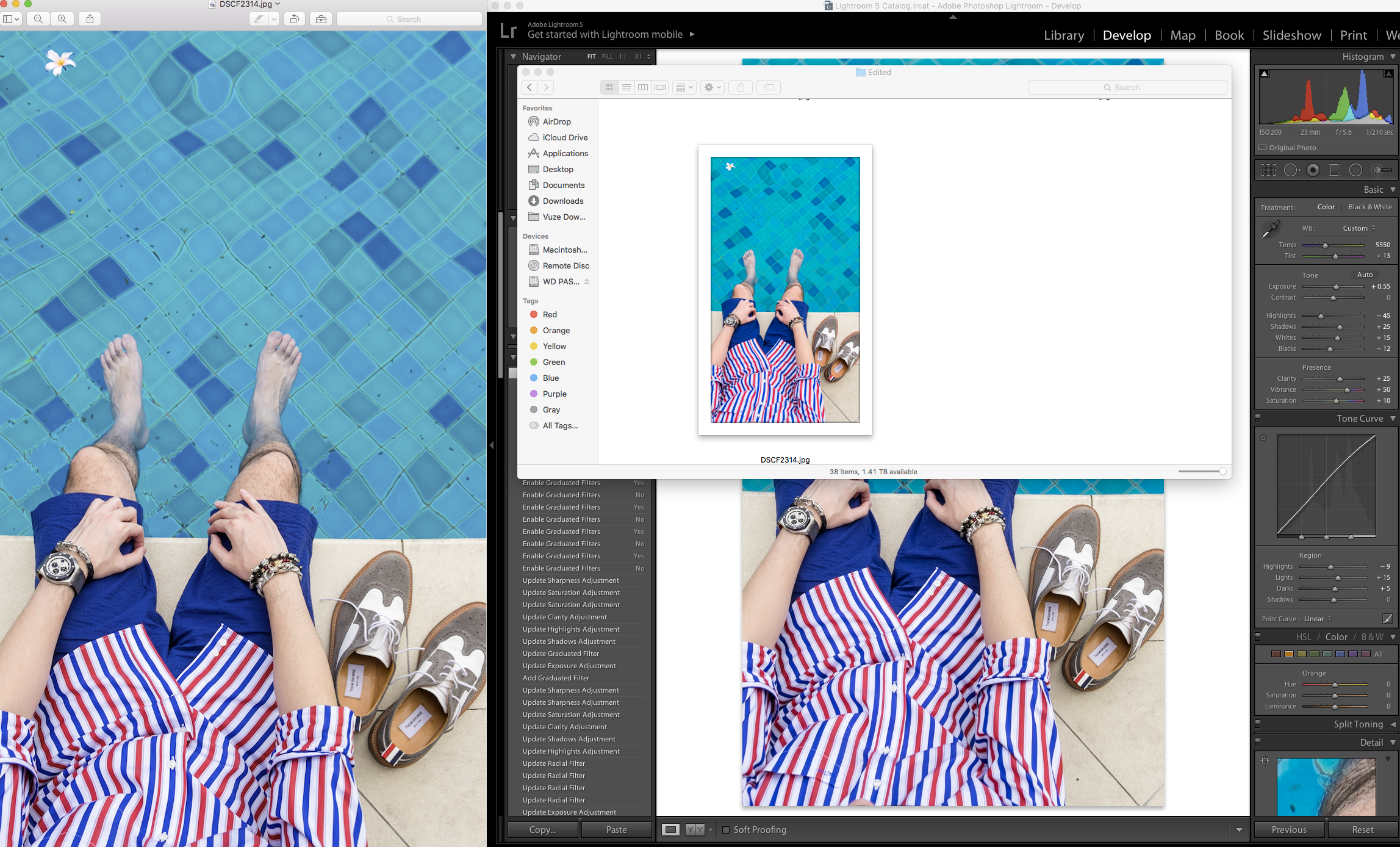
This is what I see immediately when I import the same photo into Photoshop. Major colour loss in cyans, blues, and a bit of yellows.
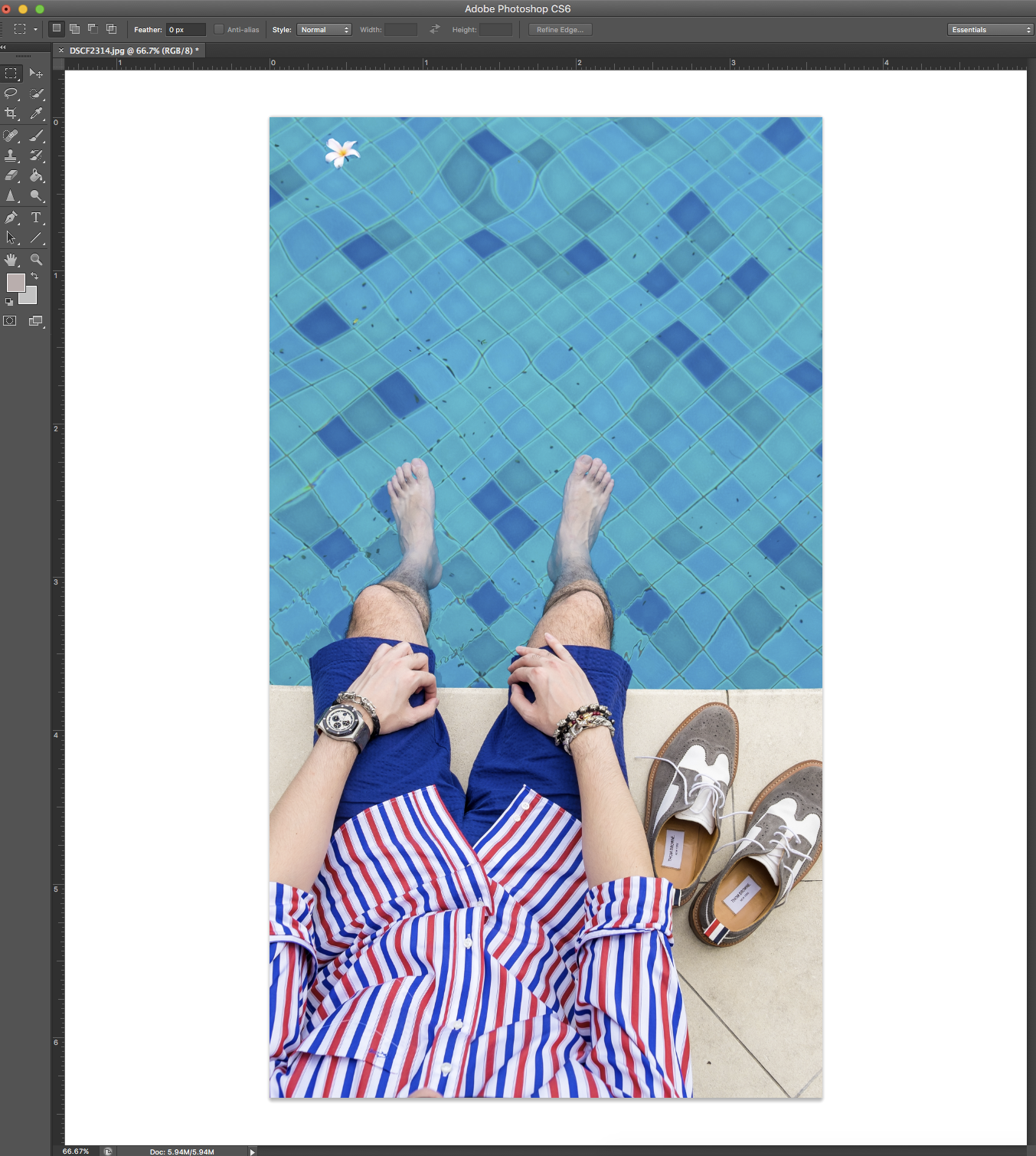
This is how it looks like in Thumbnails, Finder when I export the same photo in Photoshop without any adjustments. Saved as sRGB in JPEG again. Notice how it is desaturated when it is saved from Photoshop - Right photo.
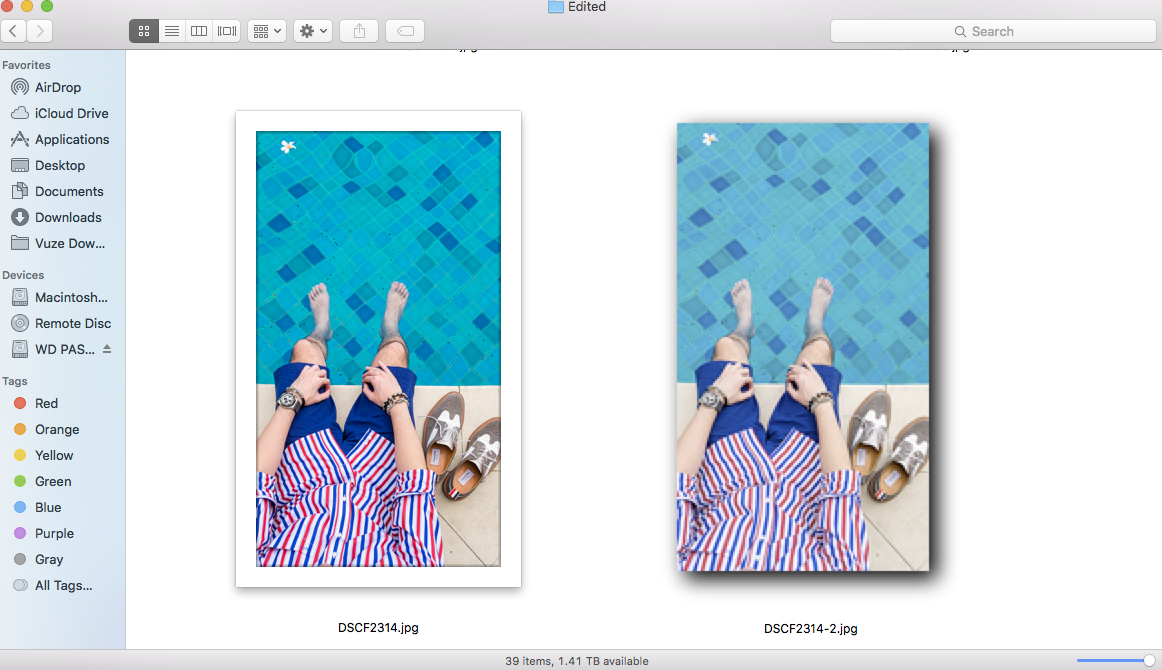
Here are the colour settings im looking at in Photoshop
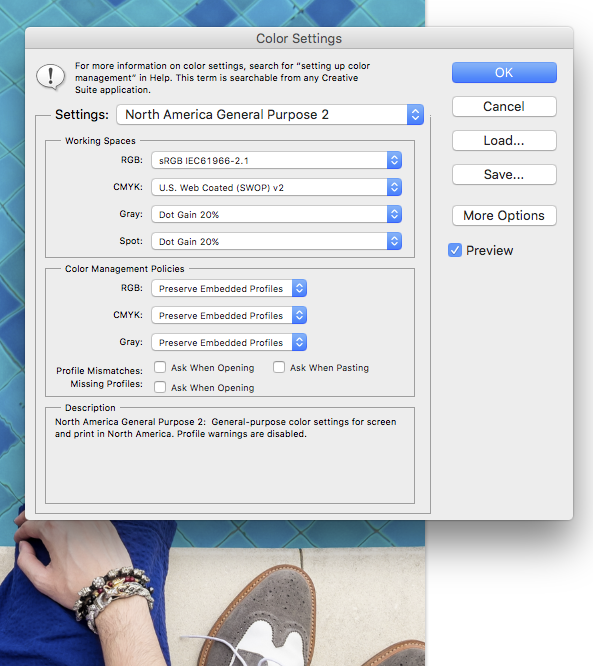
Im trying to figure out could it have been the settings in Lightroom during export? But there is not much options to work with. i only see ProPhoto, Adobe 1998, and sRGB as colour management when exporting a photo. Any help would be greatly appreciated.
Thank you
M
 1 Correct answer
1 Correct answer
Hmm very interesting, I wasn't aware that a gamut monitor makes such a difference:)
Explore related tutorials & articles
Copy link to clipboard
Copied
Have you tried bypassing Lighroom and opening the RAW file in ACR making sure the output is sRGB.
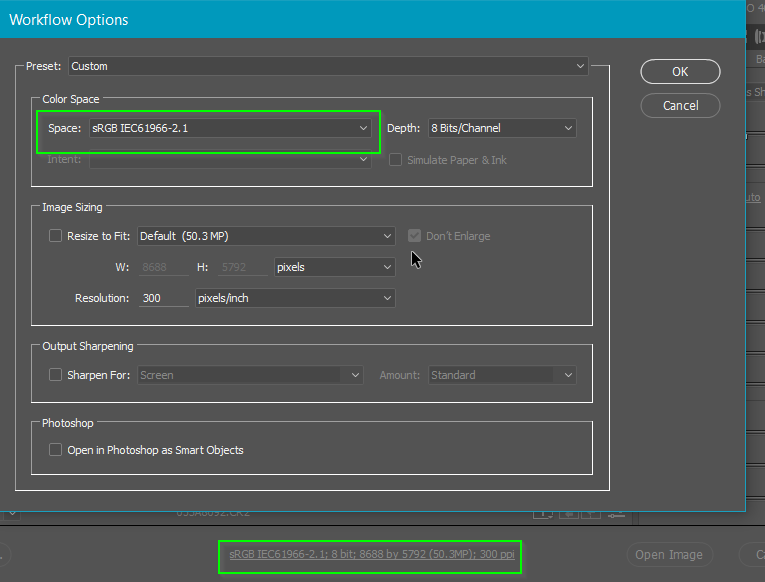
Then set soft proofing to Internet standard sRGB and toggle on and off with Ctrl y

All being well, you shouldn't see any change with soft proofing enabled.
Note I am probably the worst person on this forum regards colour management, but our Dag will be along shortly with a proper answer.
If the above experiment works OK, then it has to be to do with Lightroom, so you'll have narrowed things down at least.
Copy link to clipboard
Copied
A couple of things here. First, those cyans in the original are way, way out of sRGB gamut. The desaturation you see is in fact what you get, clipped to sRGB. Nothing unexpected there.
Second, your screenshots are tagged with "Dell U3014" (thanks Mac OS, which automatically tags screenshots with the display profile). That's a wide gamut monitor, close to Adobe RGB. In fact, those cyans are severely clipped even in the display profile, as well as Adobe RGB, so you've really pushed them as far as they will go.
So far so good.
Note - anyone watching this who doesn't have a wide gamut monitor will not see this. To you, they'll all be more or less the same - with a couple of exceptions. And that's where we may have a problem.
I'm assuming you use the Dell as secondary to an iMac or a MacBook. Lately we've seen several cases where individual applications use the wrong display profile in a multi-display setup. If the application is, say, on the secondary display, it may still use the display profile for the primary display. And that's where it goes wrong.
This is quite random. Some apps do it, others not. And one single application may use the correct profile for previews and the wrong one for thumbnails, or vice versa.
This appears, from what I've seen, to be a Mac OS-specific issue - IOW a Mac OS bug. To test this out, try to reassign displays in the OS, switching primary and secondary. You can also try to move offending apps over to the other display, close and relaunch.
----
Just for pedagogical purposes, to show people with standard gamut displays what the actual difference is here, I've desaturated the whole thing until it fits in sRGB. This is how much the original cyans clip in sRGB:


Copy link to clipboard
Copied
Hmm very interesting, I wasn't aware that a gamut monitor makes such a difference:)
Copy link to clipboard
Copied
Cyan is always the first to go, it's right at the narrowest part of the sRGB gamut. The thing is, cyan clipping happens in the red channel, it hits bottom at 0 before you know it. If you look at the red channel only, the cyan areas are solid, blocked up black.
And this is also the biggest immediate difference between standard and wide gamut displays. Suddenly you get cyans you've never seen before.
Find more inspiration, events, and resources on the new Adobe Community
Explore Now