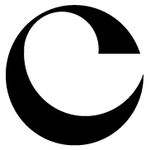Adobe Community
Adobe Community
- Home
- Photoshop ecosystem
- Discussions
- Re: photoshop 2015 with artboards feature won't cr...
- Re: photoshop 2015 with artboards feature won't cr...
Copy link to clipboard
Copied
I upgraded to Photoshop CC 2015, created a new logo, and I can't get the crop tool to work. The artboard, named Artboard1, contains the four layers.
When I select the area around the logo and try to crop it, nothing happens.
I also tried to use the Trim tool to remove all space based on transparent pixels, and nothing happens.
I tried going back to crop settings in use before the 2015 update, but still no luck.
Any ideas?
 1 Correct answer
1 Correct answer
Hi RickRicholson,
That is the expected behaviour.
Once you have setup artboards, your image is now using an infinite canvas and thus, the crop tool doesn't do anything.
Explore related tutorials & articles
Copy link to clipboard
Copied
I have the same issue. I just want a simple way to 'crop' a portion of an image and save it out. In the moment. I don't want to setup slices and I don't want to change my artboards. I just want to cut out and save a portion of an image. Old crop tool was great for that, and I don't understand why it needs to be conflated with artboards. It's very confusing, I agree.
In my mind (same as Rick), I should be able to 'crop' across a portion of a view, regardless of whether there are artboards involved.
Copy link to clipboard
Copied
I have to add that I am not at all happy about not being able to crop easily. How can this have gone so horribly wrong. As a web designer I need to be able select an area of the design a crop for exporting. Adobe, sort this out!
Copy link to clipboard
Copied
Now we have to stick to our original canvas size that we made in the beginning?
The artboard thing makes it difficult to change size of our artwork flexibly
Copy link to clipboard
Copied
This wasted like 30 minutes of my time. Very frustrating. I was trying to crop, and it cropped the artboard, but then when i would try to save out the image, it would save out the full sized layer, not the cropped dimensions of the layer.
I figured out that if you right-click on the artboard in the layers panel, and select "ungroup artboards", it looks like it reverts it back to the old way, so I can save it out as I'm expecting it to.
Copy link to clipboard
Copied
Artboards might seem good on paper, but they're a total waste of time and as others have stated - just caused me extra work trying to figure them out and get them out of the way.
Copy link to clipboard
Copied
This worked for me, thank you for providing a workable solution.
Copy link to clipboard
Copied
OMG THANK YOU I have been trying to figure this out for 20m
Copy link to clipboard
Copied
When i bulk Export my artboards...there is a ton of extra space around each exported asset. Find out that extra space was caused by pixels hidden off the artboards. VERY CONFUSING!!! Had to manually go back and recrop all the assets that were exported VERY TIME CONSUMING.
What am I missing here...there has to be a way of doing this better.
Copy link to clipboard
Copied
I can't get any of these suggestions to work. I do web development and need to define a space using the marquee and... well... CROP IT! I've tried changing the crop settings, I've tried 'Ungroup Artboards', and numerous other things I've read in forums. This makes no sense to me... are you seriously telling me I can't crop out a section of an image?!
Copy link to clipboard
Copied
Look at my pic of Carrie Fisher above, I gave steps
Copy link to clipboard
Copied
Doesn't work for me. "Classic mode" is grayed out.
Copy link to clipboard
Copied
I can't enable the classic crop mode it's greyed out.
Copy link to clipboard
Copied
"An expected behavior to one person is an unexpected waste of time to another."
I found the change irritating and yes it cost me time and money......thanks Adobe
Copy link to clipboard
Copied
If I can manually resize an artboard and reposition my artwork within it, why can't I just use the crop tool to do all of that quickly like I always have?
Copy link to clipboard
Copied
My solution is here. If you have a file with artboards
From file menu / Export / Artboards to files
From the pop up menu dis select Include Background in Export,
File type PSD
Check Export options:
Dis select Preserve Artboard
Then RUN
This creates new PSD files from each artboard. If you have 2 artboards in the file you will end up getting new 2 PSD files.
Which you can open and use CROP or MARQUEE tools.
For example remove background layer and crop a logo and save it as PNG with transparency. I was not able to do that
with artboards. Not sure how you can do that with Artboards. There is always a background. If anyone knows how to crop
transparent images from artboards please share.
Hope this helps someone.
Cheers
Matt
Copy link to clipboard
Copied
this is seriously infuriating to the point that i'll just use sketch in the future. thanks for saving me the monthly fee!
you can export artboards to files but you lose your guides.
horrific UX
Copy link to clipboard
Copied
Glad to know I'm not the only one infuriated by this. This was supposed to be a 5-minute task, but now I'm digging through forums to... CROP AN IMAGE!! I hope Adobe has some sort of algorithm that picks up keywords like "awful", "horrible", "unbelievable" in their support forums, so they can put their attention on the features that are really causing their core followers to seek other solutions.
But you know, I have these kinds of issues with Apple as well, so, I guess that's life. $450 to replace a spacebar on the new MacBook Pro. -_-
Copy link to clipboard
Copied
I hate Artboards!!!!
How do I get rid of them and turn photoshop back to normal?
Copy link to clipboard
Copied
UPDATE: Ok, looks like it's as simple as unchecking a box when creating a new image. So, hopefully that will be all I need.
Copy link to clipboard
Copied
I personally love art boards. But I still don't understand why the crop function doesn't work anyway.
What am I trying to do? I want to crop and delete layers inside one of the art boards inside my project to save file size. But nope. Doesn't work. I guess that's too complicated.
Work around is to copy layers paste into a new PSD document that isn't an art board. crop and deleted then drag the elements back to the art board document.
Copy link to clipboard
Copied
It's always a 1 minute job with old Ps and I can't believe now I have to scroll through forums to get the fastest way just to crop an image!
FFS I regret upgrading my Photoshop. Adobe should know VERY WELL that in UX nothing should be changed unless it's broken.
Glad that I'm not the only one find this very frustrating. I hope someone else will make an app better than Photoshop so I can get away from all this BS.
Some more as a student from a third world country the CC subscription plan is damn expensive. They should impose different pricing for different countries.
Copy link to clipboard
Copied
Well thanks a lot Adobe: the CROP tool has got the COMPOSITION overview, while your good-for-nothing Artboard tool does what exactly?? How many hoops do we now have to jump when we're trying to get the composition right? Where's the Golden Ratio? Rule of Thirds? Nah, just disabled the whole crop tool for no good reason whatsoever... Why "fixing" what's not broken?
Copy link to clipboard
Copied
I'm not sure if this will help. However, I had the same problem after an update. Every new file I created automatically created an artboard. What I did to get around this was to right-click on the Artboard text (eg. "Artboard 1") in the layers panel and select "Ungroup artboards". I was then able to use the crop tool to crop my image.
Copy link to clipboard
Copied
Right click where it says "Artboardx" in your Layers pane, then click UnGroup Artboards. That will get rid of the Artboard and allow the Crop to work again.
Copy link to clipboard
Copied
Another way to handle this, that may help the web design folks in particular, is to save your layers into a group. Then apply a layer mask to the group for the size of the final crop. Duplicate that group of layers to a new file (which will ostensibly not have an artboard), then select your layer mask in the new file, then select crop. The nice part about this is that you have preserved your production file. This method has the added benefit of not destructing any pixels, AND you have a PSD you can flatten and make final layers and crop from for export. I prefer this way as I don't like to work on files that are too complicated after all the design decisions are made...just a simple file I can open, make a new layer and export from...without all the hassle of remembering which settings are where, etc. I hope this helps someone.
-
- 1
- 2