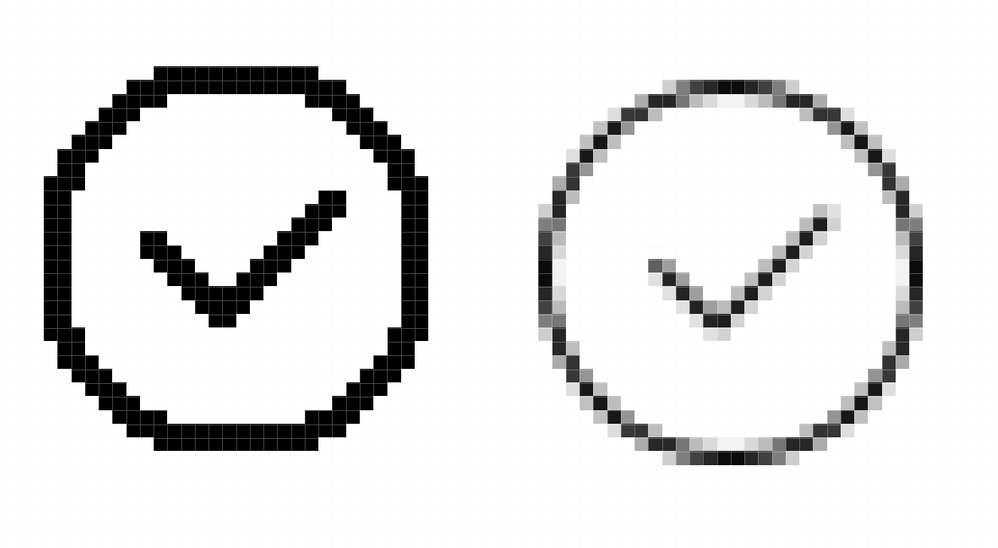- Home
- Photoshop ecosystem
- Discussions
- Re: Photoshop 2021: How to turn off anti-aliasing?
- Re: Photoshop 2021: How to turn off anti-aliasing?
Copy link to clipboard
Copied
Actually, it is a real pain in the ass, because I need to convert all my custom drawing vector shapes into turned off anti-aliased shapes. I am glad that this feature is still available for text. I need to design a GUI for a lower-quality screen. It like 8-bit pixel art. Is there some other tool that can easily convert all my custom shapes and supports importing SVG files (to import SVG files in PS, I used Illustrator and paste special function in Photoshop), or maybe this feature is available somewhere else in software? I really don't want to redraw all those shapes!
 1 Correct answer
1 Correct answer
When pasting or transforming a Vector Smart Object one can uncheck »Anti-alias« in the Options Bar.
Explore related tutorials & articles
Copy link to clipboard
Copied
Where are the screenshots that illustrate your problem?
Copy link to clipboard
Copied
I figured out a workaround by myself. Instead of using paste special, I used illustrator export as png, and under Anti-aliasing choose - None! Then I copied to PS. I remember that in PS CS6 you could uncheck anti-aliasing, but I don't see this feature in Adobe 2021!
Copy link to clipboard
Copied
Copy link to clipboard
Copied
For proper Photoshop Shape Layers (without Stroke) there is a work-around that incorporates Blend if-settings, Clipping Masks and a Group …
Copy link to clipboard
Copied
Could you elaborate on this method? What blend if settings did you change on the Color Fill 3 layer?
Copy link to clipboard
Copied
The Group contains a black Solid Color Layer with a hard Blend if-setting and the white Shape Layer is clipping masked to it.
Additionally the Group has a Color Layer Clipping Masked to it, but a Color Overlay would work, too.
Copy link to clipboard
Copied
When pasting or transforming a Vector Smart Object one can uncheck »Anti-alias« in the Options Bar.
Copy link to clipboard
Copied
This is better! Nice man, thank you very much! 🙂
Copy link to clipboard
Copied
You’re welcome, hope it works out for you.
Get ready! An upgraded Adobe Community experience is coming in January.
Learn more