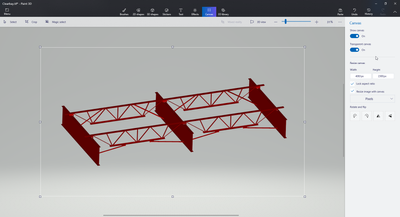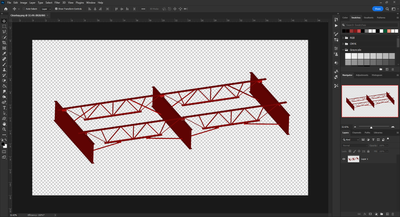- Home
- Photoshop ecosystem
- Discussions
- Photoshop (and InDesign) add black background to a...
- Photoshop (and InDesign) add black background to a...
Copy link to clipboard
Copied
I'm using Photoshop v 23.4.2 (and InDesign 17.3) on an Apple MacBook Pro M1 Max running macOS Monterey v 12.5. The problem I'm running into is Photoshop will add a black background when opening transparent PNG and layered TIFF files.
These are all files I created myself, so I know they're supposed to be transparent or have multiple working layers. I just recently swtiched from PC to Mac; the older files were originally created by myself on a PC. What's frustrating is that Apple's OS and other apps like Chrome and Microsoft Office will recognize the transparent nature of these files, but Photoshop and InDesign won't. Is there something important I'm missing here?
I've already tried turning off the GPU and uninstalling/re-installing earlier versions of the software. I can't tell at this point if it's all transparent files I created on the PC originally, but it seems like it. Thanks for any advice you can offer.
 1 Correct answer
1 Correct answer
Each of the 3 tifs you posted has an Alpha Channel, so you can get the transparency by Cmd clicking on the Alpha Channel thumbnail in the Channels panel to load a selection of the object, then in the Layers Panel click on the Add Layer Mask button at the bottom of the Layers panel.
I also tried the same tiffs on a windows system and results were the same in that each tif had an alpha channel and opened with a black background.
Explore related tutorials & articles
Copy link to clipboard
Copied
Can you post an example file for us to try?
Copy link to clipboard
Copied
I'm not seeing an option to add files to the post. Is it okay to post a Dropbox link to one of the original problem files?
Copy link to clipboard
Copied
Yes that would be fine.
Copy link to clipboard
Copied
Thanks for taking the time to look at these. I'm sure it's something simple, but it's caused a lot of trouble for me today in particular. Here are three example files.
Copy link to clipboard
Copied
Each of the 3 tifs you posted has an Alpha Channel, so you can get the transparency by Cmd clicking on the Alpha Channel thumbnail in the Channels panel to load a selection of the object, then in the Layers Panel click on the Add Layer Mask button at the bottom of the Layers panel.
I also tried the same tiffs on a windows system and results were the same in that each tif had an alpha channel and opened with a black background.
Copy link to clipboard
Copied
Huh! Thank you, Jeff. I've never purposefully messed with alpha channels before (that I know of), but at least I know now that this is a "me" problem, and not a PS problem. I appreciate your help.
Copy link to clipboard
Copied
Hi @Marci Ball, I'm not sure what is causing the issue, and @Jeff Arola may know more (M1 conflict?). But the transparency is in the file. I opened one of your images using Paint 3D and turned on Transparent canvas. I saved as a PNG, and it opened correctly in Photoshop (Windows 10). Saving the PNG as a TIF with transparency also works.
Copy link to clipboard
Copied
Wow, that's great, Jeff. I saw the Alpha channel there and tried turning it off and on, but I didn't know about the Cmd click!
Copy link to clipboard
Copied
Thanks for taking a look for me, @J E L! Jeff was very helpful in pointing out that "hidden" alpha channel. I now know what to look out for when I come across the issue again.
Copy link to clipboard
Copied
Photoshop uses a hidden Transparency channel to store the transparency info in tiffs, pngs and most other
file formats, however, some other software saves transparency in files as an Alpha
channel, so if you used software other than photoshop 6 tru 2022, then that could explain
why there is an Alpha channel
Copy link to clipboard
Copied
@Jeff Arola wins chicken dinner!! I know you can purposely create an Alpha channel, but I wonder why your files had one created automatically without you making one, @Marci Ball? Did you use Layer > Layer Mask > From Transparency?