- Home
- Photoshop ecosystem
- Discussions
- Re: Photoshop CC 2018 Brush lag
- Re: Photoshop CC 2018 Brush lag
Copy link to clipboard
Copied
Hi,
I updated PS yesterday and everytjing was fine, but today suddenly I got big brush lags. With smoothing on or off, no difference.
Lag gets even worse while zooming above 50%.
I've restarted preferences and PC and nothing happens.
I'm losing half a day trying to figure it out and its really nervous situation. Any ideas how to fix it?
Windows 7, 16 GB RAM, GTX 970, Intel i5 4570
 2 Correct answers
2 Correct answers
Try to set smoothing to 0% on normal brush and then back to healing brush
SOLVED THE PROBLEM
It looks like Adobe, if I'm not mistaken, added a new option in the 2019 version and by default, it's on. What worked for me is turning off "Enable Preserve Details 2.0 Upscale" under the Technology Preview preference. Let me know if this works for you guys.
Explore related tutorials & articles
Copy link to clipboard
Copied
YOU ARE MY HERO! Oh my god - thank you SO much for figuring this out.
Copy link to clipboard
Copied
Thank You! Thank You!
Copy link to clipboard
Copied
100% working solution. Thanks.
Copy link to clipboard
Copied
THAAAANKS !!! ![]()
Copy link to clipboard
Copied
Thanks a lot

Copy link to clipboard
Copied
This Worked perfect!
Copy link to clipboard
Copied
omg.... thank you.
Copy link to clipboard
Copied
Thank you sooo much ❤️ ❤️ ❤️
Copy link to clipboard
Copied
THANK YOU!!! After updating every dang thing and messing with all my Wacom settings, this solved my problem like a dream~
Copy link to clipboard
Copied
Ok, I 'solved' it. I had group inside group and I ungrouped layers from the top group and it's fine now with and without smoothing.
It's weird, cause I have document 4500x3500px @ 150ppi with about 50 layers and now with just one group- it should run smoothly.
Copy link to clipboard
Copied
Hey, thank god !! you saved me !!
God bless you !
Copy link to clipboard
Copied
thank bro
Copy link to clipboard
Copied
I'm also having an issue with a pink straight line trailing under my cursor when I use my brush. How do I turn this off?
Copy link to clipboard
Copied
This pink line is for stoke smoothing. You have to set smoothing to 0% (with brush selected hold alt and tap 0 twice). And to disable line visibility go to Edit> Preferences> Cursors and uncheck 'Show Brush Leash While Smoothing' box,
Copy link to clipboard
Copied
That helps, thanks
Copy link to clipboard
Copied
This worked for me. Thanks!
Copy link to clipboard
Copied
I'm also having this problem, its made my use of photoshop incredibly frustrating and time consuming. They better fix this soon.
I also have an issue where my brush gets stuck using the Spot Healing Brush Tool, both using the Waecom and mouse.
See attached picture, it joins one click to another and creates a line that it heals. The only way to stop it doing this is to put a 3-4 second gap in-between clicks. Its turned a 1 minute job removing spots into a 10 minute image edit. Where can I send the bill Adobe for my lost time?

Copy link to clipboard
Copied
I'm having this problem with spot healing brush. Lag. Highly obvious and noticeable lag.
with the release of the brush not registering, and then a new click of the brush sometimes connecting to the location it should've released just before.
Very, very frustrating.
Copy link to clipboard
Copied
me too. I thought I was going crazy. Still happens sometimes.
Copy link to clipboard
Copied
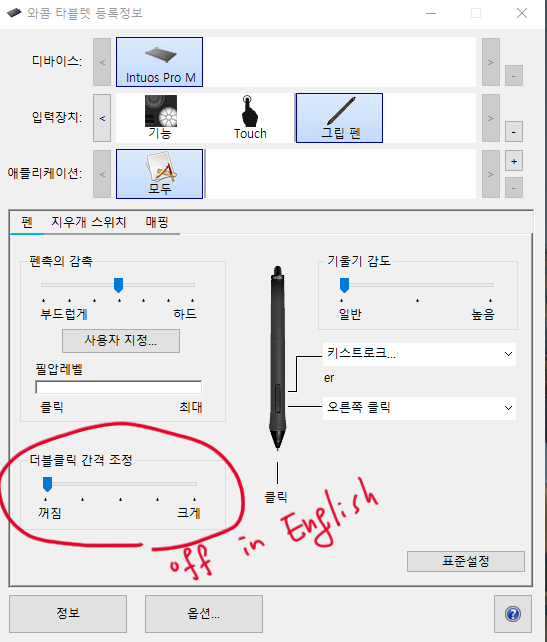
Copy link to clipboard
Copied
Hello,
Could you please try to reset the preferences of the application ?
All you got to do is rename the "Adobe Photoshop CC 2018 Settings" folder in your machine
You can find it
-on Mac : ~/library/preferences/Adobe Photoshop CC 2018 Settings
-on Windows : C:\users\<your name>\AppData\Roaming\Adobe\Adobe Photoshop CC 2018\Adobe Photoshop CC 2018 Settings
Rename it by adding the word "old" for example
Hope it helps!
Jullian M.
Adobe Customer Service
Copy link to clipboard
Copied
I have just tried renaming the preferences folder.
Computer was switched on, preferences folder was located and renamed. Photoshop was started and 3 images were opened. The brush ran smoothly for the first image, but by the time I was half way through working on the 2nd image, it began to lag and link clicks together on the Healing Brush tool. This took less then 10 minutes for it to become laggy.
This isn't a fix unfortunately.
Copy link to clipboard
Copied
Thanks for your feedback!
I just had a similar case just before posting this solution and it solved the issue
Copy link to clipboard
Copied
Resetting the preferences does not solve it (PC). It start fine on restart, but shortly after few procedures, it start to lag again (A major memory leak?). This is unacceptable.
Copy link to clipboard
Copied
Hi,
I've unchecked the smoothing in the brush panel and, on restartink PS, the spot healing tool works just fine - no lag:-)
As soon as I switch to the brush tool, though, and then go back to spot healing, the lag is there again.
It looks to me that what slows the spot healing tool is to use the normal brush tool.
What I'm doing is first clean the whole pic with spot healing and adter that, if required, use the brush...
Please, Adobe, fix this!!!!!
