- Home
- Photoshop ecosystem
- Discussions
- Re: Photoshop CC 2018 Brush Lags way behind
- Re: Photoshop CC 2018 Brush Lags way behind
Copy link to clipboard
Copied
My brush is painfully slow and lags way behind. Just installed new Photoshop update..
Win 10 Pro 64 bit with latest updates
Intel Core i7-6700K CPU @ 4.00 GHz 4.10 Ghz
32 GB Ram
Nvidia Geforce GTX 1080 graphics card with most recent update on 5/7/18 (came out on 5/9/18)
Computer has plenty of power to handle this. I don't understand why it is this way now.
Tried all the thing suggested in performance preferences and optimize performance.
Upped my Cache to 6
using 80% of available RAM - boosting doesn't help.
Efficiency is steady at 100%
GPU With open CL (it's on the approved list of graphics cards)
etc. etc.
If I use eraser tool that works fine. But brush tool is laggy. Even on a 250px x 250px 300 DPI RGB document with 1 layer. Just trying to paint a color on the art board. Discovered this when trying to mask a 250px x 250px 2 layer psd file using the brush. It is laggy and doesn't register all the pixels. Its jittery too.
Any advice on this? Looked into similar threads that were marked as solved and a graphics card driver update seemed to solve that for them. Just installed most recent driver and that did not help.
*****UPDATE*****
I opened an 8.5 x 11 document 300 DPI RGB Color, to play around and see what else is wrong with drawing tools
These tools work flawlessly at any size:
Pencil Tool
Eraser - both block and brush versions
Clone Tool
Mixer Tool
Sponge Tool
Pen Tool
Quick Selection Tool
I did run into another performance issue just like the brush tool with the Smudge Tool. It works flawlessly at a smaller brush size but when I go up to a large brush size the Smudge Tool starts to lag just like the brush tool. But the brush tool lags at all sizes
Thank you!
Message was edited by: Brent Dixon
 1 Correct answer
1 Correct answer
Thank You chanaart for the response. So at the moment Everything seems to be fine. The only change is that I went home for the weekend and started back up today. Maybe my computer just wanted to leave early for the weekend. So I'm still baffled, but won't complain. If I run into this again I will follow chanaart suggestion and see what the results are. I will report back If I find any changes.
Thanks!
Explore related tutorials & articles
Copy link to clipboard
Copied
Brushes will do it sometime. They way I make it happen I go to the brush panel and change the spacing...you might get a better result.
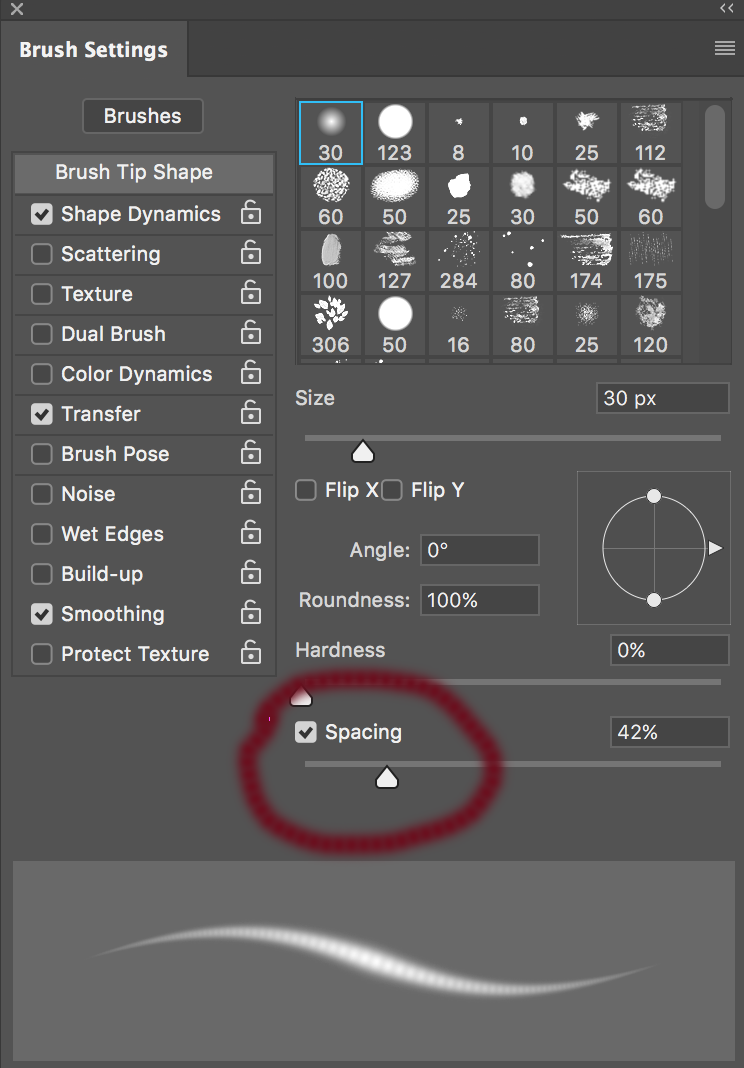
Copy link to clipboard
Copied
Thank You chanaart for the response. So at the moment Everything seems to be fine. The only change is that I went home for the weekend and started back up today. Maybe my computer just wanted to leave early for the weekend. So I'm still baffled, but won't complain. If I run into this again I will follow chanaart suggestion and see what the results are. I will report back If I find any changes.
Thanks!
Copy link to clipboard
Copied
I had updated my version a couple of times recently and started having brush lag. After investigating, I came up with this answer:
No one should have to mess with the brushes themselves. That doesn't seem to be the issue. I poked around to a lot of the forum questions related to this issue. I went back to the version I last had no issues with and checked the performance settings. Many suggested turning it off & on. But, the latest update had changed the settings whereas the earlier version I went back to I noted the settings. Then went back to the latest update and made sure the settings matched.
So it seems that the latest update had turned off some of the checked items in the advanced area of the performance preferences and changed the Drawing Mode to Basic.
To check out those settings, go to Photoshop Preferences > Performance > Graphics Processor Settings: Advanced Settings >
Make sure all Advanced Settings are checked and the Advanced Drawing Mode is selected instead of Basic or Normal. In the Performance area, also make sure you are allowing Photoshop to use enough memory. Mine is set to 70%. I use Photoshop deeply so it's important for it to work properly.
Find more inspiration, events, and resources on the new Adobe Community
Explore Now