 Adobe Community
Adobe Community
- Home
- Photoshop ecosystem
- Discussions
- Re: Photoshop CC 2018 I Can't Render Video
- Re: Photoshop CC 2018 I Can't Render Video
Photoshop CC 2018 I Can't Render Video
Copy link to clipboard
Copied
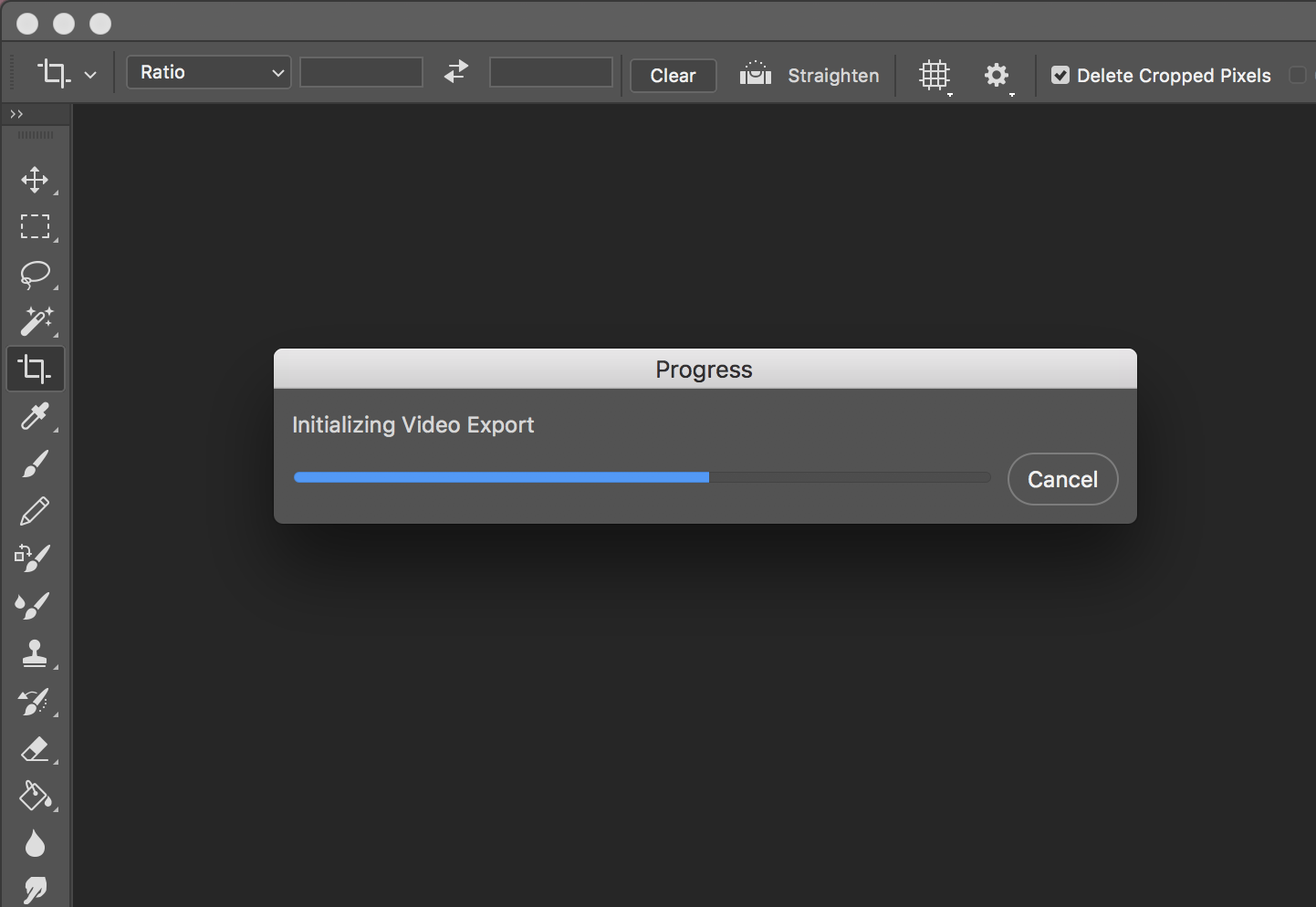
I wait so long but progress not working .
help me please
Explore related tutorials & articles
Copy link to clipboard
Copied
Hey All,
It appears that this issue has been fixed with the new update.
That's what's up.
-Mike
Copy link to clipboard
Copied
Still not working here...
I've been using it to export HD videos to TIFF to create DCP for cinema and since I updated to CC 2018 it doesn't work anymore.... ![]()
Copy link to clipboard
Copied
I have the same pb with a Mac Pro early 2009 / El Capitan / PS 19.1.0.
But, I have THE "dynamiclink media server" pb too, if that tells someone ? I'm sure these two pb are linked. And my "dynamic…" pb isn't solved too.
Ok, my comment doesn't give an anwser ![]() and it's SO FRUSTRATING !
and it's SO FRUSTRATING !
Anyone anything new since 1 february ?
Copy link to clipboard
Copied
Very frustrating. I did download the previous version and works like a charm. Maybe they will fix it someday but not holding my breath.
Copy link to clipboard
Copied
Another frustrated Photoshop user here!
Copy link to clipboard
Copied
Same problem here! Feb 13 2018... can't get hold of the adobe support.
Copy link to clipboard
Copied
Hello! I just worked with support chat on this and they found the solution. You have to uninstall 2018 and reinstall 2017. They are sending this up to their engineer teams but until then go back to the 2017 version for this. Now it works for me. I was having the same exact problem and it was driving me crazy. If this doesn't work after the 2017 installation try the following that the technician did:
preferences -> performance and unclick graphics processor. also raise memory level storage above 4850+
also go to activity monitor on your computer (I am on a macbook air 2017) and clear all adobe cache - force quit adobe desktop service, core sync and core sync helper etc.
Hope this helps everyone. I was going crazy! Since I need an mp4 export for Instagram for all of our social media campaigns and instagram doesn't accept gif format, only mp4. Also you can do this all in Adobe Premiere if you can't find a solution in Photoshop (I am just so much more comfortable with Photoshop for frame animation currently). Cheers!
Copy link to clipboard
Copied
Good to hear they are working on it. For now I run both 17 and 18.
Copy link to clipboard
Copied
Gadz! You got that far? You done good.
Everytime I launch the photo editor (by accident, becuase I don't use it), all I see is a blank white space where the video frame should be. And if I slide the slider along the time line, the whole thing is white (empty).
I don't care. I use a REAL video editor.
Copy link to clipboard
Copied
Not gonna argue about Photoshop being a real video editor... Its not Premier or FCPX.
BUT... My preference is Photoshop when doing a time-lapse especially stars because of smart objects. Sure strastax is great but nice having smart objects when you have several hundred pics.

Copy link to clipboard
Copied
If the default render setting is not supporting. You may can try installing DIVX or any other media encoder and try choose that in the render settings. See the pic below.
Try download DivX Video Software | Free Video Software | DivX Format | DivX.com or similar and try export then.
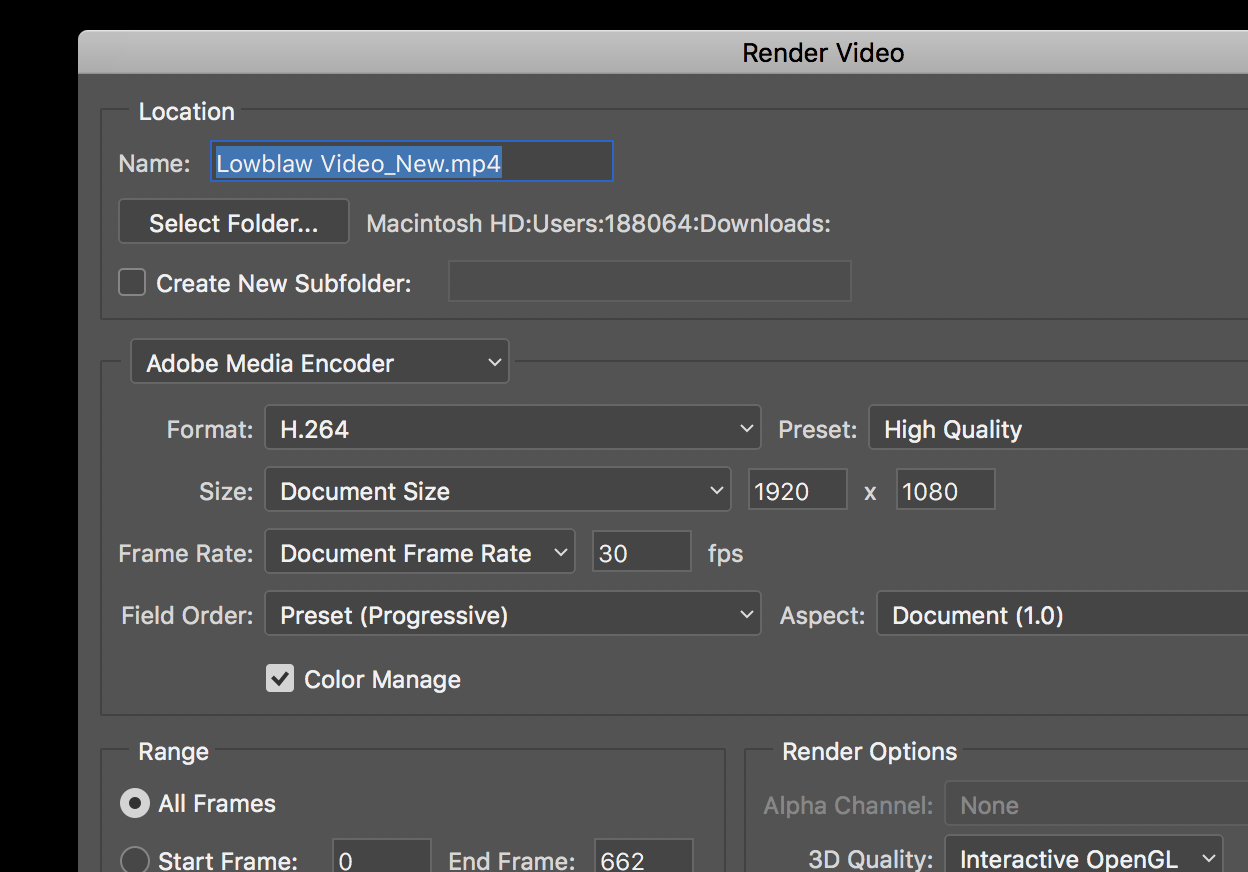
Copy link to clipboard
Copied
It's not working for me as well. Adobe Photoshop CC 2018, Mac OS High Sierra 10.13.3. Freezes on 'export video'..
Copy link to clipboard
Copied
Same problem here....really frustrating.
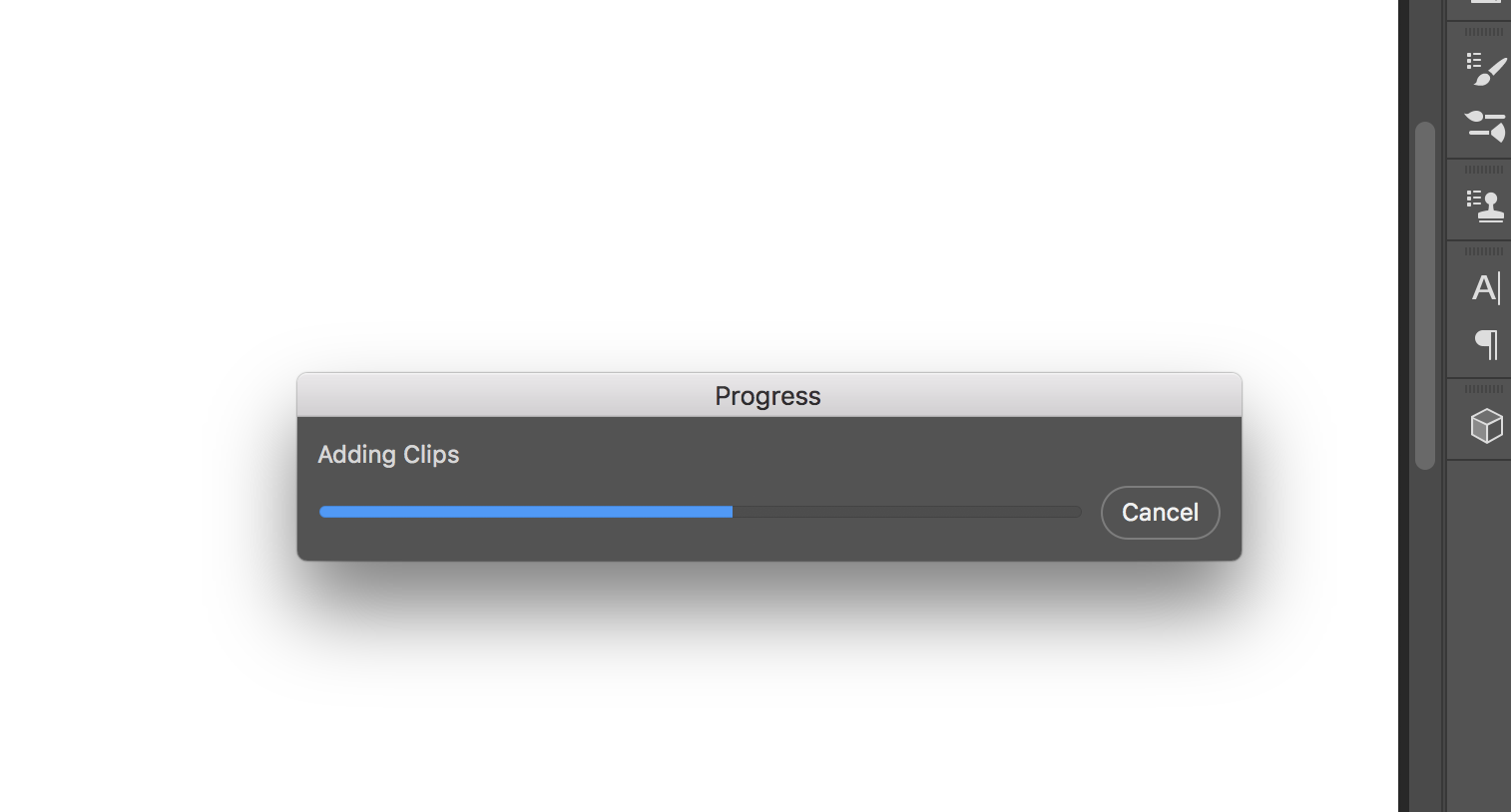
Copy link to clipboard
Copied
Same issue... Until it is fixed you can open the psd in After Effects to render the timeline
Copy link to clipboard
Copied
This is going to sound ridiculous, but I found someone with similar issues (sounds like a lot of people are getting this bug) was able to render after creating a New User on their computer and rendering it from there. I just did this as a test and it worked for me too. Something about permissions and whatnot.
I'm still trying to found other solutions because Logging In and Out constantly JUST to export a file is RIDICULOUS.
Copy link to clipboard
Copied
Same here..frustrating to see it still hasn't been addressed...Well done Adobe.
Copy link to clipboard
Copied
Same here ....
But a good workaround is to render the video with Adobe Media Encoder. Just drag the PSD into the Media Encoder and you're done.
@Adobe: Please fix this issue!
Copy link to clipboard
Copied
I tried the latest update of PS 2018 19.1.3 and I could not open a 2.4 GB MP4 at all just spinning icon. Downloaded PS 2017 and it opened in seconds and I was able to edit. So obviously 2018 is having all kinds of video issues
Copy link to clipboard
Copied
Tips:
> Finish you job and save your PSD file
> If you try to render a video PS will crash
> Before this try disable timeline view (window > timeline)
> If the steps above don't work, force quit and open the file again. Try to export.
> Try disable the use of your graphic processor (preferences > performance)
> Try to export.
Some of this things should work.
Good Luck!
Copy link to clipboard
Copied
Hi everyone,
I also recently ran into this bug, and the workaround can be found here: Video Stops Rendering at 50 percent
Hopefully this helps, let me know if you all have any questions.
Best,
Wren
Copy link to clipboard
Copied
@wrensauer got it right with her work around. Now it is finally working.
Copy link to clipboard
Copied
This problem just happened to me; I use File>Export>Render Video often for myriad tasks, but usually it immediately opens the "Render Video" popup, and I can do my thing (usually, this is where I tell it I want my files named "F17 " and range the suffix from "00" with 2 digits, and I get "F17 00" to "F17 47" in perfect little .PNGs). When I did the task I do in Photoshop regularly, it didn't work.
Thankfully, I'm used to Photoshop features and functions arbitrarily quitting without preamble or pomp; I expect to spend two or three hours a week searching for fixes, updating apps that I don't use because not updating them or installing them causes problems with other apps, and so on. Sometimes the solution is to make a different face, hold my thumb on my stylus differently, or do work on a different program for a day or so, and see if the problem doesn't magically go away. Magic -- is rad.
This problem went away after updating all of my apps, and, if other threads are correct, it was either Premier or After Effects that were causing the problem.
I made this post because this thread is the first result when I searched for "Photoshop CC 2018 render video freeze."
Copy link to clipboard
Copied
Thank you! After updating Premier or After Effects the problem was resolved.
P.S. Before doing this I also tried the suggested workaround Workaround for video rendering issue in Photoshop on macOS but that did not resolve my issue.
Copy link to clipboard
Copied
Join the bandwagon. Same here.
Already try the workaround suggested by the Staff, yet I didn't find the file txt on adobe dynamic link. Restart, it keep happening.
Thus, I did the downgrade-2017 suggestion. Work like magic. Thanks!
Copy link to clipboard
Copied
I'm having the same issue. Photoshop is crashing on export. Adobe, please fix this. I will not continue to pay for software that doesn't work. It freezes my high end system when trying to end it in task manager as well, and continues to use 100% memory. At the very least provide us with complimentary use of Premiere Pro so we can complete our projects.
