 Adobe Community
Adobe Community
- Home
- Photoshop ecosystem
- Discussions
- Photoshop cc 2019 Brush Lag and Bugs
- Photoshop cc 2019 Brush Lag and Bugs
Photoshop cc 2019 Brush Lag and Bugs
Copy link to clipboard
Copied
Hey guys, after updating to PS CC2019 I'm having a ton of issues with the brush tool.
1. After I make multiple consecutive brush strokes photoshop cant seem to quite keep up, if I make 5 brush strokes in rapid succession the first one may appear in real time but they rapidly begin to fall behind where my cursor actually is. This does not happen in cc2018 where i'm using the exact same brush on the same document size. These are simple round brushes on small documents, I'm really not pushing it. (This may have improved with a preference reset its hard to tell)
2. It seems to occasionally (every 3rd to 5th input) skip a brushstroke, making only a single low opacity circle or no mark at all without drawing the rest of the line. I can scrub the cursor across the document at full pressure and it makes no mark till I lift the pen off the tablet to make a new mark.
3. If I hold a brushstroke for any more than a second or two I get a busy cursor (a ring of rotating dots) this happens no matter if Im using my mouse or the wacom. It no longer allows me to see the brush tip shape but will continue to make the brush stroke just fine. This happens no matter how small the document or how simple the brush.
To clarify I have reset my photoshop preferences repeatedly, made sure I have updated wacom drivers. These seem explicitly connected to 2019s brush engine because I can compare them side by side and not have any of these problems in 2018. Also their performance preferences are set up identically but I have tried increasing them in 2019 and it seems to make no impact. Thanks for the help!
-Ben
iMac (Retina 5K, 27-inch, Late 2014)
macOS Mojave 10.14
4 GHz Intel Core i7
32 GB 1600 MHz DDR3
AMD Radeon R9 M295X 4096 MB
Wacom Cintiq 27QHD
Explore related tutorials & articles
Copy link to clipboard
Copied
Nothing helped me. No deactivating ruler or setting Smoothing to 20%.
I have a Mac Pro (Black ton) 6-Core 3.5 Ghz with 32 Gig Ram
Two FirePro D500 3GB
Mojave 10.14.5
I deleted all caches, preferences, deleted photoshop, installed new, formated disk installed system and all new.
Problem still there. It doesn't matter if I am using wacom or mouse. Brush-Tool is painting dots instead of lines.
I tested every tip I found on net. I am very disappointed about this bug.
I cannot use photoshop. I have to work with 2018. This version is stable and working.
ADOBE PLEASE FIX THIS.
Copy link to clipboard
Copied
I have a solution which works here for me. My problem was that PS not only has a lag problem but also painted dots instead of lines. I tried everything and every trick you can found in internet. Yesterday I got a solution. First of all I decreased the smoothing of the brush from 100 to 20 percent. Next I created a new brush. I created a standard brush. After quitting PS and open again my brush lag was gone and insted of dots I can again paint lines. Next I hope to increase back to 100 % smoothing of my brush. So I can work again with PS. Hope this solution will also help others. What I read is that there is no standard solution but to test all different ones and see if one of them is working for you.
Copy link to clipboard
Copied
My issues just seem to be getting worse. What started out as lag has turned into a couple more problems that I'm finding even more annoying. My brush cursor now jumps back to the starting point of the stroke. So if I'm doing a quick stroke from left to right, when I finish the stroke and lift up from the tablet, the brush cursor immediately jumps back to the starting point of the last stroke even though I haven't moved the pen. Really frustrating and a time killer when I'm doing quick, short brush strokes like enhancing the irises in eyes. The other even more annoying issue I'm having now is that every so often (mainly when I'm masking), I will get a straight line when I touch the pen to the tablet to begin the next stroke, making a straight line with my previous brush stroke I made. This is exactly what I would expect if I were holding down the Shift key, except I'm not touching the keyboard. I've seen several other posts about this behavior but haven't seen a fix for that yet. I'm starting to wonder if maybe my pen or tablet are going bad? Maybe I need to try downgrading the Wacom drivers? I guess I'll open up a ticket with Wacom to see what they have to say. Last resort will be downgrading PS and see if that fixes these issues. Anyone have any of these other issues or is it all still just lag?
Copy link to clipboard
Copied
Hi! for me what resolved that was setting "Tip double click distance" to <off> in my pen wacom tablet properties
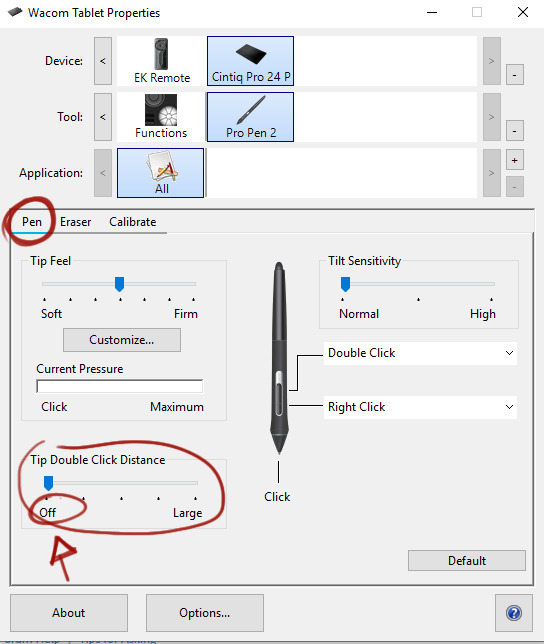
No more little circles ![]()
Copy link to clipboard
Copied
Same issue with the skipping brush strokes here, so I tried contacting wacom support, was told: "Hello! I am sorry to know that you are still having issues with the tablet's pen. In this case, please remove the pen's nib and leave it without it during 6 hours. This will reset the pen. After that, please put a new nib."
Seriously?? I feel like they are trying to keep me away from the chat until closing time XD
Copy link to clipboard
Copied
resetting the brush tool helped a bit for me:
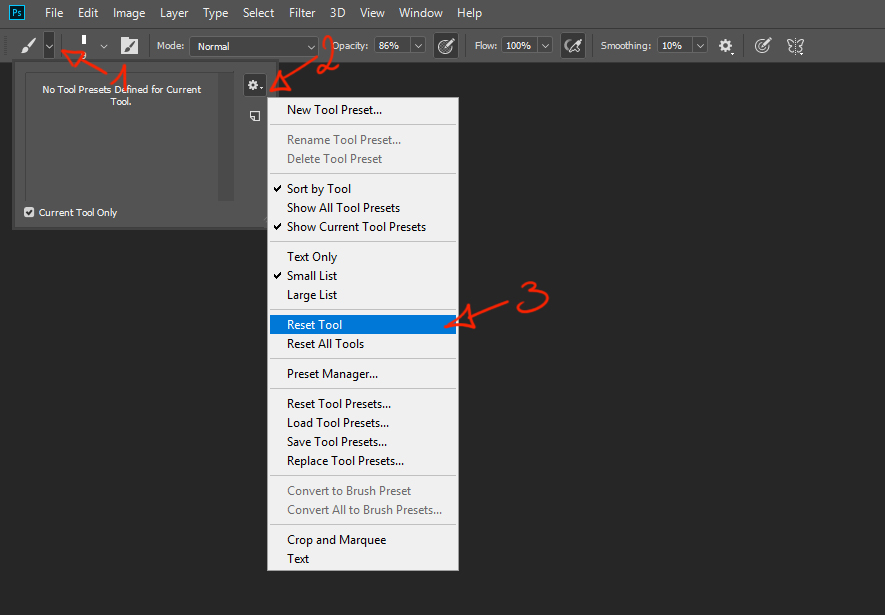
Copy link to clipboard
Copied
For the skipping brushstroke:
Talked with a wacom guy who I think gave me the solution, apparently it was a corrupted preference.
This is the wacom guy exact instruction:
Make sure the tablet is connected directly to the computer's USB port
Make a backup of the preferences by accessing Applications > Wacom Tablet > Utility > Back Up under My Preferences > Save file
Remove the preferences by accessing Applications > Wacom Tablet > Utility > Remove under My Preferences
Test the pen without restoring the preferences to discard that there might be a corrupted setting that is causing the pen issue
Go to System Preferences > Wacom Tablet > About > Diagnostics
Hold the pen over the tablet without touching it (5mm) and check the pressure reading
Press the pen on the tablet and check the pressure reading and check if there are places on the tablet where the pressure is ''0''
After all the above went well, I restored my backed up preference, stop and started the wacom service, now all seems to be well
Copy link to clipboard
Copied
Thanks for all the helpful info! I'll give them a try and see if it helps.
Copy link to clipboard
Copied
Just confirming yet again, this is still a problem in their latest version 20.0.5.
Having the rulers turned on causes wacom input lag using photoshop.
Still a problem after all these months.
Copy link to clipboard
Copied
Hey guys i'm also actually having the some problem
Copy link to clipboard
Copied
I've been having this issue recently and it's been driving me nuts. I tried turning off the rulers as some others have suggested which seemed to improve things but didn't solve it completely. I continued to experiement and I think I've finally solved it (I'm keeping my fingers crossed!) by doing the following:
Preferences > Performance > Graphics Processor Settings > Advanced Settings ... and change the Drawing mode drop down to "Basic".
I hope this helps someone else.
Copy link to clipboard
Copied
Photoshop 2020 is an absolute disaster! Still running unusable slow, brush lag is not fixed yet, now with V21.1.3 Hue/Sat Controls freezing Photoshop completely!
Copy link to clipboard
Copied
For the Hue Sat issue, either-
1. Disable the rulers
2. Move the adjustment dialogue outside the Photoshop window
Or
3. Use adjustment layers, which are a much better method for layer adjustments due to the ability to re-edit. No good for alpha channel adjustments though.
Dave