Copy link to clipboard
Copied
My option bare just vanished?.. I was working on a photo, then closed Photoshop when I reopened photoshop and the Options panel for the tools was gone. I have tried to find an answer online and have followed all possible suggestions that I could find, from resetting my default workspace to small screen option. I have tried everything possible. Options are checked on in the windows dropdown menu.
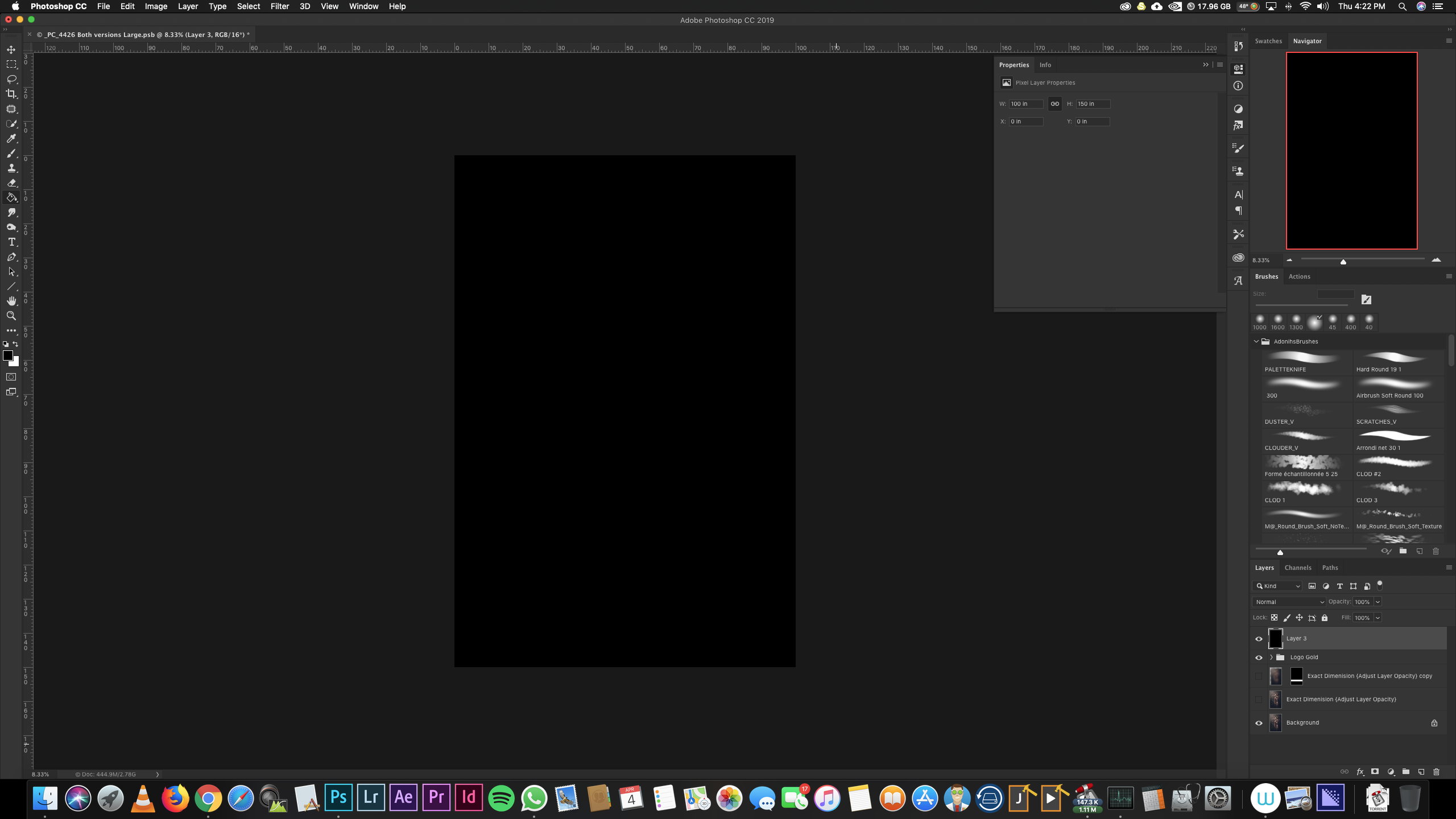
It's selected but doesn't show up at all. I have tried turning it off restarting photoshop and turning it back on and nothing.
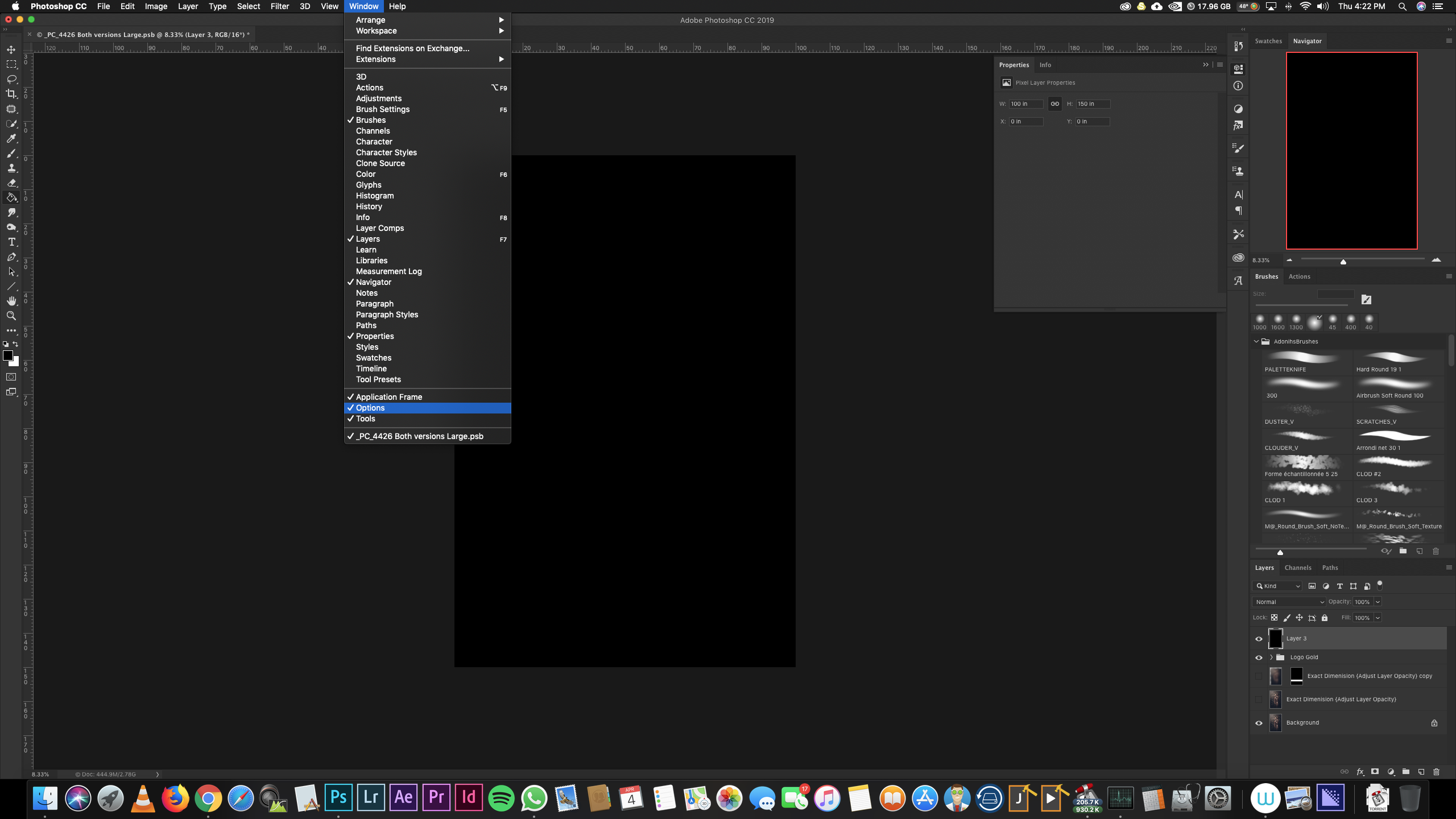
Please help. This is very important and time sensitive.
 1 Correct answer
1 Correct answer
Go to the Window menu > Workspace > Essentials, then
Window menu > Workspace > Reset Essentials to reset the workspace.
Is it back?
Explore related tutorials & articles
Copy link to clipboard
Copied
Go to the Window menu > Workspace > Essentials, then
Window menu > Workspace > Reset Essentials to reset the workspace.
Is it back?
Copy link to clipboard
Copied
Thank you SO VERY MUCH!!!! It worked!!!
Copy link to clipboard
Copied
Hi
I'm so glad that you are up and running quickly!
Jane
Copy link to clipboard
Copied
Thank you so much! Had the same problem, checked here and had it fixed in a second!!
Copy link to clipboard
Copied
Thanks, Jane. Same prob. What did I press that caused the tool bar AND the options bar to vanish? Sounds like a confusing function that the Adobe programmers should disable. Daniel in San Antonio.
Copy link to clipboard
Copied
Possibly the tab key on your keyboard. Press it again to restore.
Copy link to clipboard
Copied
Thank you. This makes sense -- I was looking at my screen and thought I pressed Caps Lock, but must've hit Tab. I'll remember this next time. It's a royal pain to rebuild the Photoshop workspace the way I prefer. Daniel
Copy link to clipboard
Copied
Did you know that you can save out a Custom workspace and name it? Then when it gets messed up, you simply Reset it by that name.
Just set up the panels the way you want, then go to Window menu > Workspace > New Workspace...
Gene
Copy link to clipboard
Copied
This is most helpful. Redocking Layers and History the way I prefer can be a real pain and now I won't have to deal with that. Thank you so much! Daniel
On Thursday, August 1, 2019, 9:06:38 PM CDT, gener7 <forums_noreply@adobe.com> wrote:
photoshop cc 2019 options bar is missing Please help created by gener7 in Photoshop - View the full discussion Did you know that you can save out a Custom workspace and name it? Then when it gets messed up, you simply Reset it by that name.
Just set up the panels the way you want, then go to Window menu > Workspace > New Workspace...
Gene
If the reply above answers your question, please take a moment to mark this answer as correct by visiting: https://forums.adobe.com/message/11194511#11194511 and clicking ‘Correct’ below the answer
Replies to this message go to everyone subscribed to this thread, not directly to the person who posted the message. To post a reply, either reply to this email or visit the message page: Please note that the Adobe Forums do not accept email attachments. If you want to embed an image in your message please visit the thread in the forum and click the camera icon: https://forums.adobe.com/message/11194511#11194511
To unsubscribe from this thread, please visit the message page at , click "Following" at the top right, & "Stop Following"
Start a new discussion in Photoshop by email or at Adobe Community
For more information about maintaining your forum email notifications please go to https://forums.adobe.com/thread/1516624.
This email was sent by Adobe Community because you are a registered user. You may unsubscribe instantly from Adobe Community, or adjust email frequency in your email preferences |
Copy link to clipboard
Copied
I tried several saved workspaces, none brought it back... I thought I had done something wrong,... nice to know i had company!
Copy link to clipboard
Copied
danielh42350231 wrote
Thanks, Jane. Same prob. What did I press that caused the tool bar AND the options bar to vanish? Sounds like a confusing function that the Adobe programmers should disable. Daniel in San Antonio.
Hi Daniel,
Pressing Tab to hide the panels and display more screen space goes back 30 years to the first version of PageMaker, which used a runtime version of Windows 2.0. You can hover over the edge of a hidden panel to temporarily bring it back and click something in it. I find it especially useful when traveling and working on a 13” laptop, so I hope it is never disabled!
Shift+Tab hides only the top and right panels, not the left.
~ Jane
Copy link to clipboard
Copied
Pagemaker! I vaguely remember that from the Dark Ages. Thanks for the info. Printed it to put in my reference folder. Daniel
On Friday, August 2, 2019, 9:10:07 AM CDT, jane-e <forums_noreply@adobe.com> wrote:
|
You have been mentioned
by jane-e in Re: photoshop cc 2019 options bar is missing Please help in Adobe Community - View jane-e's reference to you
danielh42350231 wrote
Thanks, Jane. Same prob. What did I press that caused the tool bar AND the options bar to vanish? Sounds like a confusing function that the Adobe programmers should disable. Daniel in San Antonio.
Hi Daniel,
Pressing Tab to hide the panels and display more screen space goes back 30 years to the first version of PageMaker, which used a runtime version of Windows 2.0. You can hover over the edge of a hidden panel to temporarily bring it back and click something in it. I find it especially useful when traveling and working on a 13” laptop, so I hope it is never disabled!
Shift+Tab hides only the top and right panels, not the left.
~ Jane
Participate in the conversation by replying to this email |
This email was sent by Adobe Community because you are a registered user.
You may unsubscribe instantly from Adobe Community, or adjust email frequency in your email preferences
|
Copy link to clipboard
Copied
I am having the same problem, I cannot see the options bar. I have tried everything including resetting the worspace essentials and it is still not visible. I'm using phototshop CC release 22.0.1.


