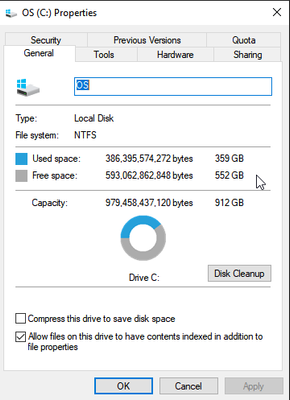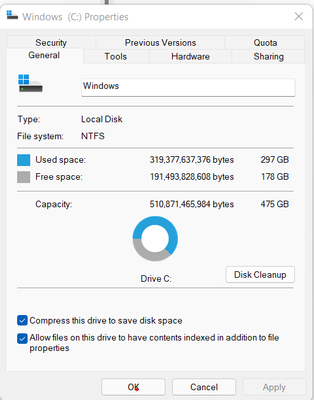- Home
- Photoshop ecosystem
- Discussions
- Re: Photoshop CC 2021 Export Render Video not work...
- Re: Photoshop CC 2021 Export Render Video not work...
Copy link to clipboard
Copied
I use a PC and each year I put togather a series of photos with music in Time Line, export, and render. Each year it is the same size file, with the same number of picturs, etc. Nothing has changed except the Photoshop updates for 2021. Now when I render it gives me the spinning dots and after 22 hours it is still spinning.
Does this have to do with the discontinuation of the 3D that I see pop up?
If rendering is no longer working in Photoshop what is the next course of action?
Is there a plugin out there?
 1 Correct answer
1 Correct answer
Do you have Bridge open? If so, close it and restart Photoshop. I have the same issue if Bridge is open.
Explore related tutorials & articles
Copy link to clipboard
Copied
Hi @paulr1641874 Sorry to hear about the trouble. I don't believe this has anything to do with the discontinuation of 3D features. AFAIK, using the video timeline feature is not a specific feature affected as part of that transition.
So, what else is going on? How large are the image and audio files in your timeline? I've been able to create videos with audio successfully using v.22.5.3 on Windows. It's possible that the latest version (23.1) isn't compatible with your system. My older system couldn't handle the update, so I had to roll back where everything works fine.
The Photoshop hardware requirements for processors and graphics cards have increased for version 23.x. Here is a link to the requirements. https://helpx.adobe.com/photoshop/system-requirements.html.
You can also try some of these fixes to see if it improves the performance:
https://helpx.adobe.com/photoshop/kb/troubleshoot-gpu-graphics-card.html#DisableGraphicsProcessor
Let us know how it goes!
Copy link to clipboard
Copied
| 3:49 PM (14 minutes ago) |
| ||
|
Number of Launches: 1049
Operating System: Windows 11 64-bit
Version: 11 or greater 10.0.22000.376
System architecture: Intel CPU Family:6, Model:14, Stepping:10 with MMX, SSE Integer, SSE FP, SSE2, SSE3, SSE4.1, SSE4.2, AVX, AVX2, HyperThreading
Physical processor count: 6
Logical processor count: 12
Processor speed: 2904 MHz
Built-in memory: 32573 MB
Free memory: 24757 MB
Memory available to Photoshop: 25034 MB
Memory used by Photoshop: 83 %
SAM SDK Version: 2.0.0-main.950
ACP.local Status:
- SDK Version: 1.50.2
- Core Sync Status: Reachable and compatible
- Core Sync Running: 4.21.1.1
- Min Core Sync Required: 4.3.66.0
Live Edit Client SDK Version: 3.86.01
Manta Canvas: Enabled.
Alias Layers: Disabled.
Modifier Palette: Enabled.
Highbeam: Enabled.
Image tile size: 1024K
Image cache levels: 5
Font Preview: Medium
HarfBuzz Version: 2.8.1
TextEngine: Unifed Text Engine
======= GPU
Native API stable: True
OpenGL API stable: True
OpenCL API stable: True
GPUDeny: 0
GPUForce: 0
useGPU: 1
useOpenCL: 0
isGPUCapable: 1
GPUName: NVIDIA Quadro P2000
GPUVendor: NVIDIA
IsNativeGPUCapable: 1
IsOpenGLGPUCapable: 1
IsOpenCLGPUCapable: 1
HasSufficientRAM: 1
GPU accessible RAM: 4,214 MB
Required GPU accessible RAM: 1,500 MB
UseGraphicsProcessorChecked: 1
UseOpenCLChecked: 0
Windows remote desktop: 0
Display: 1
Display Bounds: top=0, left=0, bottom=1440, right=2560
Display: 2
Display Bounds: top=0, left=-1920, bottom=1080, right=0
------- Sniffer output
[0 ms]
Launch GPUSnifferThread
[0 ms]
Start RunAllAPIs
[0 ms]
"C:\Program Files\Adobe\Adobe Photoshop 2022\sniffer.exe" -baseTimeMS=38413760 -comment=Photoshop Version: Adobe Photoshop 23.1.0 20211208.r.143 83e47c5 x64
[1413 ms]
Start sniffer 2021-12-16 15:24:44
# Photoshop Version: Adobe Photoshop 23.1.0 20211208.r.143 83e47c5 x64
C:\Program Files\Adobe\Adobe Photoshop 2022\sniffer.exe -baseTimeMS=38413760 -comment=Photoshop Version: Adobe Photoshop 23.1.0 20211208.r.143 83e47c5 x64
{66 ms}
Start platform native
# displays: 2
Display 0
Display: \\.\DISPLAY4
Main: TRUE
Built in: FALSE
Stereo: FALSE
Bounds: ((0 0) -> (2,048 1,152), w=2,048, h=1,152)
Dimensions: (2,048 1,152)
Physical size: (0 0)
Pixel size: (0 0)
Dynamic range: (0 1)
Potential dynamic range: (0 1)
Reference dynamic range: (0 0)
Attached Device: (DeviceID name=NVIDIA Quadro P2000 index=0 preferred=1)
Display 1
Display: \\.\DISPLAY1
Main: FALSE
Built in: FALSE
Stereo: FALSE
Bounds: ((-1,536 0) -> (0 864), w=1,536, h=864)
Dimensions: (1,536 864)
Physical size: (0 0)
Pixel size: (0 0)
Dynamic range: (0 1)
Potential dynamic range: (0 1)
Reference dynamic range: (0 0)
Attached Device: (DeviceID name=Intel(R) UHD Graphics 630 index=1 preferred=0)
# devices: 2
Device 0
Name: NVIDIA Quadro P2000
Preferred: TRUE
Power Envelope: UNKNOWN
Attachment: UNKNOWN
# attached displays: 1
\\.\DISPLAY4
GPU accessible RAM: 4,214 MB
VRAM: 4,214 MB
Dedicated System RAM: 0 MB
Shared System RAM: 17,077 MB
API version: 12.0 (12.0)
Device version: 12.0 (12.0)
Vendor name: NVIDIA
Driver: C:\WINDOWS\System32\DriverStore\FileRepository\nvbl.inf_amd64_7f876dd929622859\nvldumdx.dll
Driver date: 2021-04-05 000000.000000-000
Driver age: 8 months
Driver version: 27.21.14.5296
Supports UMA: UNSUPPORTED
D3D-ID: 7354
Device 1
Name: Intel(R) UHD Graphics 630
Preferred: FALSE
Power Envelope: UNKNOWN
Attachment: UNKNOWN
# attached displays: 1
\\.\DISPLAY1
GPU accessible RAM: 17,211 MB
VRAM: 134 MB
Dedicated System RAM: 0 MB
Shared System RAM: 17,077 MB
API version: 12.0 (12.0)
Device version: 12.0 (12.0)
Vendor name: INTEL
Driver:
C:\WINDOWS\System32\DriverStore\FileRepository\igdlh64.inf_amd64_e6daaea9afe1e6f6\igd10iumd64.dll
C:\WINDOWS\System32\DriverStore\FileRepository\igdlh64.inf_amd64_e6daaea9afe1e6f6\igd12umd64.dll
C:\WINDOWS\System32\DriverStore\FileRepository\igdlh64.inf_amd64_e6daaea9afe1e6f6\igdumdim64.dll
Driver date: 2020-10-14 000000.000000-000
Driver age: 14 months
Driver version: 27.20.100.8854
Supports UMA: SUPPORTED
D3D-ID: 16027
End platform native
{260 ms}
{260 ms}
Start platform OpenGL
# displays: 2
Display 0
Display: \\.\DISPLAY4
Main: TRUE
Built in: FALSE
Stereo: FALSE
Bounds: ((0 0) -> (2,048 1,152), w=2,048, h=1,152)
Dimensions: (2,048 1,152)
Physical size: (0 0)
Pixel size: (0 0)
Dynamic range: (0 1)
Potential dynamic range: (0 1)
Reference dynamic range: (0 0)
Attached Device: (DeviceID name=Quadro P2000/PCIe/SSE2 index=0 preferred=1)
Display 1
Display: \\.\DISPLAY1
Main: FALSE
Built in: FALSE
Stereo: FALSE
Bounds: ((-1,536 0) -> (0 864), w=1,536, h=864)
Dimensions: (1,536 864)
Physical size: (0 0)
Pixel size: (0 0)
Dynamic range: (0 1)
Potential dynamic range: (0 1)
Reference dynamic range: (0 0)
Attached Device: (DeviceID name=Quadro P2000/PCIe/SSE2 index=1 preferred=0)
# devices: 2
Device 0
Name: Quadro P2000/PCIe/SSE2
Preferred: TRUE
Power Envelope: INTEGRATED
Attachment: UNKNOWN
# attached displays: 1
\\.\DISPLAY4
GPU accessible RAM: 4,214 MB
VRAM: 4,214 MB
Dedicated System RAM: 0 MB
Shared System RAM: 17,077 MB
API version: 2.1 (2.1.2 NVIDIA 452.96)
Device version: 2.1 (2.1.2 NVIDIA 452.96)
Vendor name: NVIDIA
Driver: C:\WINDOWS\System32\DriverStore\FileRepository\nvbl.inf_amd64_7f876dd929622859\nvldumdx.dll
Driver date: 2021-04-05 000000.000000-000
Driver age: 8 months
Driver version: 27.21.14.5296
GLSL version: 1.20 (1.20 NVIDIA via Cg compiler)
Device 1
Name: Quadro P2000/PCIe/SSE2
Preferred: FALSE
Power Envelope: INTEGRATED
Attachment: UNKNOWN
# attached displays: 1
\\.\DISPLAY1
GPU accessible RAM: 17,211 MB
VRAM: 134 MB
Dedicated System RAM: 0 MB
Shared System RAM: 17,077 MB
API version: 2.1 (2.1.2 NVIDIA 452.96)
Device version: 2.1 (2.1.2 NVIDIA 452.96)
Vendor name: NVIDIA
Driver:
C:\WINDOWS\System32\DriverStore\FileRepository\igdlh64.inf_amd64_e6daaea9afe1e6f6\igd10iumd64.dll
C:\WINDOWS\System32\DriverStore\FileRepository\igdlh64.inf_amd64_e6daaea9afe1e6f6\igd12umd64.dll
C:\WINDOWS\System32\DriverStore\FileRepository\igdlh64.inf_amd64_e6daaea9afe1e6f6\igdumdim64.dll
Driver date: 2020-10-14 000000.000000-000
Driver age: 14 months
Driver version: 27.20.100.8854
GLSL version: 1.20 (1.20 NVIDIA via Cg compiler)
End platform OpenGL
{526 ms}
{527 ms}
Start platform OpenCL
# displays: 0
# devices: 2
Device 0
Name: Quadro P2000
Preferred: TRUE
Power Envelope: DISCRETE
Attachment: UNKNOWN
# attached displays: 0
GPU accessible RAM: 4,294 MB
VRAM: 4,294 MB
Dedicated System RAM: 0 MB
Shared System RAM: 0 MB
API version: 1.2 (OpenCL 1.2 CUDA)
Device version: 1.2 (OpenCL 1.2 CUDA)
Vendor name: NVIDIA
Driver: UNKNOWN
Driver date: UNKNOWN
Driver age: UNKNOWN
Driver version: UNKNOWN
Bandwidth: 70 GB / s
Compute score: 854.572
Device name string: Quadro P2000
Device vendor string: NVIDIA Corporation
Platform name string: NVIDIA CUDA
Platform vendor string: NVIDIA Corporation
Device 1
Name: Intel(R) UHD Graphics 630
Preferred: FALSE
Power Envelope: INTEGRATED
Attachment: UNKNOWN
# attached displays: 0
GPU accessible RAM: 13,661 MB
VRAM: 13,661 MB
Dedicated System RAM: 0 MB
Shared System RAM: 0 MB
API version: 2.1 (OpenCL 2.1 )
Device version: 2.1 (OpenCL 2.1 NEO )
Vendor name: INTEL
Driver: UNKNOWN
Driver date: UNKNOWN
Driver age: UNKNOWN
Driver version: UNKNOWN
Bandwidth: 14 GB / s
Compute score: 187.51
Device name string: Intel(R) UHD Graphics 630
Device vendor string: Intel(R) Corporation
Platform name string: Intel(R) OpenCL HD Graphics
Platform vendor string: Intel(R) Corporation
Copy link to clipboard
Copied
This is my system:
Number of Launches: 1049
Operating System: Windows 11 64-bit
Version: 11 or greater 10.0.22000.376
System architecture: Intel CPU Family:6, Model:14, Stepping:10 with MMX, SSE Integer, SSE FP, SSE2, SSE3, SSE4.1, SSE4.2, AVX, AVX2, HyperThreading
Physical processor count: 6
Logical processor count: 12
Processor speed: 2904 MHz
Built-in memory: 32573 MB
Free memory: 24757 MB
Memory available to Photoshop: 25034 MB
Memory used by Photoshop: 83 %
SAM SDK Version: 2.0.0-main.950
ACP.local Status:
- SDK Version: 1.50.2
- Core Sync Status: Reachable and compatible
- Core Sync Running: 4.21.1.1
- Min Core Sync Required: 4.3.66.0
Live Edit Client SDK Version: 3.86.01
Manta Canvas: Enabled.
Alias Layers: Disabled.
Modifier Palette: Enabled.
Highbeam: Enabled.
Image tile size: 1024K
Image cache levels: 5
Font Preview: Medium
HarfBuzz Version: 2.8.1
TextEngine: Unifed Text Engine
======= GPU
Native API stable: True
OpenGL API stable: True
OpenCL API stable: True
GPUDeny: 0
GPUForce: 0
useGPU: 1
useOpenCL: 0
isGPUCapable: 1
GPUName: NVIDIA Quadro P2000
GPUVendor: NVIDIA
IsNativeGPUCapable: 1
IsOpenGLGPUCapable: 1
IsOpenCLGPUCapable: 1
HasSufficientRAM: 1
GPU accessible RAM: 4,214 MB
Required GPU accessible RAM: 1,500 MB
UseGraphicsProcessorChecked: 1
Copy link to clipboard
Copied
@paulr1641874, one thing that immediately stands out is you are running Windows 11. That could be the main problem. The memory used by PS is high at 83%. I run at 70%. Did you make the increase change yourself?
I'm not sure what image tile size indicates (cache?) but yours is set to 1024K and mine is at 128K. I'm just thinking of things that might be causing your system to hang when rendering video. I am not an expert in systems, so hopefully others who are can give you more help.
One other question, when you File > Export > Render Video, I'm assuming you are able to get to this screen before you start to hang. What are your settings here? Maybe you are trying to export too big a video file?
Copy link to clipboard
Copied
Yes I get that screen. I am running windows 11 which is one of the only variables different from last year. I updated the GPU (NAVIDIA P 2000), I reloaded PS 22.5.3 and disabled the 23.x. My file size is 2.53 GB which I had no problem with last year. Still the circles for 5 hrs. I must say that last year I also had a file size of 8.98 Gb and it rendered in about 5 hrs. so file size is not it unless you are correct it is windows 11.
I have now changed my cache to 128 and will try it again.
Copy link to clipboard
Copied
Okay, that is a very large file. Waiting 5 hours seems too long, but I know some videos can take an hour or more to finish. But at least you see the progress bar moving. I hope it works out!
Copy link to clipboard
Copied
All I see is dots circling and escaped out after 22 hrs. Too long to wait. I will try the changes later and let you know tomorrow.
Copy link to clipboard
Copied
After making the changes you recommended of updating the GPU, changing the PS to 22.53, cache is 128K, the only variable is Windows 11. My file sizes are the same as last year so that is not the issue. Still no luck. The circles just keep spinning. Perhaps you are correct that Windows 11 is the culpret. I will also explain that I restarted the computer after making the changes. Also, I made sure to shut down any programs that might be running in the background ... including bridge. My hard drive has178 GB free space. Circles keep spinning. Maybe PS will check to see if there is a conflict with Windows 11?
Anyway it's Christmas. I will get back to this in January.
Copy link to clipboard
Copied
Thanks for the update. I think you have isolated the issue to Windows 11, but I'm not convinced that is the only conflict. With 179 GB of free space, what percentage does that represent? I was below 20 percent free and Photoshop was hanging up. I now have more than 50 percent free, and it's running perfectly fast on every task (I am still on 22.5.3 with Windows 10). However, I haven't tried to render a video file anywhere near as large as yours. Please let us know how things progress in the new year!
Copy link to clipboard
Copied
I had a few minutes. Reloaded PS 23.1.0. Figured it it didn't work for the older version might as well revert to the newest. Still running Windows 11, using the updated GPU, Cache is 128K. Made a new timeline psd., size of the file 28.8M. It is made of 3 photos, cross fade and short music clip. Export>Render> and 45 minutes of spinning circles. I hope PS can figure this out. Is it Windows 11? Will there be a fix? Am I an anomaly? I hate being "that guy".
Thank you for your help.
Copy link to clipboard
Copied
Hey, we were both writing at the same time. By the way, what format and preset are you rendering to? H.264 YouTube with 29fps?
Copy link to clipboard
Copied
Here is my properties:
Copy link to clipboard
Copied
Copy link to clipboard
Copied
Try freeing up some space there (ETA, that should be plenty of free space, though). Also, I did read on another forum that Windows 11 is not currently an officially supported OS for Premiere Pro and After Effects. The article is dated October, so I don't know if that has changed by now. Hopefully, others here who know more will weigh in.
Copy link to clipboard
Copied
Do you have Bridge open? If so, close it and restart Photoshop. I have the same issue if Bridge is open.
Copy link to clipboard
Copied
Congratulations!!! It worked. To be more specific:
I am running Windows 11, PS 23.1.0, file size to be rendered is 10.63 GB. Render time 2hrs and 9 minutes.
From Photoshop >File>Open. Select file then: File>Export>Render Video.
Rendered perfectly.
Never open Bridge in the process. In the past I closed bridge right after I selected the file to open in Photoshop and the rendering did not work.
I'm hoping this is a bug that needs fixing in photoshop because in the past I did my selection of files from bridge. But I am thankful you found the solution. Great work ... and on Christmas day no less.
Copy link to clipboard
Copied
That's great to hear! When you said a few days ago, "Also, I made sure to shut down any programs that might be running in the background ... including bridge," I didn't put that in the category of possibilities. Many thanks, Chuck, for the solution. I'm going to mark your answer as the correct one.
Copy link to clipboard
Copied
Glad it worked. This issue has been reported to Adobe, but, so far, nothing has been done, as far as I know.
Copy link to clipboard
Copied
Closing Bridge worked for me! Thank you ☺️
Copy link to clipboard
Copied
Hi , So the short story is that i was same facing this issue todya, after deep searching i found that it's all related to the drivers update, just make sure you have all drivers updated. and if still not working seleteed the driver and reinstall it. , in case you are still facing this issue fell free to consult with me. Best of luck 🙂
My issue was relvoed after installing directX 9.0. if you already have it just update it.
Copy link to clipboard
Copied
I had the same problem this afternoon getting a "hang" on the Initializing Video Export progress bar. Running latest Win10pro and PS 24.1.1. Check the GPU Compatibility link on the help menu. I did that and it said that my GPU is compatible but that the drivers were out of date. I updated them and now everything's working as it should and I can even Export as, Render Video with Bridge open also. A BIG thank you to J E L in post above from Dec 16, 2021 who solved this for me with this link:
"You can also try some of these fixes to see if it improves the performance:
https://helpx.adobe.com/photoshop/kb/troubleshoot-gpu-graphics-card.html#DisableGraphicsProcessor
Copy link to clipboard
Copied
Hi @Joseph5FAF, thanks for coming back to let us know everything working for you again! I'm so glad I could offer some help with the link I posted.
Find more inspiration, events, and resources on the new Adobe Community
Explore Now