- Home
- Photoshop ecosystem
- Discussions
- Re: Photoshop CC can't save file as PDF due to dis...
- Re: Photoshop CC can't save file as PDF due to dis...
Copy link to clipboard
Copied
Hello! I have searched for an answer to this, but been unsuccessful.
I am using Photoshop CC 2017. When I try to save a file as a Photoshop PDF (File>Save As), the response I get is as follows:
Could not save as “FileName.pdf” because of a disk error.
Note: It says DISK error, not program error. I've seen plenty of posts regarding program errors and have tried those solutions in hopes it will help, but has not.
This is a NEW error. I have been saving files as PDFs with no issue until two weeks ago. I cannot remember if I have saved files as PDFs since upgrading to Photoshop CC 2017... prior to this, I was using Photoshop CC 2015.5
I have done the following to try to solve this issue without success:
1. Try different files
2. Try saving TO different locations (hard drive, desktop, external hard drive)
3. Try saving files FROM different locations
4. Ensure there's plenty of room on computer (145 GB avail) & external hard drive (2.85 TB avail)
5. Preferences > File Handling > Deselect "Save in Background"
6. Re-starting Photoshop CC 2017
7. Re-starting the computer (MacBook running OS Sierra 10.12.6)
8. Upon re-starting Photoshop, select Cmd-Option-Shift
9. Search for font errors - one identified and deleted
10. Ensure programs are all up-to-date
What am I missing? Any help would be very much appreciated.
Many thanks, in advance!
 1 Correct answer
1 Correct answer
Just found this: (IOS solution)
On a Mac, go to Launchpad. Then click Photoshop. Immediately after launching the application, press command, option and shift. A small dialogue box will appear, asking to delete settings. Click yes. After this, it should be possible to save as PDF again (it worked for me). ) (cc thomasf32295561)
Worked for me! PS CC 2018
Explore related tutorials & articles
Copy link to clipboard
Copied
Hi heleng,
Yes, you have almost tried everything to fix this issue. Please create another user account with the admin rights and check the Photoshop there.
8. Upon re-starting Photoshop, select Cmd-Option-Shift
When you tried resetting the Photoshop preferences were you able to do it properly.
Refer: Preferences in Photoshop
Regards,
Mohit
Copy link to clipboard
Copied
It did not work. And now after updating to 2018, I had to delete the preferences file and re-open Photoshop CC2018 to get it to work properly with Lightroom CC. I still cannot save a PDF.
Copy link to clipboard
Copied
Hi heleng,
Thanks for getting back to us. Could you please post a screenshot of error which you are getting while saving the files as PDF?
Regards,
Mohit
Copy link to clipboard
Copied
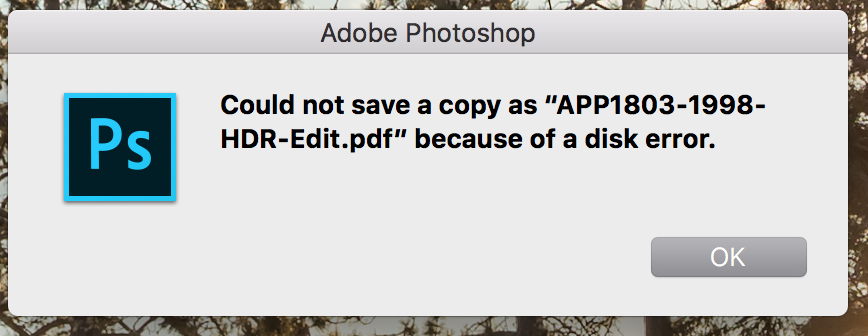
Copy link to clipboard
Copied
Hey Helen—thanks for the info and also for the screenshot of the error dialog.
Do you have another drive you can save to?
Also, are you working on files that are on a local network?
![]()
Copy link to clipboard
Copied
Doesn't seem to matter what drive my images are on. I generally save them to external drives - have tried many different external drives and am getting the same error. I also uninstalled and reinstalled Photoshop with no luck. It won't even allow me to open PDFs with Photoshop. Did the repair disk as meastwood suggested, repaired - there did seem to be an issue - but still no luck.
Copy link to clipboard
Copied
Just a quick question to eliminate a potential problem, if you don't mind?
When you're saving the file as a Photoshop PDF, is it to replace an existing PDF file that is open somewhere else?
PDF's use quite a variety of system resources (that's what makes them so capable) and if you have a PDF open (even in a different application) and try to create a new PDF with the same name, you will get this error.
![]()
Copy link to clipboard
Copied
Hi Tony - no, I'm not replacing existing PDFs. I've tried with a number of different files and file types. I've tried just "save as", as well as save as a copy. Nothing seems to be working. So strange that it was working fine for years before this.
Copy link to clipboard
Copied
Is everything else working ok with your computer?
Just a thought: could be something wrong with your hard disk?
Maybe try running verify/repair permissions...
Copy link to clipboard
Copied
Just found this: (IOS solution)
On a Mac, go to Launchpad. Then click Photoshop. Immediately after launching the application, press command, option and shift. A small dialogue box will appear, asking to delete settings. Click yes. After this, it should be possible to save as PDF again (it worked for me). ) (cc thomasf32295561)
Worked for me! PS CC 2018
Copy link to clipboard
Copied
Thanks, but that was the first thing I tried and it didn't work 😕
UPDATE!
I don't know if it was sheer stubbornness or exasperation, but I decided to give that one more shot and... it finally worked!! I must have done that about 3 times previously without any success. This time, however, I went into preferences beforehand and added one of my external drives as a scratch disk. Then I restarted and did cmd/opt/shift, delete the settings and voila! I can open and save PDFs again. I went back into my preferences and noticed that the external drive I added as a scratch disk is no longer selected. Whatever it was that did it, I'm thankful it works again.
Appreciate everyone's help!
Copy link to clipboard
Copied
It worked for me too!
Tnx
Copy link to clipboard
Copied
thank you......
Copy link to clipboard
Copied
Tnx! Worked for me!
Copy link to clipboard
Copied
Hi! How do I do this. I use a windows not a mac
Copy link to clipboard
Copied
Hi! How do I do this? I use a windows PC not a mac
Copy link to clipboard
Copied
Solved it already. The problem was with the file and not Photoshop
Find more inspiration, events, and resources on the new Adobe Community
Explore Now
