- Home
- Photoshop ecosystem
- Discussions
- Re: Photoshop CC Crop Tool - rotating image causes...
- Re: Photoshop CC Crop Tool - rotating image causes...
Copy link to clipboard
Copied
Mac EI Capitan 10.11.6
Photoshop CC v19.1.7
Please see attached image re artefacts (miss alignment of image details and lines) from crop rotation. This tight crop example was taken from a 35 scan 4000 dpi resulting in 300 dpi 16 bit Tiff file - no layers
Crop tool set to 'original ratio' no cropping to specific dimensions or changing from 300 dpi. Crop was rotated.
No such errors in old Photoshop V5 or latest Lightroom.

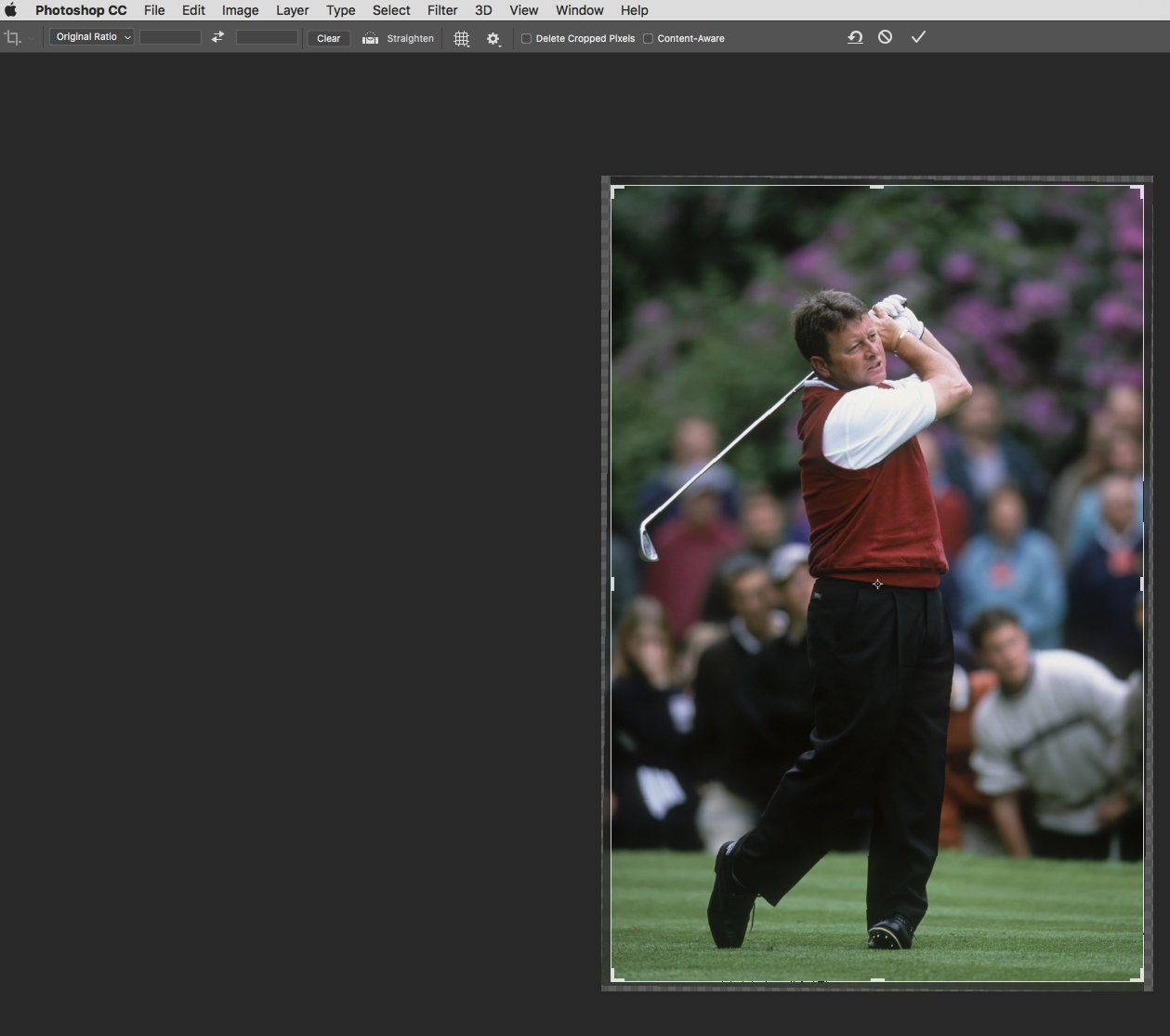
 1 Correct answer
1 Correct answer
Did you upsize the crop?
How is Image Interpolation set in Preferences > General? This setting will have been used when you rotated the image. I think the default is Bicubic Automatic, and I am not actually sure which option Auto would use to rotate.

Ahhh... I have now opened your first screen shot, and can see the Chromatic Aberation. Fix that when processing the RAW file in ACR or Lightroom

Fine tune with the manual settings if required.
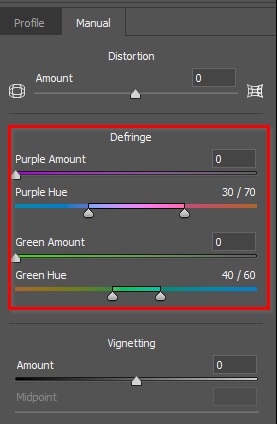
Explore related tutorials & articles
Copy link to clipboard
Copied
Is that the Crop Preview? Or is that the final crop result after committing changes?
Copy link to clipboard
Copied
Hi Nancy, thanks for taking an interest in my post.
The tight crop is not from the crop tool preview, it's a very small section from the image after the image has been rotated and saved as a 120 meg 16 bit Tiff file.
Copy link to clipboard
Copied
Did you upsize the crop?
How is Image Interpolation set in Preferences > General? This setting will have been used when you rotated the image. I think the default is Bicubic Automatic, and I am not actually sure which option Auto would use to rotate.

Ahhh... I have now opened your first screen shot, and can see the Chromatic Aberation. Fix that when processing the RAW file in ACR or Lightroom

Fine tune with the manual settings if required.
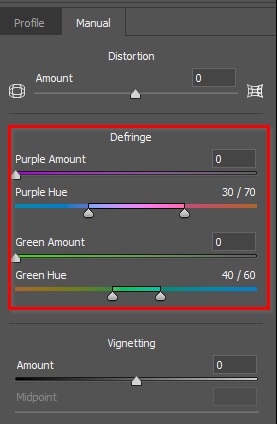
Copy link to clipboard
Copied
Hi Trevor,
Thank you for taking the time to correctly resolve my elementary problem, a Photoshop pref error - Image interpolation was mysteriously set to 'nearest neighbour' which I have changed to Bicubic auto - no more artefacts. I might have changed this by accident when I changing other prefs - unless Adobe set nearest neighbour as default setting which would be rather odd AFAIK.
Thank you for your advice about chromatic aberrations. The images shown on this post were from the RAW scan. I hadn't got around to processing the image. Over many years of testing I have found my preferred CA removal routine is to duplicate the background 'shift command A' straight into Camera RAW filter to deal with any chromatic abberation which I apply separately on layers (per colour aberration) as ACR can create unwanted colur artefacts regardless of careful slider choices. I add a hide all mask on the chromatic layer and only brush in changes, using the opacity slider if needed.
Find more inspiration, events, and resources on the new Adobe Community
Explore Now
