- Home
- Photoshop ecosystem
- Discussions
- Re: Photoshop CC fluidity filter problem
- Re: Photoshop CC fluidity filter problem
Photoshop CC fluidity filter problem
Copy link to clipboard
Copied
Hi,
I have a problem with the fluidity filter.. It works perfectly but when I want to apply it and click on "OK" an "acces denied" message appears...
Does somebody know why ?
Explore related tutorials & articles
Copy link to clipboard
Copied
Hi Klikli,
Are you referring to the "liquify" filter?
May I know which version of Photoshop are you using and on Which operating system?
Please make sure that you are working in 8 Bit mode by going to Image > Image mode.
Regards,
Sahil
Copy link to clipboard
Copied
Hi Sahil,
No, I'm talking about the "fluidité" filter in french (I don't know if you can see which one I'm refering to ? Sorry, I'm french so I don't know how it is called in English...)
I'm using Photoshop CC 2017 on Windows 10 64 bits.
Yes, I'm working in 8 Bit mode.
Thank you for your answer !
Copy link to clipboard
Copied
Thank you for sharing the information.
Could you please post a screen shot of the fluidity filter?
Please let us know if the issue is happening with one specific file or every file?
Copy link to clipboard
Copied
It's this one :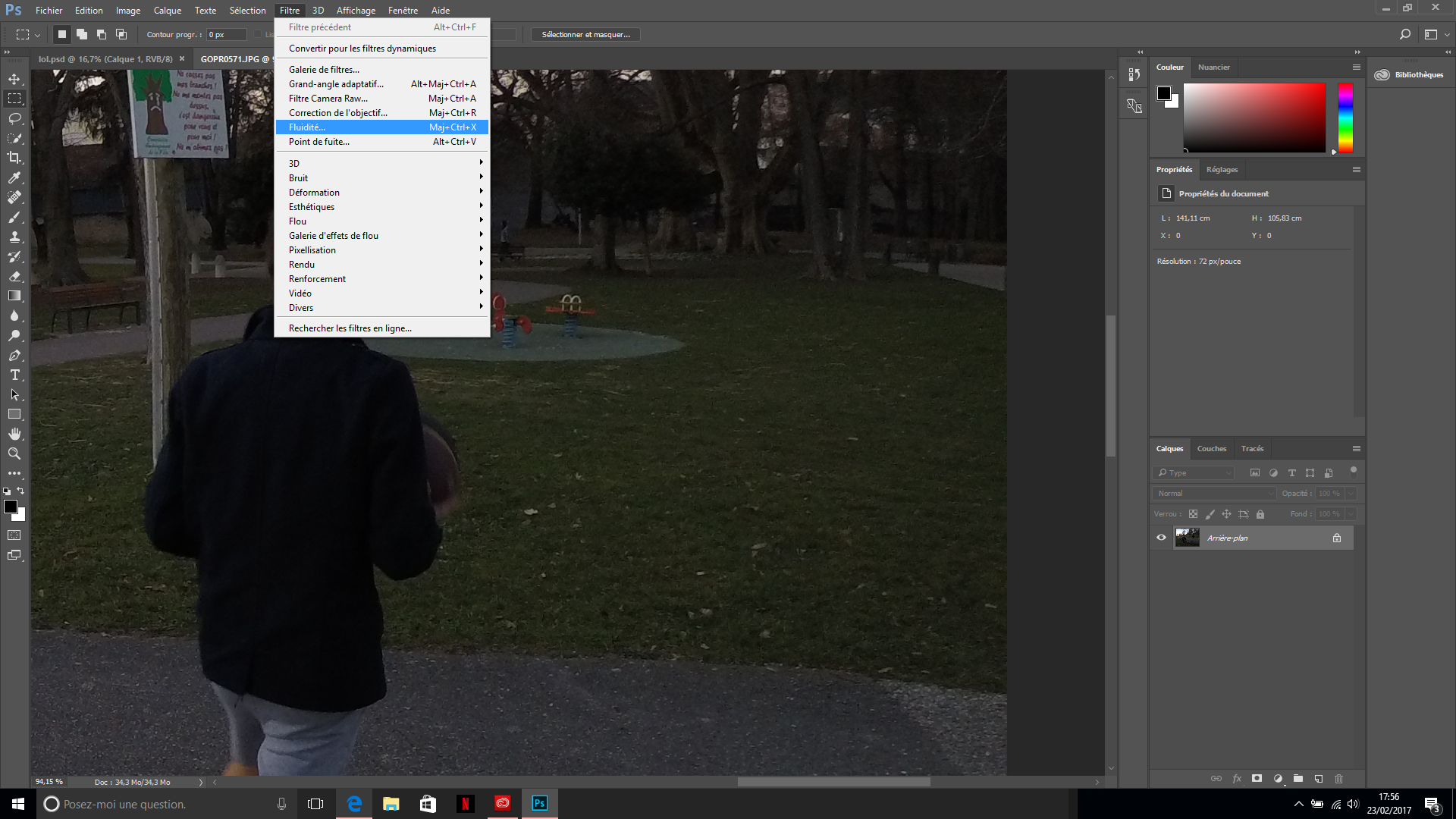
I tried with two files and it's the same issue on both of them
Copy link to clipboard
Copied
Could you please try the step mentioned below:-
Disable Use Graphics Processor for fluidity by holding the Alt key down as you select the fluidity filter from the filter menu.
Please let us know about the outcome.
Copy link to clipboard
Copied
Unfortunately it doesn't make any difference..
Copy link to clipboard
Copied
May I know where are your images saved, are they stored on an external drive or are they stored on your computer?
Copy link to clipboard
Copied
Well I tried both and it's the same result 😕
Copy link to clipboard
Copied
Could you please try saving an image on a different drive on your computer and then open that image in photoshop and apply the fluidity filter and let us know about the outcome.
Copy link to clipboard
Copied
I tried with an image on an SD card and the fluidity filter doesn't work with it either.
Copy link to clipboard
Copied
Try unchecking Use Graphics Processor under Edit > Preferences > Performance, and then relaunch Photoshop.
Open any image that is saved on your computer and then try to use the fluidity filter.
Copy link to clipboard
Copied
It still doesn't work.
Copy link to clipboard
Copied
 I am in the same situation with the French version of Photoshop CC. None of the actions works when I open Fluidité ( Liquify in english) and if I look at the performance under Edit, the graphic performance is not highlighted. Is the issue may be related to the version of MAC/OS? I have a MacBook Pro 2009, OS is El Capitan 10.11.6
I am in the same situation with the French version of Photoshop CC. None of the actions works when I open Fluidité ( Liquify in english) and if I look at the performance under Edit, the graphic performance is not highlighted. Is the issue may be related to the version of MAC/OS? I have a MacBook Pro 2009, OS is El Capitan 10.11.6
Copy link to clipboard
Copied
Please let us know which graphics processor is installed in your system?
Copy link to clipboard
Copied
Hi Sahil,
Here is the information:
- NVIDIA GeForce 9400M
- VRAM: 256 Mo
- Révision de la ROM : 3448
Is this enough?
I do have a MacBookPro 2009, OS El Capitan 10.11.6
Copy link to clipboard
Copied
Thank you for providing the information, however it seems that this card is not supported, also the recommended VRAM is 512 MB this is the reason Liquify is not functioning.
You can check this link for more information: Photoshop graphics processor (GPU) card FAQ
Copy link to clipboard
Copied
Many thanks! Sahil. I think I have the proper answer, unfortunately.
Find more inspiration, events, and resources on the new Adobe Community
Explore Now