 Adobe Community
Adobe Community
- Home
- Photoshop ecosystem
- Discussions
- Re: Photoshop CC giving out of memory error while ...
- Re: Photoshop CC giving out of memory error while ...
Photoshop CC giving out of memory error while it's really not supposed to.
Copy link to clipboard
Copied
I recently encounter a problem where photoshop kept giving me out of memory error while it's really not. I'm using photoshop CC 32 bit on win 8 64 bit with 16G ram equipped. I understand that 32 bit will not detect all my memory but it should still have around 3G of RAM to use, 3255MB to be exact if I let photoshop to use 100% percent of it, which I did. But it gives me the error message when I had only used around 2323MB which is 1G less than expected. I have inserted images so you know exactly what I'm talking about.
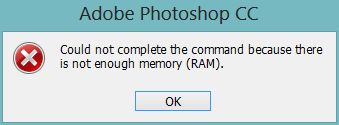


I do not have this problem back like a month ago, it only starts recently after all recent update was automatically applied. Any idea why this happen and how to solve it? Thanks
Explore related tutorials & articles

Copy link to clipboard
Copied
Your setting will not work. Since you have allocated 100% of the resources to PS the computer has nothing to operate with. While CC may work with 3 gig of ram it will not be happy and you will have to be conservative on what you do.
Also you only have 60 gigs free on you C drive, which is also your scratch drive. Don't know how big the drive is but you need 10-20% free space on drive for system to operate normally.
Depending on what you do you can eat up 60 gigs on your scratch drive for one project.
You really need a min. 64 bit program with 8 gig or ram, and much larger drives.
Copy link to clipboard
Copied
Well, actually I have 16G of RAM on my computer, it's just Photoshop 32 bit can only recognize 3255MB. My OS is win 8 64 bit so the OS recognize all the RAM
My C drive is a SSD of 238G, 61.7G free space should be sufficiently enough. I used to have less than that and it doesn't have this problem, and the project I worked on are the same: both photo editing of RAW format around 20MB per file. I used to be able to have around 20 tabs open at the same time but now I can do only four, I was using Photoshop CS6 back then. Also I used to work on another computer with only 8G of RAM and around 120GB free scracth disk, which works better.
Copy link to clipboard
Copied
You're not interested in learning how to solve the issue. As I said, I have no interest in debating this issue, especially since you are the type that knows better than the community he's asking to help him. That's entirely your right and privilege. ![]()
A forum search would lead you to some of the innumerable threads where this has been discussed already.
Copy link to clipboard
Copied
First, in that Prefs dialog box, you only have your C: drive checked as a scratch disk. It only has 60 GB available, at that is not much to share between the swap files of the OS and Photoshop scratch. Check at least one of the two boxes to the left of your two other drives to make it active as a secondary scratch disk.
The rule of thumb I follow says to figure on 50 to 100 times the size of your largest file ever multiplied by the number of files you have open. I have seen the scratch file exceed 300 GB once, an admittedly rare occurrence, but it often exceeds 200 GB when stitching large panoramas and the like.
As an example—and stressing that I'm aware that others have even more scratch space than I do—I keep two dedicated, physically separate hard drives as my primary and secondary Photoshop scratch disks with half a TB available and a lot of GB free on my boot drive for the OS. I also have 16 GB of RAM installed.
Additionally, if you only have a single HD, i.e. your boot drive, you'd need it to be large enough to accommodate both the swap files of the OS as well as Photoshop's scratch.
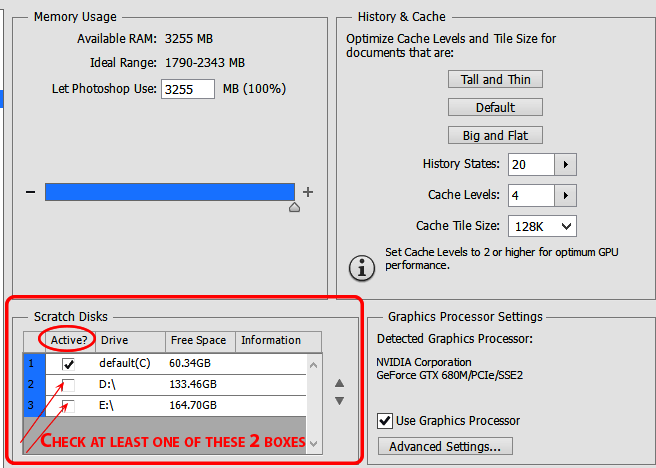
Second, as long as you're running a 32-bit build of Photoshop, reduce that maximum allotment of usable memory from 100% to something like 65% or less.
If you don't agree with that last piece of advice, please don't try to argue with me. Just disregard it if you don't believe me, as I am not interested in further debating this point that has been discussed ad nauseam here before.
Good luck.
Copy link to clipboard
Copied
Do I still reduce that allocation even I have 16G of RAM? Even when photoshop giving me that out of memroy error I have used only around 40% of my total RAM available. For other's see my reply to Curt Y above. But thanks for the advice
Copy link to clipboard
Copied
In short: your settings, setup and machine resources leave a lot to be desired, despite your 16 GB of RAM you are choosing to waste by remaining in 32 bits..
Copy link to clipboard
Copied
Because there is a plug-in that only works in 32 bits or I want to stick with 64 bits already. Anyway I will try increaseing the scracth disk and see if that work.
Copy link to clipboard
Copied
I now have all my drive selected as scratch drive and reduce the allocation to 70% percent. However it's not solving my problem, photoshop give me the error message and 2070MB while I could use 2278MB, about the same progress I can make before I made the adjustment on settings. I can't see any difference after I changed my scratch disk. Any idea why is that?
Copy link to clipboard
Copied
You have massive install problems.
Not surprised about your crash at all (especially since you edited your post and deleted all reference to said crash ![]() ).
).
I cannot give you any guidance whatsoever on troublesooting a Windows system, except that you have totally insuffiucient available disk space on your boot drive.
Here are my settings, just for comparison:

Copy link to clipboard
Copied
ryf9059 wrote:
I now have all my drive selected as scratch drive…
But did you also use the arrows to bring your C: drive to the bottom space, in third place?
Because if you left it at the top, in the #1 spot as primary scratch drive, you did not solve the problem of too little space on your C: drive in the least. It has to be last or, even better, not designated as a scratch disk at all.
Copy link to clipboard
Copied
Ah thanks for the info, I guess I will do a clean install sometime after all 😕
I didn't move C to the button, now I will try to only include those other 2 drives. But my C is a SSD and the other two are just HDD, I heard that having a SDD as scratch disk is way better of performance compare to HDD, by deselecting C drive will I lose all the advatage brought by SSD? 😕
Also, I looked into an article about optimization and it says I can monitor the efficiency bar for adjusting my free space. Under my current setting the efficiency is always 100%, does that mean I'm not actually using scratch disk at all? As it says if PS use all the RAM for that picture then the efficiency is 100%.
Copy link to clipboard
Copied
ryf9059 wrote:
…my C is a SSD and the other two are just HDD, I heard that having a SDD as scratch disk is way better of performance…
…NOT when it happens to be soooooooo small, and not when you also designate it as a scratch drive!
It's like buying a Ferrari with such a small driver's seat that you don't fit in it.
A very different scenario would be if you had, say, a 480GB SSD as a boot drive and a physically separate, dedicated 240GB SSD as your primary scratch drive.
Right now you don't have any "advantage" with such a small SSD, it's acting as a drag on your performance by not having enough available drive space.
Yes, your system would indeed perform better with the two SSDs I just described above, but if your budget constraints led you to buy a tiny SSD so you could afford it, then you're getting much WORSE performance than if you had bought two really large regular drives (non-SSD spinning hard drives) instead of the SSD and dedicated one of them exclusively to the Photoshop scratch.
ryf9059 wrote:
…Under my current setting the efficiency is always 100%, does that mean I'm not actually using scratch disk at all? As it says if PS use all the RAM for that picture then the efficiency is 100%.
That is almost correct, but all that means is that the file is still small enough that Photoshop has not moved anything into the scratch yet, but the scratch is ALWAYS created the instant you open a file or create a new document, and Photoshop sets the size of said scratch from the get go based on calculations it makes right off the bat according to the size of the file, the number of layers, the number of history states, etc. So the scratch is always there, the fact that efficiency is 100% only means that nothing is being moved in and out of the scratch file at that particular moment.
It does NOT mean you are not using the scratch!
What it does mean, however, is that the already created scratch has left you with that much less available on your boot drive for the OS to use for its swap files—and that sends your performance to he!! even when your efficiency reads at 100% in Photoshop.
SSDs are gradually dropping in price, and they will come in very handy when you can afford two very large ones or one HUMONGOUS one. Right now, your puny SSD is dragging you down instead of boosting your machine's performance.
Copy link to clipboard
Copied
CurtY beat me to it while I was still typing. There's no disagreement on any part of our advice to you.