 Adobe Community
Adobe Community
- Home
- Photoshop ecosystem
- Discussions
- Re: Photoshop CC gradient banding
- Re: Photoshop CC gradient banding
Copy link to clipboard
Copied
I've been a using Photoshop for 20 years (as a design professional) and only since I switched to CC a few months ago, I get awful obvious banding when creating gradients. Even in rgb files, which sometimes used to occur in cmyk. Nothing seems to get rid of it, and I'm NOT looking for a noise or blur solution, please, so don't suggest that.
I did the same actions in Adobe 4 which I still have on another computer and it doesn't occur. I hate this. Any suggestions? I have a new latest iMAC so it doesn't seem like that would be the issue.
 1 Correct answer
1 Correct answer
It is not a problem - it is a result of having very smooth gradations display or printed on systems with quantization levels (how many bits are displayed/printed) that cause visible banding.
And the solution is always the same: add enough noise to make the banding invisible.
Explore related tutorials & articles
Copy link to clipboard
Copied
i edited nick´s image in acdsee 8 and in photoshop CC and i have to agree that the acdsee version looks MUCH better.
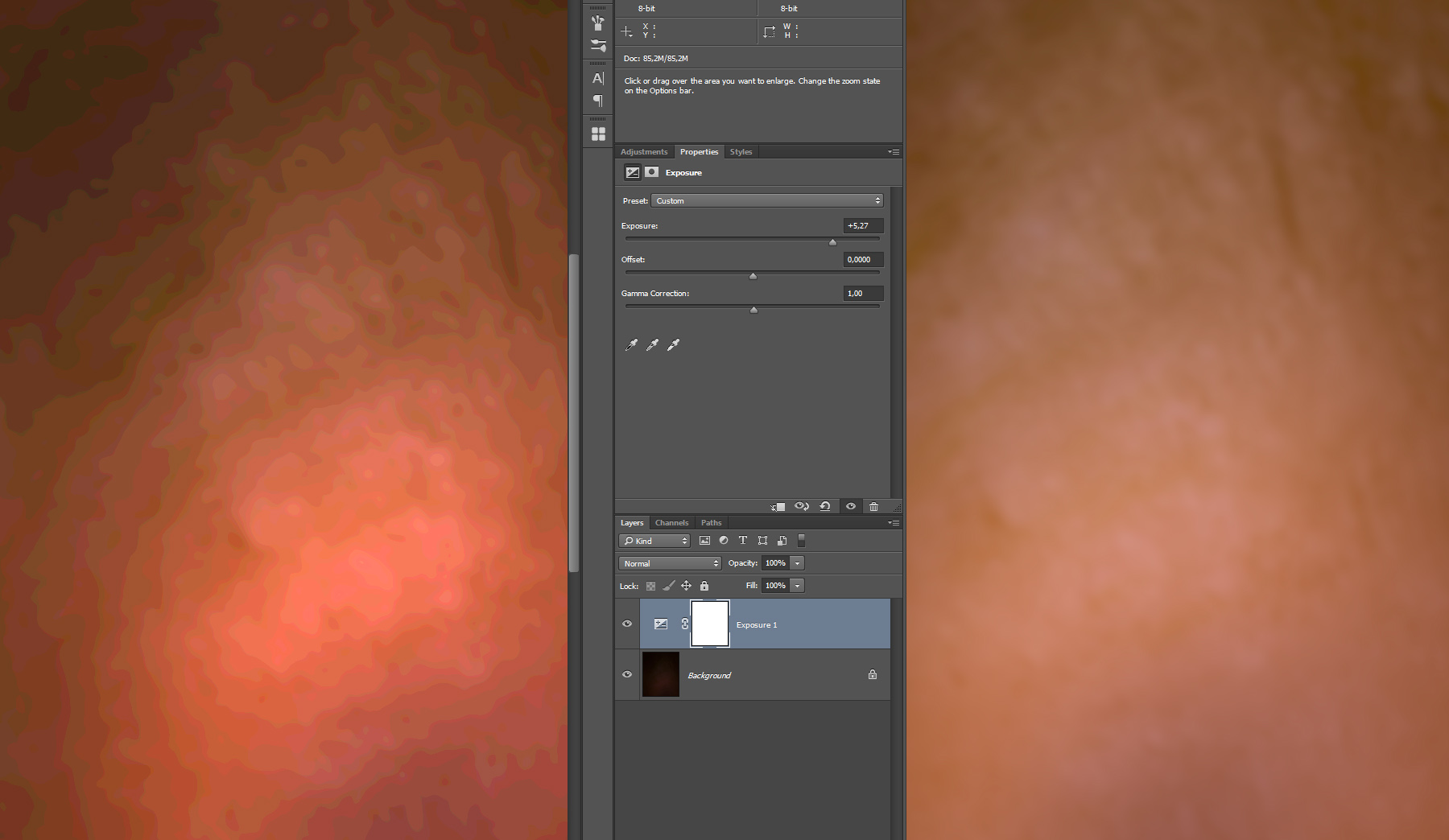
i just lightend the images up a bit.
Copy link to clipboard
Copied
ok so i set the CACHE level to 1 and the image looks much closer to the one from acdsee.. cache level definately has an influence on the apperance and banding.
thanks for bringing this to our attention!!
i agree adobe should have a look on this.. it´s a BUG.
i just changed cache level to 1 and restarted photoshop and the result is much cleaner. i did nothing else.
my system:
win7 sp1
24gb ram
nvidia 980 GTX (latest drivers)
Copy link to clipboard
Copied
You mean the cache levels in the performance tab? Mine was already set to 8 levels. I have tried two levels, one level, and I turned off hardware acceleration, all to no avail: the end result is always the same. I see no improvement in display quality at all.
I am running an Nvidia 590 graphics card.
Copy link to clipboard
Copied

yes cache level in the PS preferences menu.
mine was set to 4 and i set it to 1.
result was the images looks pretty much like the one edited in acdsee.
ps: i had to restart photoshop so the new setting was used.
Copy link to clipboard
Copied
No, any change in those settings has no effect on the display quality on my side. I tried level 1, 2, and 8, with or without hardware acceleration, and I even changed the tile size (which should not have any impact) (and yes, I did restart PS every time I made a change).
Are you on CS6, or a later version? (CS6 here)
Copy link to clipboard
Copied
i am using photoshop CC latest version.
i also set the cache level back to 4 and voila the severe banding is back.
also tried on my notebook with an older nvidia 430 graphics. same results.
Copy link to clipboard
Copied
The devs might have made changes to the display code in the newer version(s) - or perhaps it is related to my older video card.
But it is indeed an issue in Photoshop - which is now, I feel, confirmed. In the past years many users have complained about banding issues popping up here and there out of nowhere, and no-one has been able to put their finger on the sore spot - till now.
Hopefully Chris Cox will take note.
Copy link to clipboard
Copied
Herbert2001 schrieb:
Hopefully Chris Cox will take note.
yeah lets hope so.
i don´t want to imagine how many times i was affected by this without noticing it. 😞
i thought it´s a tonal steps problem when in fact it was a problem with the photoshop settings.
Copy link to clipboard
Copied
unfortunately chris cox makes it look like a feature not a problem:
PHOTOSHOP - image cache level setting can make banding more visible in 16 bit/channel images
![]()
Copy link to clipboard
Copied
Indeed, when I zoom in to 66.7% and more the banding disappears, no matter the cache level in CS6.
According to Chris Cox:
The image zoom factor has everything to do with the image pyramid/cache levels. When you are at 100% or greater you are looking at the true image. When you zoom out to 50% or less you are looking at the downsampled image pyramid. 16 bit/channel images use an 8 bit/channel image pyramid to improve performance when you are zoomed out. In 8 bit/channel images and 32 bit/channel images this is not a problem, because the pyramid level bit depth matches the base level bit depth. Though in 1 bit/channel images the upper levels are 8 bit/channel, and can cause some confusion when bilevel images start showing averaged gray levels.
Thus, internally there is no issue. However, most of the work done in 16bpc is done nowadays at high resolutions, and this 8bit clipping to "improve the performance" results in a completely unworkable and untrustworthy preview. Almost no-one in their right mind would in practice zoom in to 66.7% or more to check a small section of their work to see if the gradients look good, since designers must be able to check the overall scope and look of the design.
A degraded 50% zoomed (and less) 8bit clipped 16bpc preview is no longer sustainable or workable in this time and age. It certainly makes Photoshop unusable to rely on for previewing images with gradients and smooth transitions at higher resolutions than the screen!!!
To me this looks like a legacy decision that was made a long time ago by the dev team to improve the performance on lower end systems. Which is no longer necessary or required with current hardware, and definitely an unwanted "feature".
In short, previewing the comps of my 16bpc renders in Photoline at 50% can be trusted - what I see, I get. In Photoshop, unfortunately, this does not seem to be the case. When previewing at 50% the colours are clipped to 8bit, and result in abysmal looking banding. The 16bpc preview is therefore worthless, and Photoshop cannot be trusted in this regard.
That is the silliest thing I have heard this year so far. What a great bug feature indeed! ![]()
Thanks Mr. Cox for your technical explanation! And I will warn all my students and fellow instructors that they should never trust Photoshop's 16bpc preview at 50% or less.
Copy link to clipboard
Copied
Here is a webp version comparing Photoshop and Photoline. You will need Chrome to view it (open or drop in Chrome):
http://www.estructor.altervista.org/links/banding.webp
Right, that makes two image editors which do display the file at a much higher quality than Photoshop.
Copy link to clipboard
Copied
Hi Tanja2014
I can record such an action but it seems the discussion has moved beyond that. I started with a 16 bbp image (12 bits in reality since that's what my Sony A6000's sensor produces) and have not performed anywhere near enough calculations to lose that amount of information to rounding errors.
Given that a couple of posters here have been able to display my background as I intended it (nice smooth transitions across an intentionally soft and out of focus pattern) it seems Chris' explanation of a performance boost it one the money. I agree with Herbert2001 that the original 20th century decision, to favor performance over visual accuracy, is long past its sell-by date and should be reversed.
Regards
Nick
Copy link to clipboard
Copied
Images by Nick schrieb:
Hi Tanja2014
I can record such an action but it seems the discussion has moved beyond that.
yes it´s not needed anymore.
it is pretty obvious what photoshop is doing with the image data.
sadly it never occurred to me that the cache level setting can introduce such grave banding.
i know it was a means to reduce the amount of data.. but i never had thought it has such an influence.
also that the photoshop help says a cache level of 1 "does not yield the highest quality results for some PS functions" made me think using higher levels are fine (quality wise).
i never changed the cache level before.. always let them at default.
even in this thread it was adviced to NOT set the cache level to 1..... so even the MVP+++ member don´t seem to have this issue in their minds all the time.
the banding problem the people in this thread have, seem not to be related to "not enough NOISE to break up the banding" ...... instead it is related to the cache level setting in photoshop.
yet the only advice was to add more noise.... ![]()
Copy link to clipboard
Copied
Nowhere in the documentation OR the settings in the performance tab does Adobe allude that the user ought to set the cache level to 1 to remove that banding effect from the preview for 16bpc images. Quite on the contrary: the default buttons set the cache levels to 2 or higher. And in CS6 an info message clearly states that "Set Cache Levels to 2 or higher for optimum GPU performance". No user would logically conclude that reducing the cache level to 1 would be a valid option to reduce that banding effect.
And I reiterate here that for me, in CS6, the cache level setting has NO impact on the banding effect at 50% or less zoom level. No matter the quality settings, the banding persists.
I will test this at school today (CC 2014 is installed there), and report back.
Copy link to clipboard
Copied
i guess nothing will change as i did not get an answer to my follow up questions. like what artifacts are introduced by setting cache level to 1 (i refer to the online help). ![]()
the adobe phone support is non existent.... or better say... they know nothing. i guess it´s outsourced to india.
Copy link to clipboard
Copied
I disagree with Chris and other who say its "not a problem" and that we must be doing something wrong or not doing something to make the banding not show. And yes, it IS a problem and much worse with CC than on CS6 for example. I can open up the EXACT same images with CC and CS6 and the horrible banding only shows up in CC using the same preferences and settings. Its been this way since CC came out. I wouldn't care so much how it is DISPLAYED on my monitor as that is simply a limitation of most if not all monitors. The problem is.... its saving it into the image and PRINTING the same way.
I have not been able to "fix" this issue since CC came out. It sux.
Copy link to clipboard
Copied
Actually i take one thing back from what i said. I can make the gradiant banding go away by converting to cmyk mode.... umm, yah that doens't work when sending these photos to pro labs from printing. need to be RGB as always. So, doesn't help
Copy link to clipboard
Copied
Was there ever a fix for this? I've been noticing it too. I think it's a version issue, not a hardware issue. I use CS5 at work (Imac) and don't have any banding in gradients (in my case, the edges of airbrushing). The same file on CC 2014 at home and there's banding (Macbook Pro, same era as imac)
Copy link to clipboard
Copied
I'm in the same boat, tried everything and nothing helps! Using CS6/LR5/21.5" iMac.
Copy link to clipboard
Copied
I have all these same problems with heavy banding on a large grey studio background and 500+ dancers' individual shots so I can't individually manipulate each photo, sooooo frustrating! I am not technically minded enough to solve this frustrating issue by myself, have tried moving the performance cache level to 1 (was on 4) and restarting PS CC and it seems to make no difference.
My workflow and process:
I always shoot in Raw, process in ACR (via Bridge), usually save as jpeg and then drag the selected jpeg's into PS CC for further processing, all on a MacBook Pro (OSX Yosemite now, same problem on Mavericks previously)) My 16 bit Raw photos shot in RGB (on a Canon 6D) open in ACR as 8 bit images.
Any suggestions or else just add my problems to the general dissatisfaction with Adobe.
Copy link to clipboard
Copied
I was struggling with a banding issue all day. Make sure your Photoshop adjustments are not trying to increase dynamic range beyond limited original image data.
In my case, I built a background with soft gradients, brushes, etc. Didn't notice anything wrong while I was making it, but later I brightened it with a 20% curve (increasing midtone lightness 20%). I didn't make the connection but later started noticing horrible banding.
Things that didn't work:
1. Going to 16 Bit and adding noise did nothing; it was just noisier banding. Even enlarged the noise layer, thinking maybe the noise was too small to effect banding at 1000+ sq. inches. Took forever, computer almost imploded, no result.
2. Changing Photoshop performance settings, cache levels, graphics accelerating, zoom, etc. did nothing. One can always save as a regular JPG and preview it in a different app, if its still banded than it's not Photoshop's view settings.
The problem:
Adding a 20% curve to an 8-bit file that already used the complete dynamic range badly increases banding because I increase the contrast without adding any more detail to the midtones. This will be the same problem if you take a dark photograph (say, lightest point is 50%) into Photoshop in 8-bit and then brighten it up so the lightest point is 100%. That brightening will work better while the photo is still in 12-bit or 16-bit, but too great an adjustment will cause banding regardless; you need range in the original image.
What did work for me:
I copied the blurry gradient background of my image into a separate psb doc, converted to 16-bit, then applied the 20% curve. Then, merged it all and applied a gaussian blur (in this case 65 pixels, in most cases will need much less). This completely eliminated the banding, smudging the image data across the full 16-bit dynamic range. I added slight noise just to be sure. Then converted back to 8-bit, which still looked great, and added my sharp layers back on top.
In most cases, I expect you won't need to go through the trouble of going to 16-bit and back, just re-blur your gradients after you've applied your adjustments (and flattened those adjustment layers, won't work if they're separate on top obviously.)
Copy link to clipboard
Copied
A bit late in the game on this post but for anyone that reads this far down..
I had some jpgs with some dark blue to black gradients that I processed on a cheap monitor. When I got them back home I noticed some pretty nasty banding.
I have just added a 50% Grey layer (ALT+Click on New Layer) and then added noise and saved as a TIFF. Improved things drastically.
Copy link to clipboard
Copied
I am having the same problem but not with all photos...once I "open image" its horrible...Please help
Copy link to clipboard
Copied

Here is what is happening. Smooth gradient on the right in Mac OS X El Capitan's Preview, but the so-called "banding" occurs when I open and begin to work on the same file in Photoshop on the left. CMD+Option+Shift is pressed to reset Photoshop when the image is opened, but the problem still occurs.
I've uploaded a picture here to show.
Copy link to clipboard
Copied
That is a known issue in Photoshop. Please read the earlier posts. It occurs when:
1) you work with a 16bpc image
2) you zoom out more than 64% (in my case it occurs at 65% and lower)
According to Chris Cox (senior dev for Photoshop):
The image zoom factor has everything to do with the image pyramid/cache levels. When you are at 100% or greater you are looking at the true image. When you zoom out to 50% or less you are looking at the downsampled image pyramid. 16 bit/channel images use an 8 bit/channel image pyramid to improve performance when you are zoomed out. In 8 bit/channel images and 32 bit/channel images this is not a problem, because the pyramid level bit depth matches the base level bit depth. Though in 1 bit/channel images the upper levels are 8 bit/channel, and can cause some confusion when bilevel images start showing averaged gray levels.
I think this is a legacy "feature" to speed up calculations when 16bpc was first introduced in Photoshop. At the time the extra processing power to calculate a full image pyramid at 16bpc might have been an issue, but of course nowadays it is a extremely silly semi-buggy behaviour.
You should also be aware of the fact that 16bpc mode in Photoshop is actually a 15bpc mode. If you import a true 16bpc image into Photoshop, part of the data is thrown away. This might be problematic in certain cases for 3d rendering and game textures.
Anyway, to confirm whether you are experiencing the same issue, please convert to 32bpc mode (flatten if necessary). If the gradient banding disappears, you know that it is due to this legacy "feature".
Ridiculous situation. Let's hope this "feature" will soon be removed - it makes working with 16bpc high resolution images in Photoshop rather difficult, if not impossible under circumstances.